
*Bhgr is a variant of Stop/DJVU. Source of claim SH can remove it.
Bhgr
Bhgr is among the most advanced threats identified by security researchers as ransomware. Threats like Bhgr are particularly harmful and hard to detect inside the computer until they secretly encrypt your files and display a ransom-demanding message on your screen.
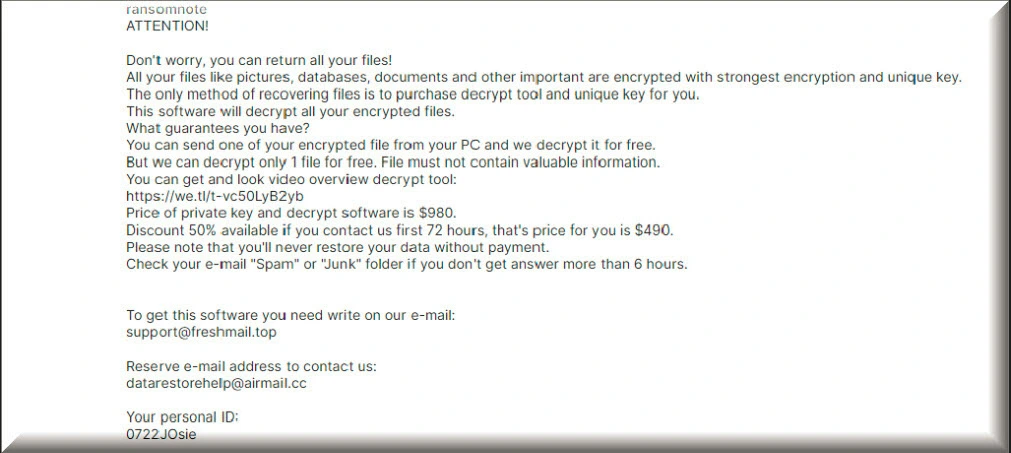
Nowadays, it is not uncommon for most of us to keep all sorts of personal or work-related data files saved on the hard drive of our computers. Essential system and software records, business or study-related files, projects, audio or video recordings, personal photos, and more are just some of the valuable pieces of data that could become a target of a file-encrypting virus like Bhgr . Most web users, however, do not have a backup of their important data and this is precisely what the ransomware virus authors are relying on.
Ransomware is a very stealthy and very problematic type of malware, used by online hackers for blackmail and money extortion purposes. In general, there are two major subcategories of ransomware which may attack your computer – screen-lockers and cryptoviruses that are specialized in data encryption.
The screen-locking ransomware representatives can cause problems by restricting the access to your computer’s screen by placing a huge full-screen banner on it. The role of this banner is to prevent you from reaching out the icons and the menu of the infected device and to force you into paying a ransom in order to get removed. However, in most situations, coping with such a ransomware virus is not very complicated. The same cannot be said of the representatives of the cryptovirus subcategory of which Bhgr belongs.
The Bhgr virus
The Bhgr virus is an advanced ransom-demanding infection that is specialized in file encryption and money extortion. Threats like the Bhgr, Bhui or Bhtw virus are the worst, and their victims commonly struggle to recover from the effects of their attack.
Normally, once the cryptovirus sneaks inside the computer (this could happen through a lot of stealthy methods), it searches the entire system and locates certain file formats (for instance, documents, images , audio, video, archives, databases, etc.), which are considered of great value for you. After doing so, the malware begins an encryption phase where each detected file is encrypted with a complex code that renders it unreadable. This code is typically reversible but it requires a specially generated decryption key that is kept in secret by the hackers who control the ransomware. After all of the data is locked, a malware-generated ransom note warns the victim that if they want to be provided the decryption key, they will have to pay a certain amount of money to the hackers.
The .Bhgr file encryption
The .Bhgr file encryption is not a process that does harm to the computer. In essence, the .Bhgr file encryption is a data-encoding process that will work quietly without any noticeable signs and will affect only certain types of digital data stored on the infected machine.
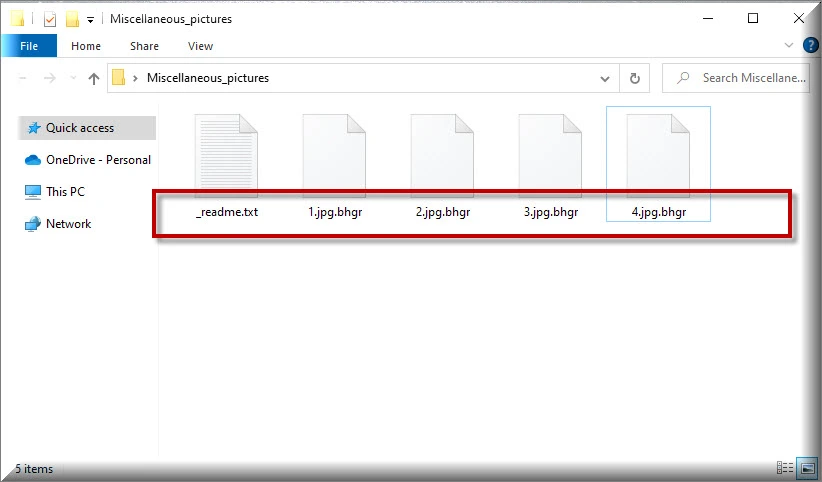
The ransomware cryptoviruses are some of the sneakiest and stealthiest types of software and that makes them tougher to manage. Bhgr, in particular, is a recent representative which has already managed to compromise a number of users. If you are one of them, keep reading since, along with a few tips on how to retrieve some of the encrypted files without paying a ransom, we have written a comprehensive guide that explains how to remove the malware and clean your computer from other hidden threats.
SUMMARY:
*Bhgr is a variant of Stop/DJVU. Source of claim SH can remove it.
Remove Bhgr Ransomware

Preparation is the key to the successful Bhgr removal, so take some time to plan ahead and make sure you understand each step of the removal process before you begin. Saving this page with Bhgr removal instructions as a browser bookmark is a good way to get yourself ready for what is coming next.
Restart your computer and enter Safe Mode by following the steps from this link. Then proceed with the removal of Bhgr in the next step.

WARNING! READ CAREFULLY BEFORE PROCEEDING!
*Bhgr is a variant of Stop/DJVU. Source of claim SH can remove it.
In ransomware attacks, malicious processes are covertly running in the background of the system without displaying any visible symptoms. That’s why, to search for such processes, you need to open your Task Manager (CTRL + SHIFT + ESC), click on the Processes Tab and carefully check any suspicious-looking processes that use a lot of CPU or Memory, have strange names or simply cannot be linked to any legitimate program on your computer. Right-clicking on the process that looks dangerous and open its File Location folder as shown below:

The files associated with the selected process should be located in that folder. However, based solely on appearances, it may be impossible to tell if they’re harmful or not. So, you’ll need to run an antivirus scan on these files to see if they’re infected with malware. You can use the free online virus scanner below if you don’t have a trusted tool at hand:

If any harmful files are identified during the scan, right-click on the related process and immediately select End Process to stop it. In addition, go back to the File Location folder and remove the malicious files from there.
![]()
Hosts is the name of a computer file that is a common target for many malware attacks. That’s why the next thing that we recommend you to do is to check it for unauthorized changes. Using the Windows key and R, open a Run window and paste the following line in it, then press Enter.
notepad %windir%/system32/Drivers/etc/hosts
To see if anything has been changed without your knowledge, in the text where “Localhost” is written, search for any suspicious-looking IP addresses:

In the event that you come across anything suspicious, please copy it and leave us a comment below this guide. We’ll take a look and let you know if anything needs to be done. Or, simply close your Hosts file if you don’t see anything out of the ordinary in it.
Next, you need to go to the Windows search bar and type msconfig in it, then hit enter. Immediately after you do that, you should see the following window:

Select Startup from the tabs at the top, and search for items that don’t belong to any of the legitimate programs that normally start when your computer boots up. Pay attention to entries with strange names or “unknown” manufacturers, as these may be linked to the ransomware.
Uncheck the checkboxes of any items you don’t want to start when your system boots up, and click OK to save your changes.
![]()
*Bhgr is a variant of Stop/DJVU. Source of claim SH can remove it.
The presence of malicious entries relating to the ransomware in the Registry is one of the reasons Bhgr may be so difficult to be removed from the computer. That’s why, in this step, you need to check your system’s Registry for such items and remove them if you discover any.
Warning! Deleting any legitimate files or applications from the Registry is dangerous and may result in system corruption. If you want to be safe, you should use a professional removal application that can search your system for threats and eliminate any harmful files that may be concealed.
To find ransomware-related entries in the Registry, open the Registry Editor (type Regedit in the Start menu search field and press Enter), then open a Find window (CTRL and F) and carefully write the exact name of the ransomware that you are searching for. The Find Next button can be used to start a search.
Remove any results that are found, or simply use the powerful malware removal application linked on this page to deal with Bhgr effectively, especially if you are unsure if these are the dangerous entries that need to be eliminated.
After you’ve finished cleaning up the Registry, go to the Start menu search field, type each of the following five locations one by and open them:
- %AppData%
- %LocalAppData%
- %ProgramData%
- %WinDir%
- %Temp%
If any new files that might be associated with Bhgr have been added to these locations, they should be removed. Also, in the end, you need to select all the files that are stored in Temp and delete them. All temporary files that have been created on the system will be deleted in this manner.
![]()
How to Decrypt Bhgr files
It’s important to note that ransomware infections like Bhgr are so problematic because their file encryption remains on the files even after they’ve been deleted from the system. That’s why, after the malware has been eliminated, the victims will need to look for additional means to recover their encrypted data. A file recovery guide that has been specifically prepared to explain the most recent alternatives and the most effective strategies to minimize the negative impacts of Bhgr’s attack can be found here for your convenience.
New Djvu Ransomware
STOP Djvu Ransomware is the most recent version of Djvu Ransomware. The .Bhgr file extension attached to the files encrypted by this threat makes it easy for the victims to identify the new variant. Presently, only files encrypted with an offline key may be decrypted. You may download a decryption tool that may help you by clicking on the link below:
https://www.emsisoft.com/ransomware-decryption-tools/stop-djvu
In the event that you are unable to manually remove Bhgr, or if you have any suspicions that the ransomware is still present on your machine, please do not begin a file recovery process. Prior to trying to restore your files, make sure the infection has been removed completely. If you need help with that, or the manual removal method doesn’t work, you can try our free online virus scanner or the powerful anti-virus tool linked on this page.

Leave a Reply