Cadbury Scam is something of an annual scam – since I first came across it some time ago, I’ve noticed it pops up every year around Christmas and exploits people’s holiday spirit to trick them into falling for its trap. The scam itself isn’t anything unique or particularly complex. It’s your regular giveaway scam, similar to the 100cookies.org and the Zovirex scams, but what makes it so widespread and successful is the way it uses the upcoming holidays to exploit people’s emotions.
The scam, which is spreading rapidly through WhatsApp and other social media channels, relies on Cadbury’s good name to fool people into falling for their trap. If this sounds alarming, don’t worry. Let’s dive into how this con works, what tricks the scammers use, and, most importantly, how you can protect yourself from becoming their next victim.
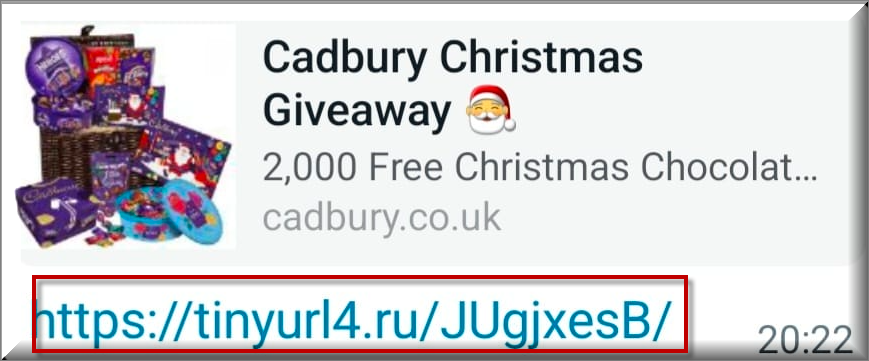
What Is the Cadbury Scam?
As I said at the start, the Cadbury scam isn’t anything special. It makes you think you can get some free chocolate hampers if you visit a provided link and enter personal data. Sounds simple enough and the reward itself isn’t something huge, so it doesn’t sound too unbelievable. Many companies come up with interesting discounts or gift giveaways around Christmas, so it kind of makes sense.
Here’s a more detailed look at how this scam works:
Step 1: The Tempting Message
It starts with a message on platforms like WhatsApp. The text claims Cadbury is celebrating the holiday season by giving away free chocolate hampers. To make the offer look legitimate, the message often includes festive images or even the Cadbury logo. It feels official enough to lower your guard.
Step 2: The Clickbait Link
The message includes a link, directing recipients to a website that looks remarkably like a legitimate Cadbury page. Once there, visitors are prompted to provide personal details or complete simple tasks to claim their “reward.” At this point, the scam kicks into high gear.
Step 3: The Information Grab
Any details entered on the fake site—like names, emails, or payment information—end up in the hands of the scammers. Sometimes, the site even encourages people to share the promotion with friends and family, extending its reach. The more the message spreads, the more victims fall into the trap.
What If You Are Targeted by the Cadbury Hamper Scam Bait?
If you’ve received a Cadbury Hamper scam message and you think it might be this same scam, you are probably right and should keep away from it. It’s generally inadvisable to interact with any unsolicited messages that promise you something for free, and this case is no exception:
- Ignore the Message: Don’t click the link, reply to the sender, or share the message with others. Simply deleting it is often the best option.
- Verify Through Official Channels: If you’re tempted to believe the message, visit Cadbury’s official website or reach out to their customer service to confirm the promotion’s authenticity.
- Report the Scam: Use tools on WhatsApp or other platforms to mark the message as spam. Reporting scams helps protect others from falling victim.
Let’s say you’ve clicked the link or shared some information. Don’t panic—there’s still time to act and minimize the damage. Here’s what you need to do:
- Contact Your Bank: If you’ve entered payment details, inform your bank immediately. They can freeze your account and monitor for unauthorized transactions.
- Update Your Passwords: Change passwords for all accounts that might be compromised. Use strong, unique passwords and avoid reusing them across platforms.
- Enable Two-Factor Authentication: Adding an extra verification step, like a code sent to your phone, makes it harder for scammers to access your accounts.
- Run a Security Check: Use antivirus software to scan your device for malware or other threats that may have been downloaded.
- Monitor Your Accounts: Keep a close eye on bank statements and online accounts for unusual activity. Report anything suspicious immediately.
- Report the Incident: Notify local authorities or cybersecurity agencies. Reporting helps track down and combat scams like this one.
How the Cadbury Hamper Scammers Trick You
Just looking at a Cadbury Hamper Scam message outside of context, you might think that no one would fall for such an obvious scam. But the key to the success of the scammers behind it lies in their ability to use emotional and psychological manipulation to achieve their goals:
- Borrowed Trust: By using a well-known and loved brand like Cadbury, the scammers make their message feel credible. You’re less likely to question something that appears to come from a trusted source.
- Sense of Urgency: The messages often stress that the offer is time-sensitive—claim it now, or miss out! This creates pressure, encouraging hasty decisions without proper scrutiny.
- Festive Cheer: The holidays are a time for generosity and good vibes, and scammers take full advantage of this. Who wouldn’t want free chocolate to share with loved ones during Christmas?
- Peer Influence: By encouraging victims to forward the message, the scam gains an air of legitimacy. If your friend shared it, it must be real, right? Wrong.
Considering all these factors, it becomes obvious that the best way to stay safe from such scams is to always take you time to think things through when a too-good-to-be-true offer comes your way.
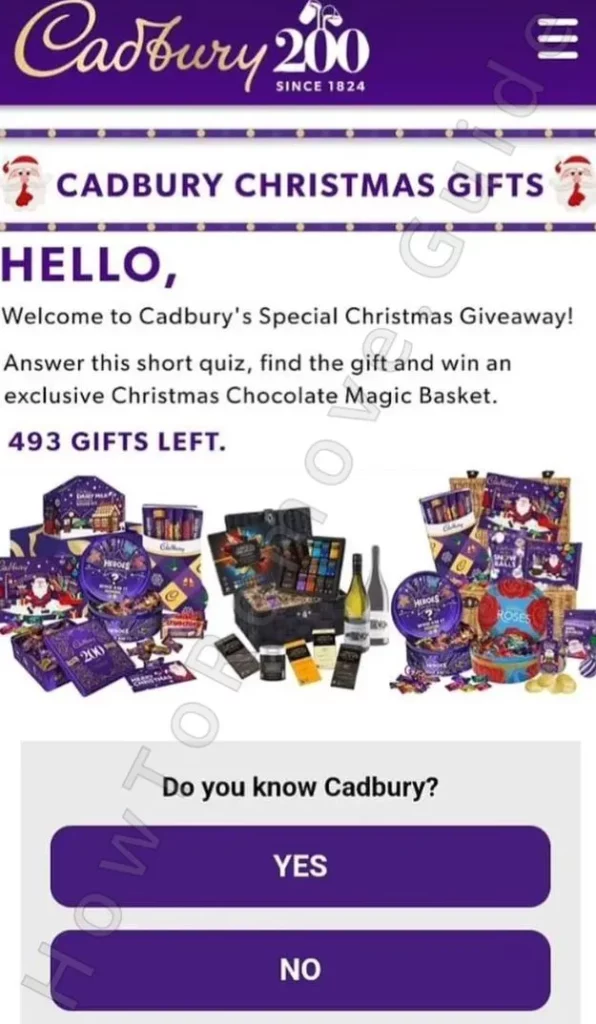
Spotting the Cadbury Scam Red Flags
If you give yourself enough time to assess the situation rationally, you’ll be able to easily spot the red flags that are typical for this type of scam. Whenever a suspicious offer comes your way, look for the following signs it might be a scam and if you notice any of them, ignore and delete the message:
- Unsolicited Offers: A prize you didn’t enter to win is almost always a red flag. Real giveaways don’t target people randomly.
- Vague Messaging: Scams often lack specific details, like your name or any clear instructions. Instead, they rely on generic appeals to lure as many people as possible.
- Sketchy Links: Always inspect links before clicking. Scam sites often use URLs with slight misspellings or odd endings that aren’t associated with the legitimate company.
- Spelling and Grammar Errors: Professional organizations rarely make typos in their official communications. Mistakes are a big warning sign.
- Unrealistic Rewards: Be skeptical of any offer that feels too good to be true—because it probably is.
Staying Safe in a Digital World
With scams like this on the rise, vigilance is your best defense. Here are some simple habits to adopt that can help protect you online:
- Think Before You Click: Always pause and evaluate unexpected messages before acting.
- Stay Updated: Keep your devices and apps updated to protect against vulnerabilities.
- Use Antivirus Software: A reliable antivirus program can detect and block phishing attempts or malicious files.
- Educate Yourself: Familiarize yourself with common scam tactics to stay ahead of fraudsters.
- Be Skeptical of Freebies: Remember, there’s no such thing as a free lunch—or a free chocolate hamper.
How to Report the Scam
Reporting scams doesn’t just help you—it helps others avoid falling into the same trap. Here’s how you can take action:
- Flag the Message: Use tools on platforms like WhatsApp to mark the message as spam and prevent further spread.
- Notify Cadbury: Let the company know their name is being misused so they can warn others and address the issue.
- Alert Authorities: File a report with national cybersecurity agencies or local law enforcement.
Final Thoughts
As online scams become more sophisticated, staying alert and informed is crucial. The Cadbury Christmas Giveaway scam is just one example of how fraudsters exploit trust, excitement, and the holiday spirit to deceive people. By recognizing the warning signs, taking immediate action when needed, and spreading awareness, we can all contribute to a safer online environment.
Remember, legitimate promotions will always come through official channels and won’t require you to share sensitive information. When in doubt, trust your instincts and verify before you act. A little caution can go a long way toward protecting yourself and those around you. Stay safe, and enjoy a scam-free holiday season!

Leave a Reply