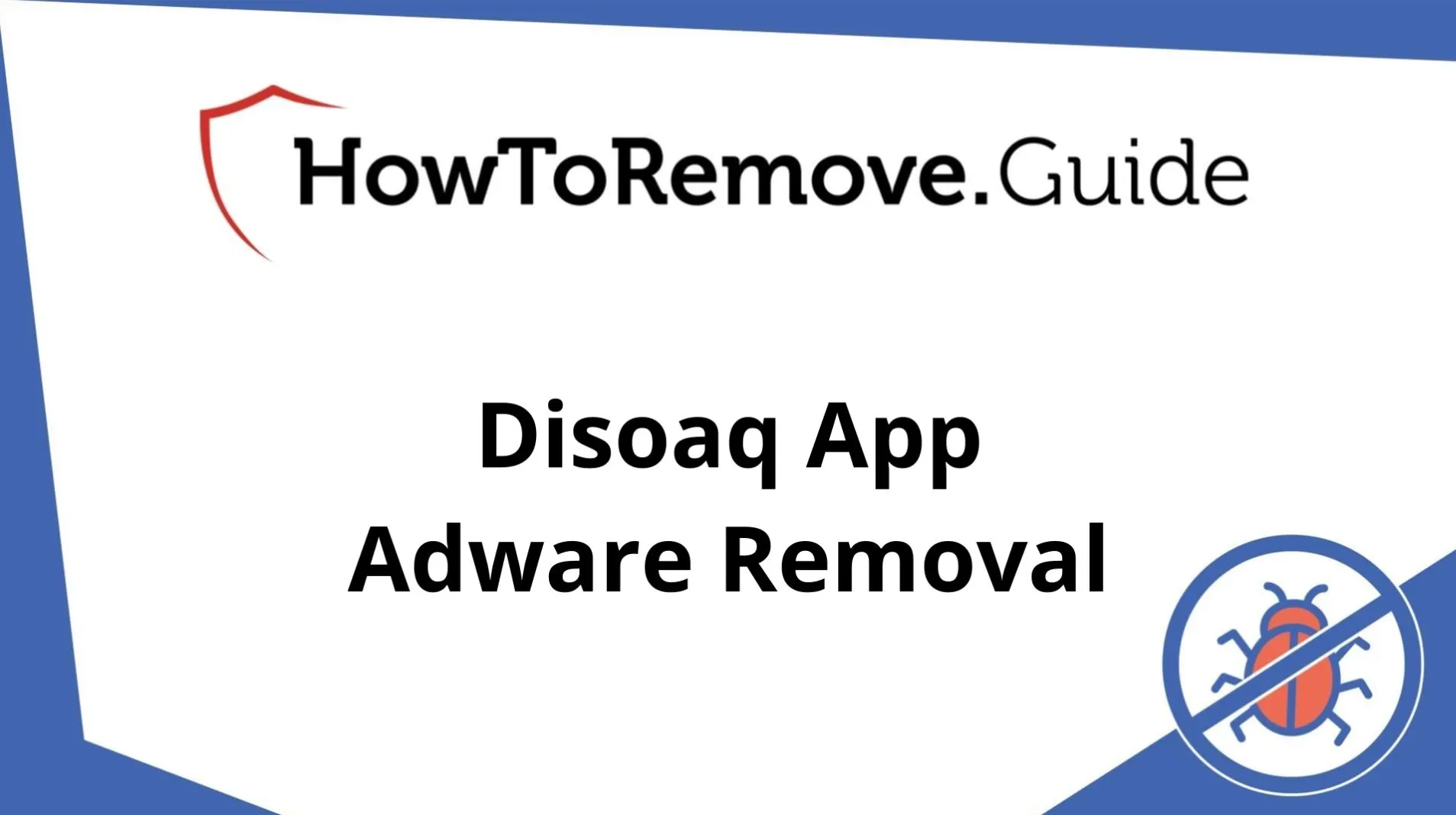Adware
What is Adware?
The articles in this category focus on the type of software known as Adware. The term “Adware” refers to unwanted apps and programs for all major operating systems (Windows, MacOS, Android, iOS) that cause the browser to display obstructive online advertisements. The ads are typically generated in the browser without the user’s permission and the only way to stop them is by uninstalling the Adware that’s spawning them.

Adware is a very common type of malware/junkware and it comes in many different forms. In some cases, an Adware app could be disguised as a browser add-on while, in others, it could come as an optional element included in an installation bundle.
In almost all cases, the goal of the Adware application stays the same – to make a profit for its creators by drawing in user clicks to its ads. Adware apps work on the basis of Pay-Per-Click (PPC). This is an online marketing model that is used for site-popularization through the use of paid ads. Online advertisers pay the creators of Adware each time an Adware-generated ad linking to their site gets clicked by a user. This marketing strategy is at the core of how Adware functions and it largely dictates the way these apps behave.
How does Adware infect you?
There is a common misconception that Adware apps actively “infect” a computer. In most cases, it’s the users themselves that allow Adware to get installed in their systems and get added to their browsers. For the most part, however, the users have no idea that they have given their permission for the Adware’s installation.
There are several different ways you could get Adware installed on your machine:
- The first (and arguably most common) one is through a file-bundle. In other words, this is when the Adware app is not being distributed as a standalone application but is instead added to the installation wizard of a software update or that of another program. In most cases, the user is given the opportunity to leave out the Adware and only install the main program, but this option is oftentimes hidden under the “Advanced” or the “Custom” setup options. Most users don’t have the habit of customizing the installation of new programs and they typically opt for the Default setup configuration – the one that typically includes the installation of the Adware app. The key to not getting Adware in the future from such file-bundles is to always check the EULA and the Advanced/Custom setup settings instead of blindly giving your agreement to the Default installation option.
- The second way you could get Adware is by interacting with clickbait links, ads, and buttons on the Internet. Some Adware apps don’t require installation like regular programs and they get integrated with the browser instantaneously, as soon as the user interacts with the piece of online content that is used for their distribution. Such ads/links/buttons are oftentimes found on gambling, adult, and torrent/pirate sites so its best to avoid these if you want to keep your computer Adware-free.
- A third possible method of getting Adware is by installing low-quality add-ons for your browser. In this case, the add-on itself is the Adware but it is presented to the user in a way that makes it seem like a helpful addition to their browser. To avoid such low-quality browser extensions that could be labeled as Adware, you should always double-check new add-ons you are about to attach to your browser by looking them up to see what other users have to say about them.
What damage can Adware cause?
Above, it was pointed out that Adware apps are generally harmless but this doesn’t mean that it is safe to keep one attached to any of your browsers. As soon as you notice the presence of Adware, you ought to find a way to uninstall it as soon as possible because of the potential risks that could be associated with it.
To maximize their profits, the creators of Adware apps oftentimes don’t concern themselves with the quality of the content that gets promoted by their software. As a result, many misleading, questionable, or outright unsafe ads may find their way into the advertising stream of Adware apps. Even if you do your best to not interact with any of the adverts an Adware puts on your screen, it’s still possible to accidentally click on the wrong ad and get sent to an unsafe web location that could put the security of your whole computer and virtual privacy in jeopardy.
In addition, most Adware apps will introduce their own settings to your computer’s Registry without needing a permission from your side. Such unauthorized meddling with the Registry settings could easily result in the creation of security holes that could later be exploited by more serious malware threats.
All things considered, though not directly, Adware apps could still present a significant risk to your system’s well-being, which is why you must not allow them to freely operate on your computer.
How to remove Adware
The main problem users face when they try to remove an Adware app is that they either cannot find where in the computer the app is installed or that, after the Adware gets seemingly removed, it manages to automatically reappear in the browser. To successfully deal with both of those predicaments, one needs to follow several manual removal steps or resort to the help of a specialized removal tool. In our articles about specific Adware apps, you can find both a neatly organized guide with a detailed explanation for each removal step as well as a professional tool that can further assist you with the uninstallation process.