Chump
Chump is an ad-displaying application that belongs to the adware category of software and is known for spamming popular web browsers with unstoppable ads. Chump quietly collects traffic data from your web browser and uses it to shower you with aggressive pop-ups, banners and web offers that are tailored to your latest web activity.
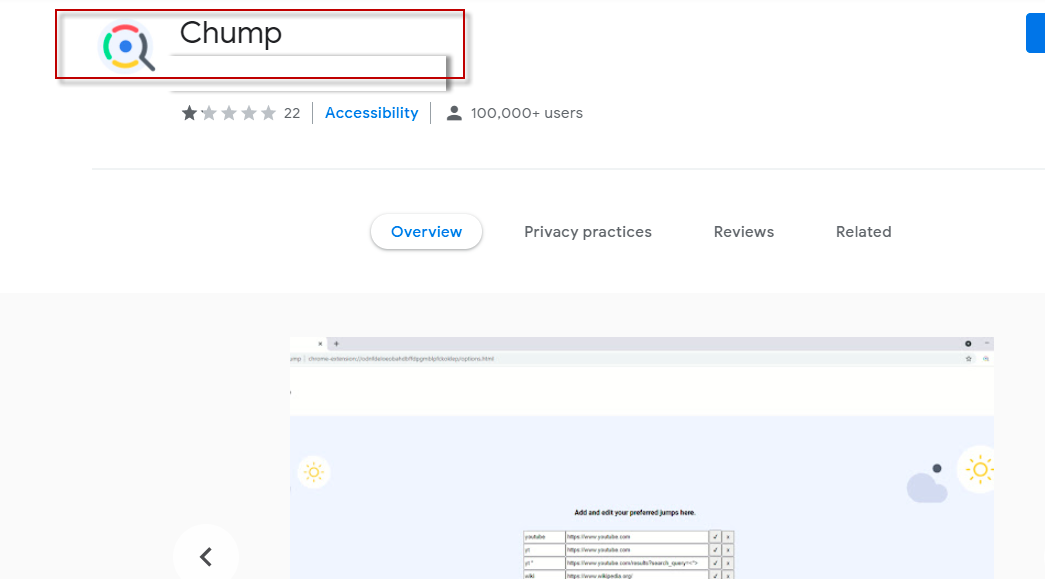
Browsers such as Google Chrome, Microsoft Edge, Mozilla Firefox, and others are the usual target for adware apps like Chump and Higher Captcha-Settle . The key aim of these applications is to adjust your browsing preferences and browser configurations so that they can spam you with aggressive ad-messages as you search the internet.
Adware apps like Chump typically transform the browser they get attached to into an online advertising tool that constantly displays web offers linking to various products, sponsored sites and services. This is achieved through automated pop-ups, page redirects, on-screen banners and hard-to-remove advertisements. The more advertisements get shown on the browser’s screen, the more likely it is for the users to click on them, and that, in turn, generates money for the adware owners. Common remuneration models such as the pay-per -click and pay-per-view are used to optimize the revenues obtained by the unwanted ad-generating service.
Some adware programs are more invasive than others. However, even though the one you’re struggling with at the moment may not be that problematic, you should better uninstall it from your PC, as it might trigger more problems and even expose you to sketchy web ads that may contain real viruses, Ransomware, Trojans or some other malware. Besides, many of the users who end up with such software on their machine share that it quickly becomes impossible for them to use the affected browser application while the adware is mounted on it because streams of advertisements, page-redirects, click-bait pop-ups and flashing banners seriously interrupt their daily web surfing.
Is Chump threatening your computer in any way?
Chump alone isn’t an app which will affect the computer in a serious way or cause any permanent damage to it. However, since it is an application intended to cover the tabs of your browser with as many advertisements as possible, there is likely to be a minimum control and regulation over the safety and the quality of the displayed commercials. In other words, you can’t be sure about the origin and the reliability of every single pop-up, banner, or notification that the adware may display and this opens room for bumping into misleading web ads and hazardous links.
In addition to that, it can also happen that hackers and scammers may inject different intriguing offers in the stream of promotional messages with the idea to get you infected with viruses once you click on them. You may also get redirected to phishing pages where you may get fooled to share your personally identifiable information such as online usernames and passwords or bank account numbers to any of these websites. Or even worse, you may get tricked to download a Trojan Horse that can deliver extra malware, including Spyware and Ransomware, to your computer later. Of course, all of this won’t happen if you are quick to uninstall Chump and remove its ads before you get to click on something misleading.
SUMMARY:
| Name | Chump |
| Type | Adware |
| Danger Level | Medium (nowhere near threats like Ransomware, but still a security risk) |
| Symptoms | Adware can easily be detected thanks to the aggressive ads that it constantly pushes through your browser’s screen. |
| Distribution Method | A lot of freeware and shareware platforms may distribute Adware, oftentimes in a bundle with some other free and attractive software. |
| Detection Tool |
Some threats reinstall themselves if you don’t delete their core files. We recommend downloading SpyHunter to remove harmful programs for you. This may save you hours and ensure you don’t harm your system by deleting the wrong files. |
Remove Chump adware
To try and remove Chump quickly you can try this:
- Go to your browser’s settings and select More Tools (or Add-ons, depending on your browser).
- Then click on the Extensions tab.
- Look for the Chump extension (as well as any other unfamiliar ones).
- Remove Chump by clicking on the Trash Bin icon next to its name.
- Confirm and get rid of Chump and any other suspicious items.
If this does not work as described please follow our more detailed Chump removal guide below.
If you have a Windows virus, continue with the guide below.
If you have a Mac virus, please use our How to remove Ads on Mac guide.
If you have an Android virus, please use our Android Malware Removal guide.
If you have an iPhone virus, please use our iPhone Virus Removal guide
![]()
Some of the steps will likely require you to exit the page. Bookmark it for later reference.
Reboot in Safe Mode (use this guide if you don’t know how to do it).
![]()
WARNING! READ CAREFULLY BEFORE PROCEEDING!
Press CTRL + SHIFT + ESC at the same time and go to the Processes Tab (the “Details” Tab on Win 8 and 10). Try to determine which processes are dangerous.

Right click on each of them and select Open File Location. Then scan the files with our free online virus scanner:

After you open their folder, end the processes that are infected, then delete their folders.
Note: If you are sure something is part of the infection – delete it, even if the scanner doesn’t flag it. No anti-virus program can detect all infections.
![]()
Hold together the Start Key and R. Type appwiz.cpl –> OK.

You are now in the Control Panel. Look for suspicious entries. Uninstall it/them.
Type msconfig in the search field and hit enter. A window will pop-up:

Startup —> Uncheck entries that have “Unknown” as Manufacturer or otherwise look suspicious.
![]()
Hold the Start Key and R – copy + paste the following and click OK:
notepad %windir%/system32/Drivers/etc/hosts
A new file will open. If you are hacked, there will be a bunch of other IPs connected to you at the bottom. Look at the image below:

If there are suspicious IPs below “Localhost” – write to us in the comments.
Open the start menu and search for Network Connections (On Windows 10 you just write it after clicking the Windows button), press enter.
- Right-click on the Network Adapter you are using —> Properties —> Internet Protocol Version 4 (ICP/IP), click Properties.
- The DNS line should be set to Obtain DNS server automatically. If it is not, set it yourself.
- Click on Advanced —> the DNS tab. Remove everything here (if there is something) —> OK.

![]()
- After you complete this step, the threat will be gone from your browsers. Finish the next step as well or it may reappear on a system reboot.
Right click on the browser’s shortcut —> Properties.
NOTE: We are showing Google Chrome, but you can do this for Firefox and IE (or Edge).

Properties —–> Shortcut. In Target, remove everything after .exe.

![]() Remove Chump from Internet Explorer:
Remove Chump from Internet Explorer:
Open IE, click ![]() —–> Manage Add-ons.
—–> Manage Add-ons.

Find the threat —> Disable. Go to ![]() —–> Internet Options —> change the URL to whatever you use (if hijacked) —> Apply.
—–> Internet Options —> change the URL to whatever you use (if hijacked) —> Apply.
 Remove Chump from Firefox:
Remove Chump from Firefox:
Open Firefox, click ![]() ——-> Add-ons —-> Extensions.
——-> Add-ons —-> Extensions.

 Remove Chump from Chrome:
Remove Chump from Chrome:
Close Chrome. Navigate to:
C:/Users/!!!!USER NAME!!!!/AppData/Local/Google/Chrome/User Data. There is a Folder called “Default” inside:

Rename it to Backup Default. Restart Chrome.
![]()
Type Regedit in the windows search field and press Enter.
Inside, press CTRL and F together and type the threat’s Name. Right click and delete any entries you find with a similar name. If they don’t show up this way, go manually to these directories and delete/uninstall them:
- HKEY_CURRENT_USER—-Software—–Random Directory. It could be any one of them – ask us if you can’t discern which ones are malicious.
HKEY_CURRENT_USER—-Software—Microsoft—-Windows—CurrentVersion—Run– Random
HKEY_CURRENT_USER—-Software—Microsoft—Internet Explorer—-Main—- Random
If the guide doesn’t help, download the anti-virus program we recommended or try our free online virus scanner. Also, you can always ask us in the comments for help!

Leave a Reply