Cobalt Strike Beacon Email
Cobalt Strike Beacon Email is a new Trojan-based virus, which is considered to be very advanced. Trojans like Cobalt Strike Beacon Email are extremely stealthy and versatile computer threats that can be held responsible for various digital crimes such as spam distribution, malicious emails and virus distribution, system corruption, theft of passwords and credentials and many more. In case that you have recently received a strange email stating that your mailbox has been hacked by a self-proclaimed hacker, then you most probably have become a victim of a mass spam email campaign, created to trick users into sending Bitcoin ransom payments to a specific cryptocurrency wallet. While this might be nothing but a scam, it may also indicate that you might be having some serious security issues, which could be caused by a Trojan horse.
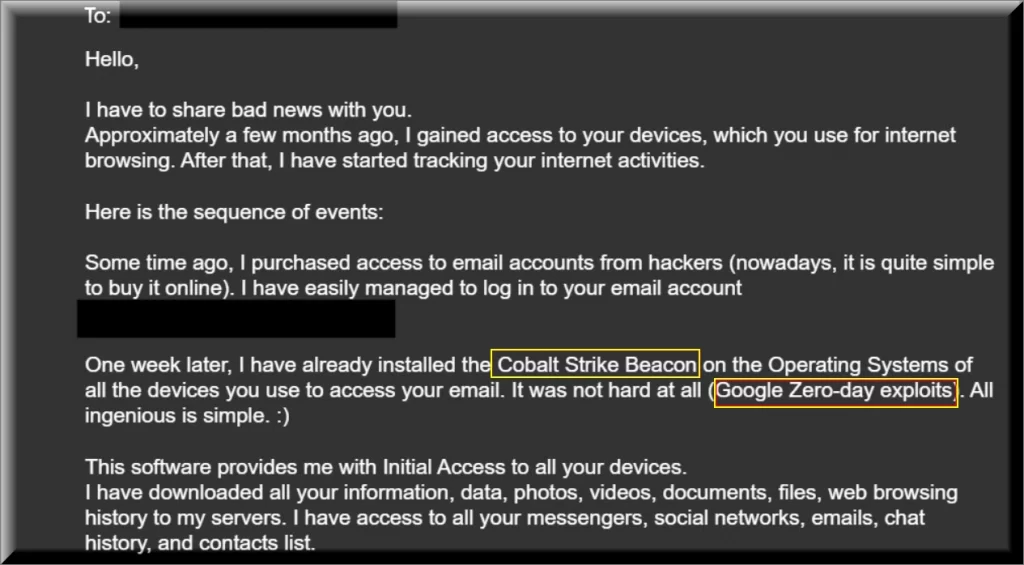
That’s why it is a good idea to check your system for malware and remove anything suspicious or potentially harmful that might get detected. Otherwise, you may put in danger the safety of your PC and that of your personal data.
Many users have recently reported a threat called Cobalt Strike Beacon Email, which could be related to the aforementioned phishing email scheme and you’ve most probably landed on this page because you have also encountered the suspicious malware. If so, then we are here to explain to you how bad an infection with such a Trojan horse could be and what steps you need to take to safely remove it from your system.
Some of our users reported a Cobalt Strike Beacon Email scam that they have received, with the following message:
Greetings! I have to share bad news with you. Approximately a few months ago, I gained access to your devices, which you use for internet browsing. After that, I have started tracking your internet activities. Here is the sequence of events: Some time ago, I purchased access to email accounts from hackers (nowadays, it is quite simple to buy it online). I have easily managed to log in to your email account One week later, I have already installed the Cobalt Strike “Beacon” on the Operating Systems of all the devices you use to access your email. It was not hard at all (since you were following the links from your inbox emails). All ingenious is simple. :). This software provides me with access to all your devices controllers (e.g., your microphone, video camera, and keyboard). I have downloaded all your information, data, photos, videos, documents, files, web browsing history to my servers. I have access to all your messengers, social networks, emails, chat history, and contacts list. My virus continuously refreshes the signatures (it is driver-based) and hence remains invisible for antivirus software. Likewise, I guess by now you understand why I have stayed undetected until this letter.
Dealing with it may definitely require some computer skills or the use of a professional removal tool. That’s why, in the next lines, we have prepared a detailed removal guide and a trusted Cobalt Strike Beacon Email removal software, which could help even an inexperienced user eradicate the infection. We advise you to take a careful look at the next instructions and follow them strictly if you want to avoid any potential risks for the health of your computer.
Trojan horse viruses and how to prevent them from getting to your PC
Most Trojan-based threats, like this one and Systemmeasures.life ,are capable of sneaking inside the computer without getting detected. This ability of theirs stems from the frequent use of different forms of disguise to mask the true nature of the malware. Usually, they mask the harmful payload as a harmless and completely legitimate-looking type of web content. It could be delivered in the form of an intriguing email or some other form of spam message, an attachment, an interesting ad or a page-redirect link.
You may get prompted to click, download or install the malware believing that you will get something helpful or free of cost out of it. Sadly, after you perform the action that leads to the contamination, usually no visible symptoms will show up to reveal the infection. Without reliable antivirus software which can detect it, the Trojan is very likely to hide deep inside your system and launch its malicious tasks in complete stealth.
After some time, you may begin to notice some issues with your PC such as sluggishness, unusual system errors and crashes, higher then normal CPU or RAM usage, modifications in your system settings and other unusual activities. However, this is not guaranteed to happen and there may also be no symptoms at all until some major damage of the OS occurs. Your entire data may suddenly get deleted, your system may get totally corrupted, or worse, you may become a victim of blackmailing scheme like the ones in the spam emails or that of a ransomware attack.
SUMMARY:
| Name | Cobalt Strike Beacon Email |
| Type | Trojan |
Remove Cobalt Strike Beacon Email
To try and remove Cobalt Strike Beacon Email quickly you can try this:
- Go to your browser’s settings and select More Tools (or Add-ons, depending on your browser).
- Then click on the Extensions tab.
- Look for the Cobalt Strike Beacon Email extension (as well as any other unfamiliar ones).
- Remove Cobalt Strike Beacon Email by clicking on the Trash Bin icon next to its name.
- Confirm and get rid of Cobalt Strike Beacon Email and any other suspicious items.
If this does not work as described please follow our more detailed Cobalt Strike Beacon Email removal guide below.
If you have a Windows virus, continue with the guide below.
If you have a Mac virus, please use our How to remove Ads on Mac guide.
If you have an Android virus, please use our Android Malware Removal guide.
If you have an iPhone virus, please use our iPhone Virus Removal guide.
Some of the steps may require you to exit the page. Bookmark it for later reference.
Next, Reboot in Safe Mode (use this guide if you don’t know how to do it).
 Uninstall the Cobalt Strike Beacon Email app and kill its processes
Uninstall the Cobalt Strike Beacon Email app and kill its processes
The first thing you must try to do is look for any sketchy installs on your computer and uninstall anything you think may come from Cobalt Strike Beacon Email. After that, you’ll also need to get rid of any processes that may be related to the unwanted app by searching for them in the Task Manager.
Note that sometimes an app, especially a rogue one, may ask you to install something else or keep some of its data (such as settings files) on your PC – never agree to that when trying to delete a potentially rogue software. You need to make sure that everything is removed from your PC to get rid of the malware. Also, if you aren’t allowed to go through with the uninstallation, proceed with the guide, and try again after you’ve completed everything else.
- Uninstalling the rogue app
- Killing any rogue processes
Type Apps & Features in the Start Menu, open the first result, sort the list of apps by date, and look for suspicious recently installed entries.
Click on anything you think could be linked to Cobalt Strike Beacon Email, then select uninstall, and follow the prompts to delete the app.

Press Ctrl + Shift + Esc, click More Details (if it’s not already clicked), and look for suspicious entries that may be linked to Cobalt Strike Beacon Email.
If you come across a questionable process, right-click it, click Open File Location, scan the files with the free online malware scanner shown below, and then delete anything that gets flagged as a threat.


After that, if the rogue process is still visible in the Task Manager, right-click it again and select End Process.
 Undo Cobalt Strike Beacon Email changes made to different system settings
Undo Cobalt Strike Beacon Email changes made to different system settings
It’s possible that Cobalt Strike Beacon Email has affected various parts of your system, making changes to their settings. This can enable the malware to stay on the computer or automatically reinstall itself after you’ve seemingly deleted it. Therefore, you need to check the following elements by going to the Start Menu, searching for them, and pressing Enter to open them and to see if anything has been changed there without your approval. Then you must undo any unwanted changes made to these settings in the way shown below:
- DNS
- Hosts
- Startup
- Task
Scheduler - Services
- Registry
Type in Start Menu: View network connections
Right-click on your primary network, go to Properties, and do this:

Type in Start Menu: C:\Windows\System32\drivers\etc\hosts

Type in the Start Menu: Startup apps

Type in the Start Menu: Task Scheduler

Type in the Start Menu: Services

Type in the Start Menu: Registry Editor
Press Ctrl + F to open the search window

 Remove Cobalt Strike Beacon Email from your browsers
Remove Cobalt Strike Beacon Email from your browsers
- Delete Cobalt Strike Beacon Email from Chrome
- Delete Cobalt Strike Beacon Email from Firefox
- Delete Cobalt Strike Beacon Email from Edge
- Go to the Chrome menu > More tools > Extensions, and toggle off and Remove any unwanted extensions.
- Next, in the Chrome Menu, go to Settings > Privacy and security > Clear browsing data > Advanced. Tick everything except Passwords and click OK.
- Go to Privacy & Security > Site Settings > Notifications and delete any suspicious sites that are allowed to send you notifications. Do the same in Site Settings > Pop-ups and redirects.
- Go to Appearance and if there’s a suspicious URL in the Custom web address field, delete it.
- Firefox menu, go to Add-ons and themes > Extensions, toggle off any questionable extensions, click their three-dots menu, and click Remove.
- Open Settings from the Firefox menu, go to Privacy & Security > Clear Data, and click Clear.
- Scroll down to Permissions, click Settings on each permission, and delete from it any questionable sites.
- Go to the Home tab, see if there’s a suspicious URL in the Homepage and new windows field, and delete it.
- Open the browser menu, go to Extensions, click Manage Extensions, and Disable and Remove any rogue items.
- From the browser menu, click Settings > Privacy, searches, and services > Choose what to clear, check all boxes except Passwords, and click Clear now.
- Go to the Cookies and site permissions tab, check each type of permission for permitted rogue sites, and delete them.
- Open the Start, home, and new tabs section, and if there’s a rogue URL under Home button, delete it.

Leave a Reply