
*Eemv is a variant of Stop/DJVU. Source of claim SH can remove it.
Eemv
Eemv is a file-attacking Windows virus that can make each targeted piece of data inaccessible through regular means. Viruses like Eemv are labeled as Ransomware because their main goal is to blackmail the attacked users for the restoration of the data’s access.

If your PC has recently gotten hit by this threat, there’s likely not going to be any system or file damage caused by the Ransomware. This is because Ransomware viruses such as Mmvb, Mmpu aren’t typically designed to cause harm to anything on the computer. Their goal is to make your files unavailable and that’s pretty much all they can do. This is potentially good news for those of you who don’t really have any overly important files stored on their machines. Even if the Ransomware has gotten to your files and locked them up, you could still remove the virus and prevent future encryption of more files. However, you may not be able to restore the already locked-up data.
One thing to point out here, however, is the fact that the Ransomware might not be “alone”, meaning that your computer might have gotten infected by another threat around the time it got attacked by the Ransomware. This is mainly due to the fact that Ransomware viruses are frequently distributed with the help of another malicious category of malware – the infamous Trojan horses. This type of threats are much more versatile and if you currently have one on your computer, the health of your system might be at risk, so it’s best to check your PC for additional malware if you have been attacked by Eemv.
The Eemv virus
The Eemv virus is a Ransomware infection that silently carries out a file-encrypting process in the computers that it infects. The file encryption of the Eemv virus is what prevents its victims from accessing and using the files that the Ransomware has locked up.

To make the encryption go away, you would need a special matching key that is unique for each instance of Ransomware encryption. This means that you cannot use the key created for another computer. The decryption keys are initially only available to the cybercriminals who use the Ransomware. Their goal is to get you to send them money in order to “purchase” the decryption key from them. Needless to say, paying the hackers isn’t a reliable method of recovering your files and dealing with the Ransomware because you cannot know if you’d get the needed key once you issue the payment.
The Eemv file decryption
The Eemv file decryption is a process during which the matching decryption key is used to set the user’s file free from the Ransomware encryption. The Eemv file encryption is the main method of recovering encrypted data, but it might not be the only one.
There are some other possible things you could try but you will first need to remove the Eemv Ransomware. Instructions on how to eliminate the threat as well as alternative data recovery suggestions you will find in the next guide.
SUMMARY:
| Name | Eemv |
| Type | Ransomware |
| Danger Level | High (Ransomware is by far the worst threat you can encounter) |
| Data Recovery Tool | Not Available |
| Detection Tool |
We tested that SpyHunter successfully removes Eemv* and we recommend downloading it. Manual removal may take hours, it can harm your system if you re not careful, and Eemv may reinstall itself at the end if you don’t delete its core files. |
*Eemv is a variant of Stop/DJVU. Source of claim SH can remove it.
Before beginning the removal
Before you start completing the following Eemv removal guide, be sure to take note of the following points.
- The Ransomware can encrypt the files stored on any external devices that may still be connected to your PC. If there are currently any such devices connected to the computer, be sure to disconnect them ASAP.
- Eemv may attempt to communicate with its servers, so it’s best to keep your PC disconnected from the web until the virus is removed.
- We strongly advise that you do not pay the ransom. If, however, you decide to do it as a last resort, then it’s preferable if you don’t remove Eemv just yet, and instead put off its removal for after the ransom has been paid and the decryption key has hopefully been received.
- The Ransomware may seem to have gone away on its own – even if that’s the case, we still strongly recommend completing the guide nonetheless.
Remove Eemv Ransomware
- To remove Eemv, start by uninstalling any suspicious entries from the Programs and Features list of your PC.
- Next, ensure that there are no rogue processes running in the Task Manager’s processes tab.
- Also make sure to clean the AppData, LocalAppData, WinDir, ProgramData, and Temp folders from rogue data.
- Lastly, to remove Eemv, check the Hosts file, Startup items list, Task Scheduler, and System Registry for questionable entries, and delete anything you find.
For further details about each of those four steps, please check the in-depth instructions shown below.
Detailed Eemv removal steps
Step 1
Search in the Start Menu for Programs and Features and open the item. Sort the listed programs by date, look for any recent installs that look suspicious and/or are unknown, right-click them, select Uninstall, and complete the prompts to delete the program. Do not let anything from the suspicious software to be left on your PC.

Step 2
WARNING! READ CAREFULLY BEFORE PROCEEDING!
*Eemv is a variant of Stop/DJVU. Source of claim SH can remove it.
Search for Task Manager in the Start Menu and open it or simply press together Ctrl, Shift, and Esc. Look in the Processes tab for entries with high CPU and/or Memory consumption and strange/suspicious names. Look up the names of such processes to see if there’s any information about them being linked to any malicious programs. Also, right-click them, click Open File Location, and scan whatever files may be there with the free online malware scanner shown below:


If one or more of the processes turn out to be malware-related, quit them through the Task Manager and delete their folders.

Step 3
Now you should boot the PC into Safe Mode – this will help with the completion of the rest of the guide by preventing Eemv from re-launching any of its rogue processes.
Step 4
Open the Start Menu, search for Folder Options, and open it. Click the View tab, scroll down, find the Show hidden files, folders, and drives option, enable it, and click OK.
Next, use the Start Menu search again to find the folders listed below (copy-paste their names together with the “%” symbols into the search) and go to each of those folders.
- %AppData%
- %WinDir%
- %LocalAppData%
- %ProgramData%
- %Temp%
Sort the contents of each folder by date, and delete everything created since the virus infection took place. In the Temp folder, you should delete all files and subfolders and not only the most recent ones.
Step 5
Using the Start Menu search, look for the four items listed below, open them, and complete the instructions we’ve shown for each of them.
Task Scheduler – In the Task Scheduler, click the Task Scheduler Library folder in the top-left, see what scheduled tasks are listed in the central panel, and delete anything you don’t recognize and/or think is linked to the malware.
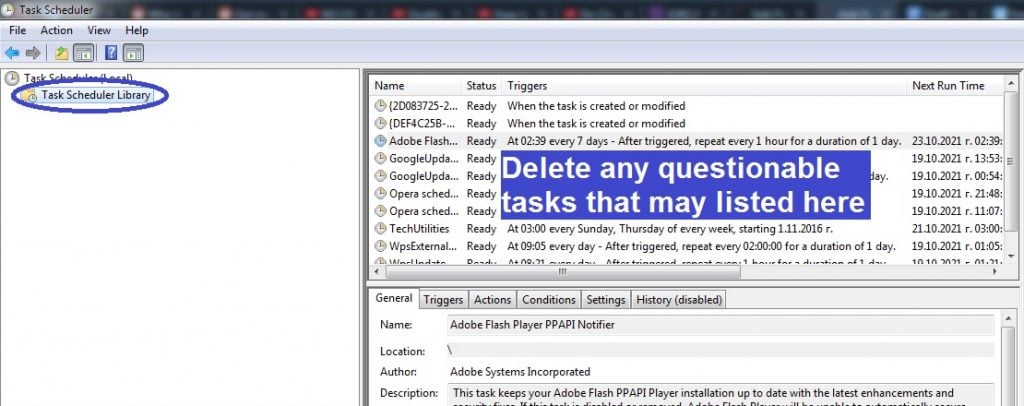
notepad %windir%/system32/Drivers/etc/hosts – In the file that opens, scroll down, see if there are any IPs listed below “Localhost”, copy-paste them in the comments section, and wait for our reply, in which we will tell you if you need to do anything about those IPs.

Msconfig – Select the Startup tab and look at the items shown there. If you are on Windows 10 or 11, first click Open Task Manager to see the startup items. If you see any questionable or unfamiliar startup items, uncheck them and then click OK to save the changes.
Regedit.exe – First, click Yes to open the Registry Editor, then click Edit, and select Find. Type the name of the virus in the search field, click Find Next, and delete if a related item is found. Keep searching and deleting until no more malware-related items are left in the Registry.

Next, visit the following Registry locations by expanding the folders in the left panel and search those locations for items with long and random-looking names – something like this: “90u3dj8ht9813uejd893htu3109euijd0”. If you find one or more entries with a similar name, tell us in the comments, and we will tell you if the entry/entries must be deleted.
- HKEY_CURRENT_USER > Software
- HKEY_CURRENT_USER > Software > Microsoft > Windows > CurrentVersion > Run
- HKEY_CURRENT_USER > Software > Microsoft > Internet Explorer > Main
Is Eemv still there?
If you suspect that Eemv may not be gone from your computer, we strongly recommend using the professional anti-malware tool linked on this page to perform a full scan of your system and then remove any remnants of the virus that may still be in there. If there are specific files on your PC that you think may be infected/malicious, you can also use our free online malware scanner to test them, so that you’d know to delete them if they turn out to be malicious.
How to decrypt Eemv files
To decrypt Eemv files, you must have the private decryption key that corresponds to the public key that has been used to lock the files. You may be able to decrypt Eemv files by reverse-engineering the private key using a free Ransomware decryptor tool.
If you are sure that the Eemv virus has been fully removed from your PC, follow the next instructions to attempt to recover the files that it has locked. Note that you will need several pairs of files, where one of the files in each pair is encrypted, and the other is its accessible, unencrypted version. Search your other devices, external drives, cloud storage accounts, and email accounts for accessible versions of some of the encrypted files in order to form such pairs.
- Visit this link, click Choose a file (the first of the two such buttons), go to the encrypted file from one of the file pairs, and load it into the page.
- Using the second Choose a file button, go to the unencrypted file from the same pair and load it as well.
- Click on Submit and wait for a key to be extracted. If the process fails, try with another pair of files.
- If you manage to extract a key, go to this link, and download the tool available there.
- Right-click on the downloaded tool, click Open as Administrator, provide your Admin permission, and agree to the terms and conditions.
- Select a folder where encrypted files are contained and click Decrypt to start the decryption process.
Note that this decryption method isn’t guaranteed to work in all instances. We recommend trying to extract a key with all available file pairs if you weren’t able to decrypt all of your locked files using the first key that you managed to extract.
Eemv is a harmful piece of malware that targets valuable data located in the computers of its victims with the goal to make it inaccessible. After locking targeted files, Eemv would demand a hefty amount of money as a ransom in exchange for releasing them.
A Ransomware attack could mean the loss of all valuable data located on a computer, which is why keeping regularly-updated file backups is crucial. If you have been attacked by Eemv, but your files are backed up, you’d still need to get rid of the virus, but when talking about Ransomware, removing the actual threat is significantly easier than decrypting the locked files.
If this virus has attacked you and encrypted important files for which you don’t have any backups, then you must decide between paying the ransom or trying alternative solutions. Neither option guarantees your data’s recovery, but we strongly advise trying all other available variants before considering the ransom payment as a potential course of action.
Eemv is a unique form of malware that is programmed to apply high-grade encryption to the files located on the computer. Upon completing its encryption process, the Eemv virus puts a ransom message on the user’s screen, demanding a ransom for the data’s release.
Usually, the ransom note would tell the user that their files are safe and intact, but that they can only be accessed with the help of a special decryption key that only the hackers have. After that, instructions would be provided on how to pay a ransom to the cybercriminals, in return for which they promise they would send the victim that code. They may even offer test decryption of one or two unimportant files to prove that they indeed have the key. However, even so, trusting such cybercriminals is not advised. There’s nothing to make the hackers send you the needed key if they don’t want to, but if you send them your money as a ransom, that money would be gone for good even if you don’t get the key.
To decrypt Eemv files, we advise attempting to reverse-engineer the decryption key with the help of a free Ransomware decryptor. This method of decrypting Eemv files may not always work, but at least it doesn’t involve the risk of wasting a large sum of money.
Many reputable cyber-security companies have developed specialized Ransomware-decryption tools for specific Ransomware variants. There isn’t a universal decryption tool that can decipher the codes for all Ransomware viruses in existence, but there may be one that could help you deal with the encryption that Eemv has put on your files.
You should also search for any accidental backups, that you may have forgotten about, of the important files that Eemv has locked. Check your emails, external drives, cloud storage accounts, and other devices. Above all else, remember that paying the ransom should really only be your last resort – know that once you pay, there’s no going back regardless of whether you receive the decryption key from the hackers.

Leave a Reply