[email protected]
[email protected] is a ransomware virus that encrypts files on the computers it compromises. In this way, [email protected] denies the user access to the encrypted files and demands a ransom for their decryption.
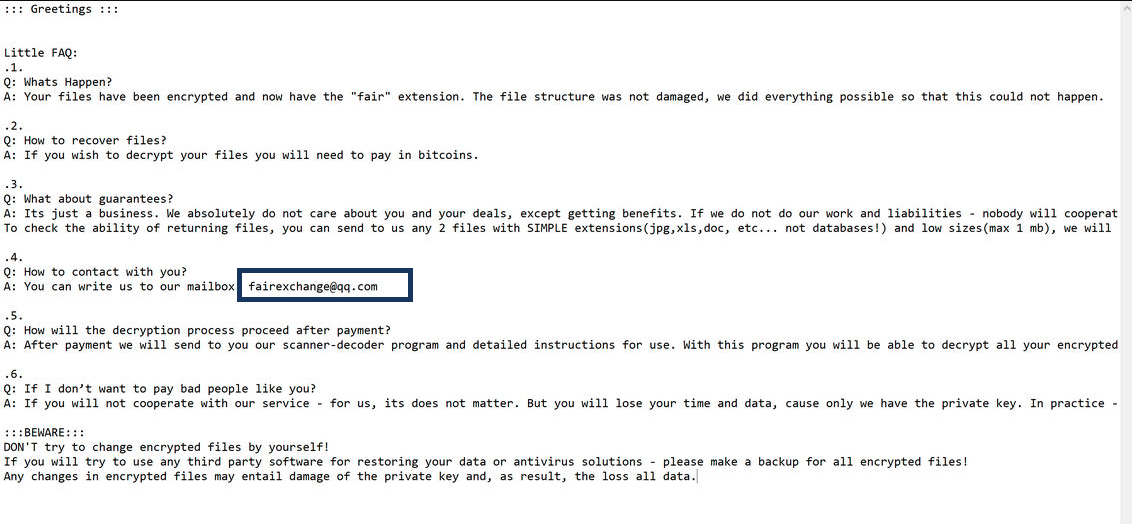
Unlike other computer threats such as Trojans that usually hide in the system and don’t reveal their presence, as soon as [email protected] applies its encryption to the targeted files, it informs its victims about the attack by displaying a notification on their screen. This is usually a .txt document that contains ransom demands and instructions from the hackers behind the ransomware. The crooks give concrete steps on how to transfer a certain amount of money to their account in order to obtain a decryption key for the sealed data. Usually, the notice includes also some kind of ultimatum after which the victims won’t be able to do anything to recover their information.
As scary as it sounds, this doesn’t always have to be the case. There are alternative methods that may be able to help you to remove the ransomware virus and retrieve your information without paying a ransom for it and, on this page, we will talk about them. In the paragraphs that follow, you will find some helpful information about the options that you have in case you decide to skip the demanded ransom and instructions on how to remove [email protected] from your system. Giving them a try won’t cost you anything and is surely worth it because even fulfilling the hackers’ demands can’t give you a 100 percent guarantee for the retrieval of your files.
The [email protected] Ransomware
The [email protected] ransomware is a file-encrypting ransomware infection that cybercriminals use to extort money from their victims. The [email protected] ransomware sneaks secretly inside the target computer and locks the digital data stored on it with a complex encrypting algorithm.
What makes ransomware viruses one of the most destructive kinds of malware is the fact that nothing can guarantee that the encrypted information will be accessible again. The applied code is unreadable with any kind of program and, unless the matching decryption key is applied, nobody can open or use it. This means that the victims who don’t have a decryption key or backup copies of their data can lose access to it permanently. Sadly, as the file encryption process is not a process that destroys data and does nothing to the system it is nestled in, except rendering its data inaccessible, in the vast majority of cases, the existing antivirus program would simply not activate its security mechanism and won’t stop the process.
The [email protected] file encryption
The [email protected] file encryption is a process used to render user data inaccessible so that a ransom can be asked for it later. The [email protected] file encryption may take several hours to complete but in most cases, there will be no visible symptoms that can reveal it.
The best way to protect your digital information and your computer against ransomware attacks is to create backups of your most important files and to store them on an external drive, another computer or cloud storage. In this way, even if a threat like [email protected], .Igdm or .Booa infects you, once you remove it, you can easily copy the needed data back on the clean computer. If backups aren’t available, you may try to retrieve files from the system’s backups just as it is shown in the file-recovery section in the removal guide below. Contacting a professional is also an option that is wiser than sending money to online crooks that’s why we encourage you to opt for legitimate methods to deal with the ransomware rather than sponsoring the hackers.
SUMMARY:
| Name | [email protected] |
| Type | Ransomware |
| Danger Level | High (Ransomware is by far the worst threat you can encounter) |
| Symptoms | Very few and unnoticeable ones before the ransom notification comes up. |
| Distribution Method | From fake ads and fake system requests to spam emails and contagious web pages. |
| Data Recovery Tool | Not Available |
| Detection Tool |
Some threats reinstall themselves if you don’t delete their core files. We recommend downloading SpyHunter to remove harmful programs for you. This may save you hours and ensure you don’t harm your system by deleting the wrong files. |
[email protected] Virus Removal
![]()
Some of the steps will likely require you to exit the page. Bookmark it for later reference.
Reboot in Safe Mode (use this guide if you don’t know how to do it).
![]()
WARNING! READ CAREFULLY BEFORE PROCEEDING!
Press CTRL + SHIFT + ESC at the same time and go to the Processes Tab. Try to determine which processes are dangerous.

Right click on each of them and select Open File Location. Then scan the files with our free online virus scanner:

After you open their folder, end the processes that are infected, then delete their folders.
Note: If you are sure something is part of the infection – delete it, even if the scanner doesn’t flag it. No anti-virus program can detect all infections.
![]()
Hold the Start Key and R – copy + paste the following and click OK:
notepad %windir%/system32/Drivers/etc/hosts
A new file will open. If you are hacked, there will be a bunch of other IPs connected to you at the bottom. Look at the image below:

If there are suspicious IPs below “Localhost” – write to us in the comments.
Type msconfig in the search field and hit enter. A window will pop-up:

Go in Startup —> Uncheck entries that have “Unknown” as Manufacturer.
- Please note that ransomware may even include a fake Manufacturer name to its process. Make sure you check out every process here is legitimate.
![]()
Type Regedit in the windows search field and press Enter. Once inside, press CTRL and F together and type the virus’s Name.
Search for the ransomware in your registries and delete the entries. Be extremely careful – you can damage your system if you delete entries not related to the ransomware.
Type each of the following in the Windows Search Field:
- %AppData%
- %LocalAppData%
- %ProgramData%
- %WinDir%
- %Temp%
Delete everything in Temp. The rest just check out for anything recently added. Remember to leave us a comment if you run into any trouble!
![]()
How to Decrypt [email protected] files
We have a comprehensive (and daily updated) guide on how to decrypt your files. Check it out here.
If the guide doesn’t help, download the anti-virus program we recommended or try our free online virus scanner. Also, you can always ask us in the comments for help!

Leave a Reply