There has been a number of reports concerning some people’s inability to access the web. Attempting to load any web page potentially ended with a Err_Name_Resolution_Failed. Rebooting the PC or restarting the browser did not fix the issue.
The following message appeared:
The web page at [address] might be temporarily down or it may have moved permanently to a new web address. Error 137 (net::ERR_NAME_RESOLUTION_FAILED): Unknown error.on your web browser
No website will be accessible to you, but some programs may still function normally and any pings said via the command prompt will appear as if there is nothing wrong with your internet connection.
Cause behind the Err_Name_Resolution_Failed error
There could be multiple causes behind this issue. However the most common one is interference from some type of virus or malware OR incompatibility between recently installed software.
The core behind the whole issue is disturbance in the Windows’s socket settings of the TCP/IP stack. Such a disturbance cannot occur on its own – it has been caused by some type of malware trying to change its function or by two programs that have come in contact with one another. If you have recently installed some type of program that communicates with the Internet and the problem occurred just afterwards the you likely have a suspect to blame. If not then we highly recommend that you scan your computer for any installed viruses or malware that could be hidden on your PC at this very moment. If you do not currently have any anti-virus or anti-malware program installed on your PC you can check out our recommendation above.
Note that entities that exist within the winsock catalog are referred to as LSPs (Layered Service Providers). These LSPs are actually windows .DLL files that inject themselves into your computer’s TCP/IP stack in order to organize the communication flow between any programs that attempt to access the Internet and the way the Internet connects back to those applications. What you have at your hands is two of these .DLL files conflicting and confusing the whole system, so that it cannot operate normally.
Solution to the Err_Name_Resolution_Failed problem
Windows has a function called Netsh Winsocket Reset, which will reset the socket settings of your TCP/IP stack. This will solve the problem for over 90% of affected people. If it doesn’t work for you we’ve also included a number of other tweak and fixes to attempt.
Err_Name_Resolution_Failed Fix
![]()
The Netsh Winsocket Reset will most likely fix the problem. To execute this command follow the following instructions:
- Press the Win+R buttons simultaneously to open the windows Run menu.
- Type cmd and hit enter.
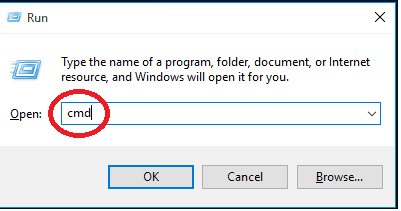
- In the command line write “Netsh Winsock Reset” without the quotes, then hit Enter.
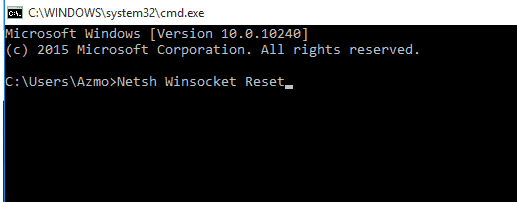
- Simply restart your PC and you’re done.
If the problem persists you can proceed to Step 2 and beyond.
Otherwise please be kind enough to like our Facebook page and spread the word.
![]()
Rebooting your Modem or Router may fix the issue. Simply unplug the device from the power socket and plug it in again after at least 20 seconds have passed.
![]()
Turn off your antivirus
This may sound dangerous, but sometimes anti-virus programs can get in conflict with various other programs, especially other anti-virus programs. Various anti-virus programs have different ways to be turned off – what you are after is the Real Time Protection, but if you can’t turn it off separately shut off the entire antivirus.
If this fixes the problem the last program you have installed is likely incompatible with your anti-virus. You can look for help on your anti-virus’s official forums or you could just get rid of either. DO NOT leave your PC unprotected by removing your anti-virus and not installing a replacement.
![]()
Reinstall your internet browser. In rare cased when the browser has an Adware or Malware attached it may stop functioning properly. Removing the malware add-on might help, but the best way is to reinstall the browser itself so that all of its properties are reset to default.
How to uninstall your browser:
Hold the Start Key and R together. Write appwiz.cpl in the field, then click OK.

Look for your browser in the menu and uninstall it. Then visit the official page of Chrome or Firefox and download your browser from there. Install it as normal.
![]()
If you still have the problem try adding an alternative DNS. This can be done in the following way:
For Windows 7, 8, 8.1
Open the Start Menu, type “Control Panel” in the search box —> Enter. Network and Internet —> Network and Sharing Center —> Change Adapter Settings. Right-click your Internet connection —> Properties. In Networking, left click Internet Protocol Version 4 —> Properties.
- In the new window click on the “Use the following DNS servers addresses” and input the following numbers: 8-8-8-8 in the higher box and 8-8-4-4 in the lower one.
For Windows 10
- On the system tray right-click on the Networking icon and select “Open Network and Sharing Center” – it looks like a tiny monitor
- In the next menu select Local Area Connection
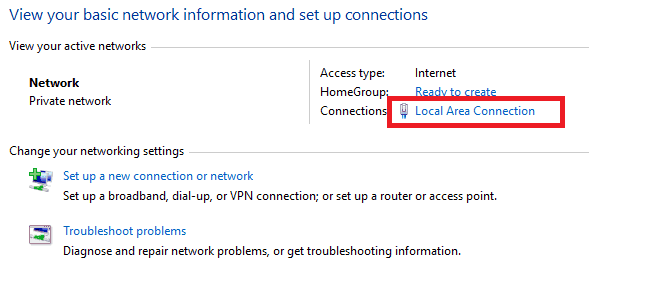
- In the new window that opens select Properties, then scroll down the list and select the TCP/IPv4 line. Press properties in that window again
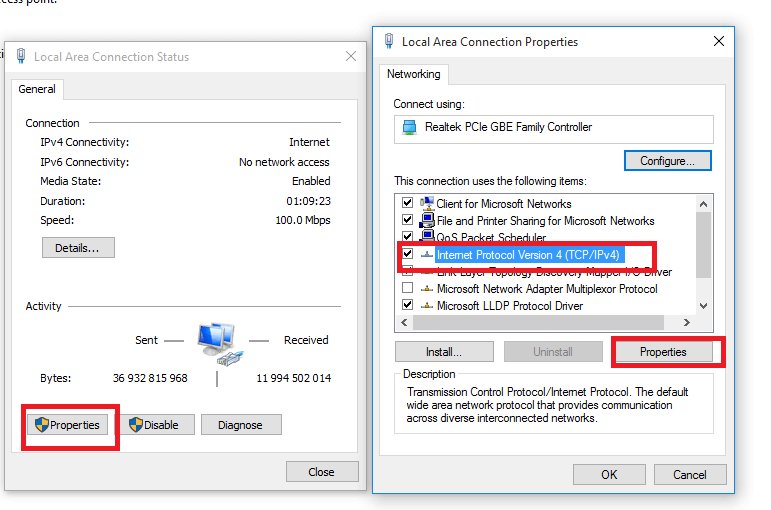
- In the new window click on the “Use the following DNS servers line” and input the following numbers: 8-8-8-8 and 8-8-4-4
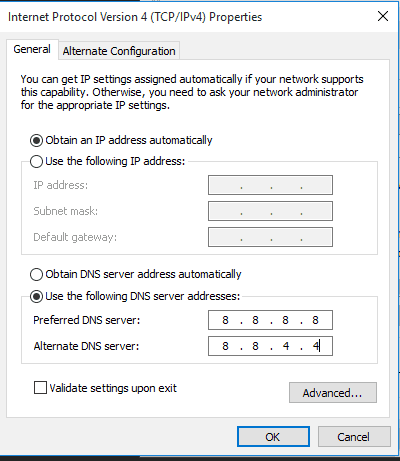
- Hit OK until you leave all Networking windows, then reboot your PC
Did we help you? Please, consider helping us by spreading the word!

Leave a Reply