In the digital age, the burgeoning cryptocurrency market has become a beacon for investors looking for high returns. However, where there is opportunity, there are also those looking to exploit the unwary. A recent example of such exploitation is the emergence of the FUEX scam, tied to the website Fuex.top. This article delves into the dubious nature of FUEX, offering a comprehensive analysis to determine its authenticity and provide advice on how to stay safe from similar online scams.
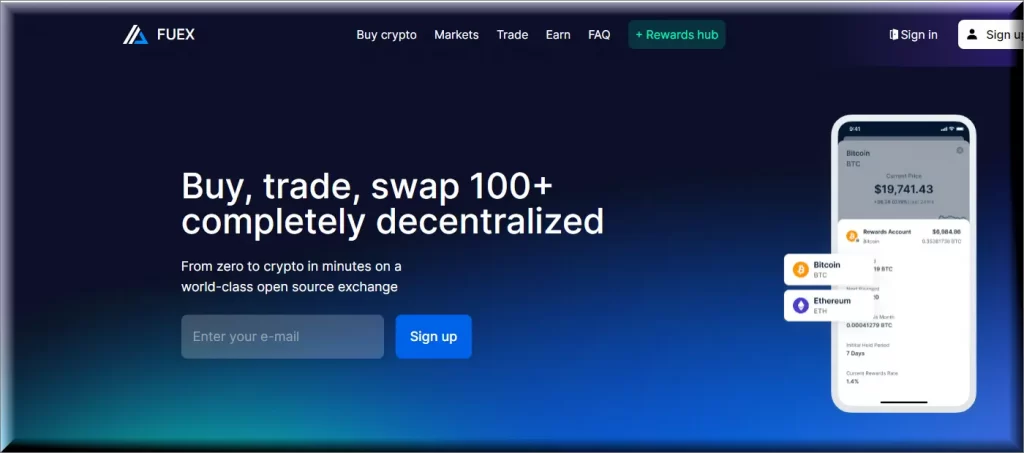
What is FUEX?
FUEX claims to be a cutting-edge cryptocurrency trading platform offering lucrative investment opportunities with high returns. Despite these promises, a closer examination reveals a lack of transparency and regulatory oversight, casting a shadow over its legitimacy.
Fuex.top Site: Real or Fake?
Upon investigation, several red flags immediately raise concerns about Fuex.top:
- Youthful Domain: The Fuex.top domain is notably young, having been registered only a few weeks ago. This raises questions about its stability and reliability.
- Negative Social Media Feedback: The platform has garnered negative feedback across various social media channels. This is compounded by its SSL certificate issues and suspicious IP address, hinting at potential security risks.
- Proximity to Harmful Online Destinations: There’s an alarming closeness to sites known for malicious activities, including malware distribution and deceptive practices.
- Suspicious Code and Unsolicited Content: Users have reported encountering suspicious code that could harm devices, alongside unsolicited emails and deceptive advertisements linked to Fuex.top.
- Lack of Transparency and Regulation: The absence of information regarding the platform’s founders, lack of customer service, and absence of any regulatory oversight makes it difficult to trust Fuex.top. No social media presence or clear company information further obscures its operations.
Given these findings, it is prudent to conclude that Fuex.top is more likely a scam than a legitimate cryptocurrency trading platform.
How to Avoid the FUEX Scam
Protecting oneself from scams like FUEX requires vigilance and adherence to best practices for online safety:
- Research Extensively: Before engaging with any online platform, especially those involving financial transactions, conduct thorough research. Look for reviews, regulatory information, and the website’s digital footprint.
- Check for Regulatory Compliance: Legitimate platforms will usually have information about their compliance with financial authorities and regulatory bodies. The absence of such information is a significant red flag.
- Secure Communication: Be wary of unsolicited emails or messages. Phishing attempts often mimic legitimate businesses to steal personal and financial information.
- Website Security: Look for HTTPS and valid SSL certificates when visiting websites. These are indicators of secure, encrypted connections.
Blocking All Scam Websites: Staying Safe Online
To safeguard against scams broadly, consider the following strategies:
- Use Web Filters: Employ web filtering tools that block access to known malicious sites. Many antivirus and internet security suites offer this feature.
- Install Browser Extensions: Browser extensions that detect and alert users about suspicious websites can provide an additional layer of security.
- Regular Updates: Keep your operating system, browser, and security software updated. Many updates include security patches for newly discovered vulnerabilities.
- Educate Yourself: Stay informed about the latest online scams and threats. Knowledge is a powerful tool in recognizing and avoiding potential scams.
In conclusion, while platforms like FUEX and QNAMO offer the allure of easy profits, the risks they pose far outweigh the potential benefits. By exercising caution and employing the strategies outlined above, investors can protect themselves from falling victim to online scams, ensuring a safer investment journey in the cryptocurrency market.
SUMMARY:
How to Remove FUEX
To try and remove FUEX quickly you can try this:
- Go to your browser’s settings and select More Tools (or Add-ons, depending on your browser).
- Then click on the Extensions tab.
- Look for the FUEX extension (as well as any other unfamiliar ones).
- Remove FUEX by clicking on the Trash Bin icon next to its name.
- Confirm and get rid of FUEX and any other suspicious items.
If this does not work as described please follow our more detailed FUEX removal guide below.
If you have a Windows virus, continue with the guide below.
If you have a Mac virus, please use our How to remove Ads on Mac guide.
If you have an Android virus, please use our Android Malware Removal guide.
If you have an iPhone virus, please use our iPhone Virus Removal guide.
Some of the steps may require you to exit the page. Bookmark it for later reference.
Next, Reboot in Safe Mode (use this guide if you don’t know how to do it).
 Uninstall the FUEX app and kill its processes
Uninstall the FUEX app and kill its processes
The first thing you must try to do is look for any sketchy installs on your computer and uninstall anything you think may come from FUEX. After that, you’ll also need to get rid of any processes that may be related to the unwanted app by searching for them in the Task Manager.
Note that sometimes an app, especially a rogue one, may ask you to install something else or keep some of its data (such as settings files) on your PC – never agree to that when trying to delete a potentially rogue software. You need to make sure that everything is removed from your PC to get rid of the malware. Also, if you aren’t allowed to go through with the uninstallation, proceed with the guide, and try again after you’ve completed everything else.
- Uninstalling the rogue app
- Killing any rogue processes
Type Apps & Features in the Start Menu, open the first result, sort the list of apps by date, and look for suspicious recently installed entries.
Click on anything you think could be linked to FUEX, then select uninstall, and follow the prompts to delete the app.

Press Ctrl + Shift + Esc, click More Details (if it’s not already clicked), and look for suspicious entries that may be linked to FUEX.
If you come across a questionable process, right-click it, click Open File Location, scan the files with the free online malware scanner shown below, and then delete anything that gets flagged as a threat.


After that, if the rogue process is still visible in the Task Manager, right-click it again and select End Process.
 Undo FUEX changes made to different system settings
Undo FUEX changes made to different system settings
It’s possible that FUEX has affected various parts of your system, making changes to their settings. This can enable the malware to stay on the computer or automatically reinstall itself after you’ve seemingly deleted it. Therefore, you need to check the following elements by going to the Start Menu, searching for specific system elements that may have been affected, and pressing Enter to open them and see if anything has been changed there without your approval. Then you must undo any unwanted changes made to these settings in the way shown below:
- DNS
- Hosts
- Startup
- Task
Scheduler - Services
- Registry
Type in Start Menu: View network connections
Right-click on your primary network, go to Properties, and do this:

Type in Start Menu: C:\Windows\System32\drivers\etc\hosts

Type in the Start Menu: Startup apps

Type in the Start Menu: Task Scheduler

Type in the Start Menu: Services

Type in the Start Menu: Registry Editor
Press Ctrl + F to open the search window


Leave a Reply