QNAMO
The QNAMO swindle presents a novel approach to defrauding individuals through deceitful cryptocurrency schemes. It entices users with the allure of substantial profits and complimentary digital currencies, yet harbors a more nefarious agenda. Concealed within its unsolicited communications are computer perils identified as Trojans, which infiltrate devices covertly, pilfer personal data, and clandestinely exploit computing power to mine cryptocurrencies for the fraudsters. This not only results in compromised system performance but also poses grave security risks. It’s imperative to exercise vigilance, as platforms like QNAMO not only lead to financial losses but also jeopardize online security by exposing sensitive information to theft.
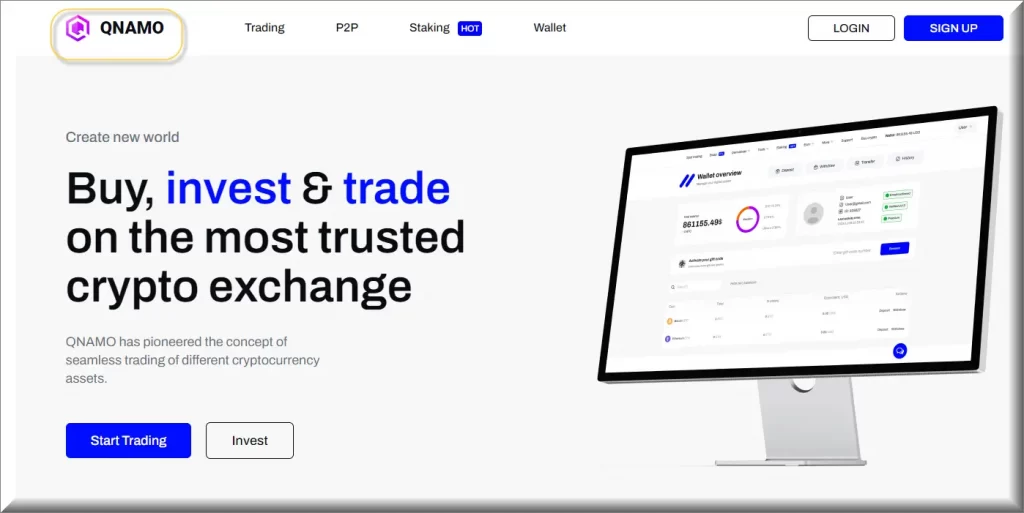
What is QNAMO?
QNAMO is a fraudulent cryptocurrency website aggressively advertising complimentary cryptocurrency distributions and promising significant investment returns through social media channels. However, this platform operates outside regulatory and ethical boundaries, targeting unsuspecting victims enticed by these fraudulent assurances. QNAMO raises numerous red flags, including the absence of company details, anonymous ownership, fabricated customer feedback, and the use of coercive tactics to coerce individuals into depositing funds or disclosing personal data. Sadly, victims of this scheme face bleak prospects, with minimal chances of recovering funds or safeguarding identities.
The QNAMO Bitcoin Scam
The QNAMO Bitcoin Scam is a troubling issue within the cryptocurrency sphere, with several identifiable indicators. The website closely resembles other dubious platforms like X Token Presale, Somezex, and OGONTO, hinting at potential connections in their deceptive operations. QNAMO provides minimal self-disclosure but attempts to appear legitimate by falsely claiming endorsements from notable figures like Elon Musk, who purportedly offer cryptocurrency giveaways. Additionally, the scam employs a deceitful referral system, resembling a pyramid structure. Once funds are invested, however, retrieving them becomes nearly impossible. This underscores the QNAMO Bitcoin Scheme’s intent to inflict financial harm on unsuspecting victims.
The QNAMO Scam
The QNAMO scam exemplifies one facet of a widespread network of interconnected cryptocurrency frauds. Perpetrators employ various strategies to deceive victims, yet fraudulent websites associated with the scams bear striking similarities, sharing identical designs, terms, and information originating from the same criminal syndicate. These criminals propagate the QNAMO scam under different facades, creating the illusion of distinct websites. However, it’s essential to recognize that it’s the same group of fraudsters orchestrating these schemes repeatedly. Despite promising enticing rewards, their ultimate goal is to extract money and personal data from unsuspecting individuals.
QNAMO.com
Scammers execute a systematic approach in populating platforms like QNAMO.com with myriad bogus profiles. Utilizing AI-generated images and automated scripts, they fabricate these profiles, serving as conduits for disseminating scam giveaway codes and links across social media platforms. This strategy enables fraudsters to cast a wide net and attract individuals interested in cryptocurrencies and online trading. The mechanics of these counterfeit giveaways on social media are straightforward: fake profiles post enticing offers, asserting individuals can acquire valuable cryptocurrencies from platforms like QNAMO.com for free, sometimes amounting to substantial sums. If concerned about computer safety due to falling victim to the QNAMO scam, follow the instructions in the guide below to remove the infection.
SUMMARY:
| Name | QNAMO |
| Type | Trojan |
| Detection Tool |
How to Remove QNAMO
To try and remove QNAMO quickly you can try this:
- Go to your browser’s settings and select More Tools (or Add-ons, depending on your browser).
- Then click on the Extensions tab.
- Look for the QNAMO extension (as well as any other unfamiliar ones).
- Remove QNAMO by clicking on the Trash Bin icon next to its name.
- Confirm and get rid of QNAMO and any other suspicious items.
If this does not work as described please follow our more detailed QNAMO removal guide below.
If you have a Windows virus, continue with the guide below.
If you have a Mac virus, please use our How to remove Ads on Mac guide.
If you have an Android virus, please use our Android Malware Removal guide.
If you have an iPhone virus, please use our iPhone Virus Removal guide.
Some of the steps may require you to exit the page. Bookmark it for later reference.
Next, Reboot in Safe Mode (use this guide if you don’t know how to do it).
 Uninstall the QNAMO app and kill its processes
Uninstall the QNAMO app and kill its processes
The first thing you must try to do is look for any sketchy installs on your computer and uninstall anything you think may come from QNAMO. After that, you’ll also need to get rid of any processes that may be related to the unwanted app by searching for them in the Task Manager.
Note that sometimes an app, especially a rogue one, may ask you to install something else or keep some of its data (such as settings files) on your PC – never agree to that when trying to delete a potentially rogue software. You need to make sure that everything is removed from your PC to get rid of the malware. Also, if you aren’t allowed to go through with the uninstallation, proceed with the guide, and try again after you’ve completed everything else.
- Uninstalling the rogue app
- Killing any rogue processes
Type Apps & Features in the Start Menu, open the first result, sort the list of apps by date, and look for suspicious recently installed entries.
Click on anything you think could be linked to QNAMO, then select uninstall, and follow the prompts to delete the app.

Press Ctrl + Shift + Esc, click More Details (if it’s not already clicked), and look for suspicious entries that may be linked to QNAMO.
If you come across a questionable process, right-click it, click Open File Location, scan the files with the free online malware scanner shown below, and then delete anything that gets flagged as a threat.


After that, if the rogue process is still visible in the Task Manager, right-click it again and select End Process.
 Undo QNAMO changes made to different system settings
Undo QNAMO changes made to different system settings
It’s possible that QNAMO has affected various parts of your system, making changes to their settings. This can enable the malware to stay on the computer or automatically reinstall itself after you’ve seemingly deleted it. Therefore, you need to check the following elements by going to the Start Menu, searching for specific system elements that may have been affected, and pressing Enter to open them and see if anything has been changed there without your approval. Then you must undo any unwanted changes made to these settings in the way shown below:
- DNS
- Hosts
- Startup
- Task
Scheduler - Services
- Registry
Type in Start Menu: View network connections
Right-click on your primary network, go to Properties, and do this:

Type in Start Menu: C:\Windows\System32\drivers\etc\hosts

Type in the Start Menu: Startup apps

Type in the Start Menu: Task Scheduler

Type in the Start Menu: Services

Type in the Start Menu: Registry Editor
Press Ctrl + F to open the search window


Leave a Comment