Android Google apps crashing
Recently, a big number of Android users have reported experiencing problems with different Google apps on their smartphones. It seems that the owners of Xiaomi Redmi and Mi devices are the most affected by this problem.
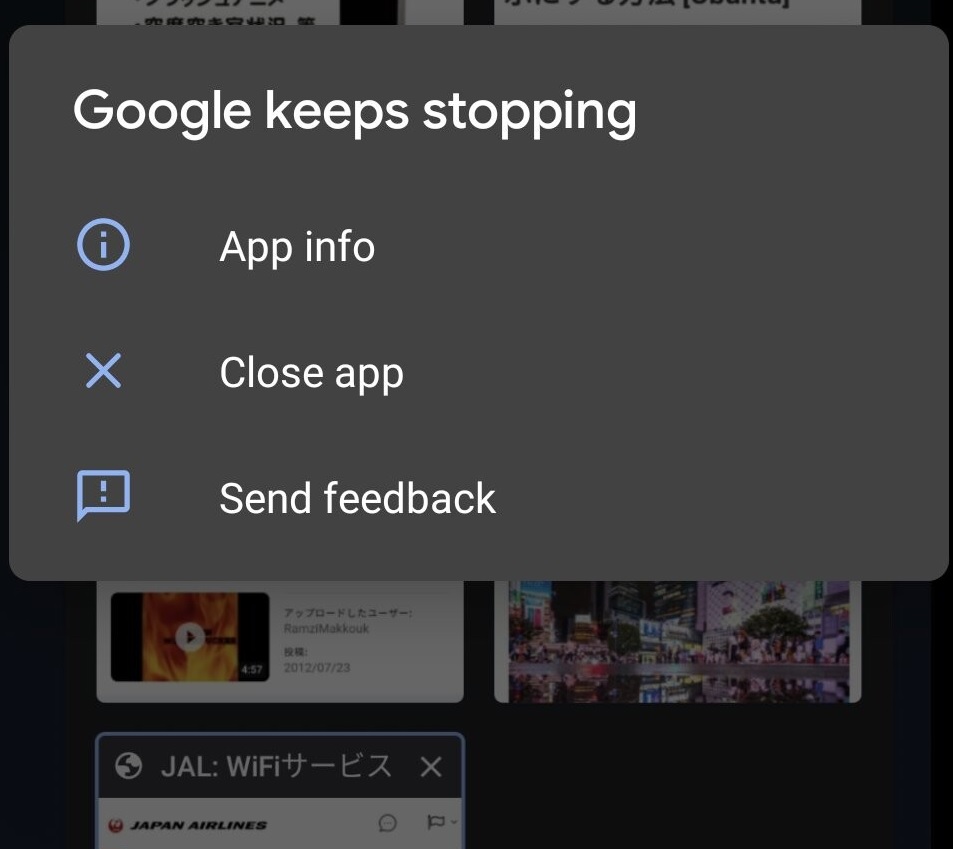
Apparently, when using a certain Google app, the app would crash and stop working for no apparent reason. It seems that the issue isn’t limited to a specific country or region, as people all over the globe are experiencing it.
At the time of writing, there hasn’t been an official statement by Google or Xiaomi that addresses the problem, and so it’s currently unknown what is the exact cause for the sudden app crashes.
It should be said that some Android users with devices from other brands are also experiencing this problem, but their numbers seem to be significantly lower compared to Xiaomi owners who are having the Google apps crashing problem.
According to a report made by the XDA Developers community, these recent app crashes are likely caused by a recent update to Google Services for Android that has made the related apps unstable, resulting in the current problem.
While there’s currently no official fix for this, there may be a way to mitigate the problem on your Xiaomi (or another brand) device. The suggested fix is a temporary way of dealing with this issue rather than a permanent solution. Hopefully, in the following days/weeks, Google will release a patch that permanently gets rid of the problem, but until then, you can still try the fix shown below.
Google apps crashing Android Fix
The Google apps crashing on Android fix is to first uninstall the updates from each problematic app. The second part of the Google apps crashing on Android fix is to temporarily disable the automatic updates of all Google apps until Google develops a permanent fix.
- First, stop the Wi-Fi connection and the Mobile Data use on your device and go to the Settings app on your smartphone (usually indicated by a gear icon).
- Go to the Apps/Applications settings.

- Tap on Manage apps (or wherever button gets you to the list of all the apps installed on your device).

- Find the Google app (or apps) that has been crashing on your device and tap on it.

- Tap on the Uninstall updates option and confirm the action if you get asked if you are sure you want to do this. Do this for every app that you have been having problems with.

- Next, open the Google Play Store app, tap on the icon of your Google Profile (top-right), then go to Settings > Network Preferences > Auto-update apps.



- Choose the Don’t auto-update apps option and tap on Done.

This will prevent the automatic installation of updates to your Google apps, so that the latest update (the one that likely causes the sudden crashes) won’t get installed. As we said, this is a temporary fix – once Google releases a patch that fixes the crash problem, re-enable the Automatic updates so that the fixing patch will be installed.

Leave a Reply