Hidden Menu
Hidden Menu is a bogus application that Android users may find on their tablets and smartphones, most commonly attached to their main web browser (be that the default Internet app, Chrome, Firefox, etc.) If you landed on this page because you have been disturbed by dozens of ads, pop-ups, and banners that are “powered by Hidden Menu ” below you will find a detailed guide that will help you to deal with the nagging app in no time.
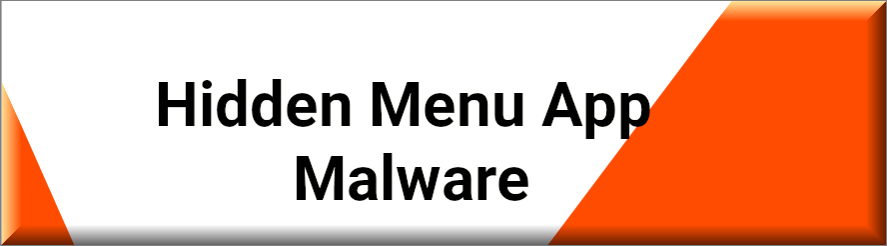
In general, Hidden Menu can be classified as a browser hijacker due to its ability to constantly spam your screen with various ads, sponsored links, and promotional messages. Many users would be very annoyed to have this software on their Android device, because aside from spamming them with ads, Hidden Menu may make a number of unauthorized changes in their browser. For instance, the hijacker may set a new homepage or change the search engine. Besides, it may gain a number of permissions on the system in order to display more sponsored content on the screen, including on top of other apps that are being in use.
The HiddenMenu Malware
One trait that the HiddenMenu malware is commonly known for is its ability to redirect you to specific sponsored pages but, aside from that, it may also install some components inside the smartphone or the tablet that can help it track down your web browsing activity. This is a common tactic used by many browser hijackers that help them apply behavioral marketing methods based on the collected data.
From what has been described above, Hidden Menu could easily be mistaken for a virus or malware (such as a Ransomware or Trojan Horse), however, none of its activities would harm your smartphone or tablet in a direct way. Still, this doesn’t change the fact that your Android device may be exposed to malware-infected web material if you let Hidden Menu redirect you to random sites and spam you with sketchy pop-ups. Thus, our suggestion is to use the guide below to remove it.
SUMMARY:
| Name | Hidden Menu App |
| Type | Browser Hijacker |
| Danger Level | Medium (nowhere near threats like Ransomware, but still a security risk) |
| Detection Tool |
Some threats reinstall themselves if you don’t delete their core files. We recommend downloading SpyHunter to remove harmful programs for you. This may save you hours and ensure you don’t harm your system by deleting the wrong files. |
Remove Hidden Menu App Malware
If you have an Android virus, continue with the guide below.
If you have an iPhone virus, please use our iPhone Virus Removal guide.
If you have a Mac virus, please use our How to remove Ads on Mac guide.
If you have a Windows virus, please use our Windows Virus Removal guide.

Whether you use the default “Internet” App for browsing or a different browser like Chrome you need to go to:
Settings/More/Application Manager/All

Locate the Browser/App in question and tap on it.

Now the method is effectively the same for users using both “Internet” and Chrome/Other Browsers, yet for more clarity we have provided instructions for both:
For “Internet” Browser Users:
Tap the Force Stop button.

Now tap the Clear Data and Clear Cache Buttons.

For Google Chrome Users:
Click on Force Stop.

Then click on Clear Data and Clear Cache.


Restart your Browser. It might be a good idea to Reboot your Android device, just in case.
- Important!
If you are still seeing Ads in your browser, it is likely they are generated by the websites you visit and there is nothing you can do about it.
However, if you are seeing Adverts outside of your internet browser, then one of your installed Apps contains the problematic Adware. In this case you need to take a look at this guide.
Did we help you? Please, consider helping us by spreading the word!

Leave a Reply