*Source of claim SH can remove it.
HomeSearchDesign
HomeSearchDesign is a browser hijacker that changes the starting page and search engine of Chrome, Firefox, and other popular browsers, and also forces them to page-redirect the user to different sites. The main goal of HomeSearchDesign is to earn Pay-Per-Click/Pay-Per-View revenue from its ads.
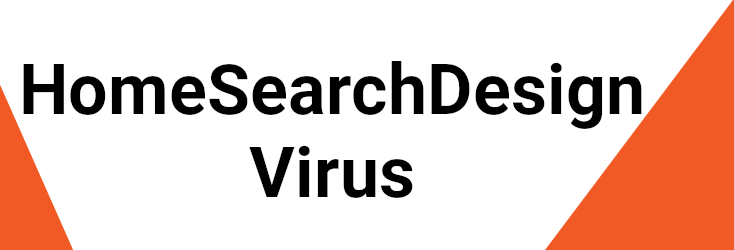
What is HomeSearchDesign.com?
If an application named HomeSearchDesign has managed to infect your Chrome, Firefox or Explorer browser, do not panic and instead calm down. HomeSearchDesign belongs to the category of browser hijackers and its main task is not to harm your PC or mess with any of your files but to spam your browser’s screen with annoying ads, commercial offers and sponsored page redirects.
It is typical for the representatives of this software category to install unnecessary components (such as new homepage domains, search engines, and toolbars) in the users’ browsers and to cause other unpleasant and irritating consequences like browser unresponsiveness, sluggishness and automatic redirects to various unfamiliar sites. Although the browser hijackers generally do not have typical PC virus features and cannot be considered to be as harmful as a Trojan horse or a ransomware virus, we advise you to consider uninstalling HomeSearchDesign due to a number of other reasons.
The HomeSearchDesign Virus
First of all, you need to be aware of the risks that the auto-redirects like the HomeSearchDesign virus may expose you to. The HomeSearchDesign virus is an application that is primarily programmed to expose you to paid commercials and sponsored links in order to gain pay-per-click revenue for its creators.
However, apart from the ads and promotions it displays, the application may eventually redirect you to sites that may offer you products or services of dubious quality as well as to sites with gambling and adult content. It might even be possible that some of the redirects might even land you on sites that contain malware code that could compromise your PC.
In addition, HomeSearchDesign may affect your system in several other ways. For example, due to its browser changes and a never-ending stream of ads, you may encounter various browsing issues like sluggishness, freezing of the screen or unresponsiveness. As a result, your overall web experience gets seriously disrupted and you may not be able to browse in peace until you fully uninstall the annoying application.
How to remove HomeSearchDesign?
One of the possible ways to deal with HomeSearchDesign is to use the instructions in the removal guide that our team has published above. With the guide’s help, you can remove this unwanted application without any effort as it is not a serious threat. Most of the users should be able to effectively detect and remove the related components if they follow the steps strictly.
In case you are not comfortable with the manual method and fear that you may make a mistake, there is also another alternative. You can choose from a wide range of anti-malware applications such as the HomeSearchDesign removal tool on this page as well as other tools available online. After running a system scan, the dedicated tool that we offer can detect and remove the hijacker automatically. In fact, such software is a good future investment as it can provide real-time protection against actual malicious threats like viruses, ransomware, rootkits, Trojans and other attacks that you might get exposed to while surfing the net.
Of course, it is not enough to install an antivirus/antimalware application and hope that it will keep you safe from everything. You need to have some healthy online browsing habits and stay away from insecure web locations and possible malware transmitters. To specifically prevent browser hijackers like HomeSearchDesign, Findquide, Good Captcha Top from entering your PC, you need to pay special attention to every component, browser add-on, plug-in or new software setup that you install on your PC and customize the setup settings. In case an unfamiliar application asks you to install a free bonus tool and to make changes to your browser or to your system, use the Advanced or Custom settings to opt out of these changes (or better yet, simply do not install the obscure software that is offering them).
SUMMARY:
| Name | HomeSearchDesign |
| Type | Browser Hijacker |
| Danger Level | Medium (nowhere near threats like Ransomware, but still a security risk) |
| Detection Tool |
*Source of claim SH can remove it.
How to Remove HomeSearchDesign Virus
If you have a Windows virus, continue with the guide below.
If you have a Mac virus, please use our How to remove Ads on Mac guide.
If you have an Android virus, please use our Android Malware Removal guide.
If you have an iPhone virus, please use our iPhone Virus Removal guide
To remove HomeSearchDesign and prevent it from further manipulating your browser, there are several important steps that must be completed:
- The first thing to do is to find out if there’s a rogue program on your PC that has introduced the hijacker into your system, and delete that program.
- The next step is to end any rogue hijacker processes that may still be running by using the Task Manager tool.
- Thirdly, you need to clean the Startup items list, the Hosts file, the System Registry, and the DNS settings from hijacker-introduced changes.
- Lastly, to remove HomeSearchDesign for good, you must meticulously clean all your browsers.
To help you with these steps, we’ve provided detailed instructions for each one that you will find below.
Detailed HomeSearchDesign Removal Guide
Before starting the guide, we recommend disconnecting your PC from the web to make sure that HomeSearchDesign is unable to contact its servers and receive new instructions from them.
Step 1
*Source of claim SH can remove it.
Go to the Start Menu, find in it the Control Panel, open the latter, and click Uninstall a Program. Try to find in the list any program that could be linked to HomeSearchDesign and if you come across anything suspicious that you think may be responsible for the hijacker infection, select it and use the Uninstall button from the top to initiate the uninstallation process. Follow the uninstallation steps and make sure that nothing related to the suspected program is allowed to stay on your computer.

Step 2
WARNING! READ CAREFULLY BEFORE PROCEEDING!
*Source of claim SH can remove it.
Press the keyboard combination shown below to evoke the Task Manager window.
- [Ctrl] + [Shift] + [Esc]
Select Processes in the Task Manager and search the list for entries with excessive RAM memory and CPU usage that are with unfamiliar and suspicious names. If there are any such processes listed in the Task Manager, try to figure out whether they are actual threats in the following two ways:
- Select the suspected process with the right-click of the mouse and then click on Open File Location. Next, use the scanner you will find right below to test each file that’s stored in the location folder. A single file detected as a threat is enough to confirm that the process is rogue.Each file will be scanned with up to 64 antivirus programs to ensure maximum accuracyThis scanner is free and will always remain free for our website's users.This file is not matched with any known malware in the database. You can either do a full real-time scan of the file or skip it to upload a new file. Doing a full scan with 64 antivirus programs can take up to 3-4 minutes per file.Drag and Drop File Here To Scan
 Analyzing 0 sEach file will be scanned with up to 64 antivirus programs to ensure maximum accuracyThis scanner is based on VirusTotal's API. By submitting data to it, you agree to their Terms of Service and Privacy Policy, and to the sharing of your sample submission with the security community. Please do not submit files with personal information if you do not want them to be shared.
Analyzing 0 sEach file will be scanned with up to 64 antivirus programs to ensure maximum accuracyThis scanner is based on VirusTotal's API. By submitting data to it, you agree to their Terms of Service and Privacy Policy, and to the sharing of your sample submission with the security community. Please do not submit files with personal information if you do not want them to be shared.

- The other method you can use is to simply look up the name of the suspicious process using a reputable search engine such as Google or Bing. If the process is an actual threat, it’s likely that there will be posts on security forums that mention it as such.

Step 3
Even if you’ve stopped all rogue processes, HomeSearchDesign may still be able to re-launch them, so to prevent this from happening, we recommend rebooting your PC into Safe Mode.
Step 4
With the help of the Start Menu search bar, look for and open each of the following items and then complete the instructions we’ve provided for them below:
- ncpa.cpl – When you open this window, you will see one or more network icons – right-click the one of the network you normally use and go to Properties. From there, double-click the item labelled Internet Protocol Version 4, then check the Obtain an IP address automatically and the Obtain DNS server address automatically settings, and click Advanced. In the Advanced window, go to the DNS tab, delete any IPs you may see in the DNS server addresses box, and then save whatever changes you’ve made by clicking OK on every open window.
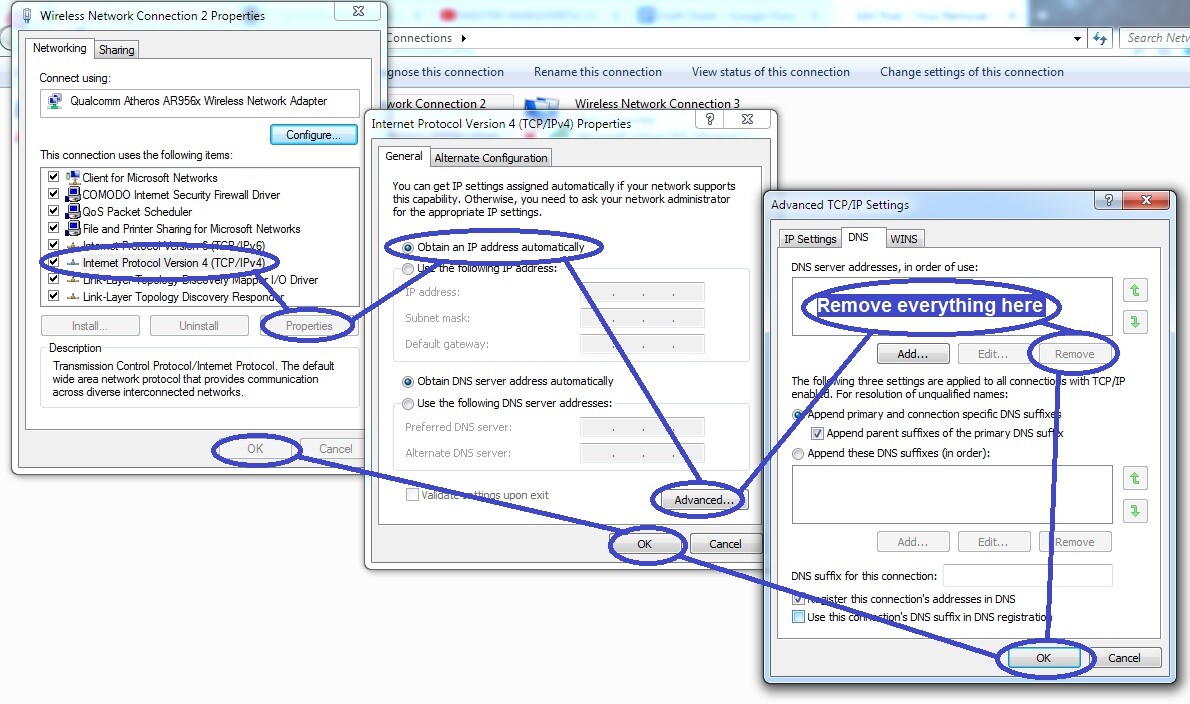
- msconfig – When you go there, you should see the System Configuration window on your screen. Click on its Startup tab, search the list of items for anything that’s unfamiliar to you, that you deem suspicious, or that is shown to have an unknown manufacturer, uncheck any such items, and select OK.
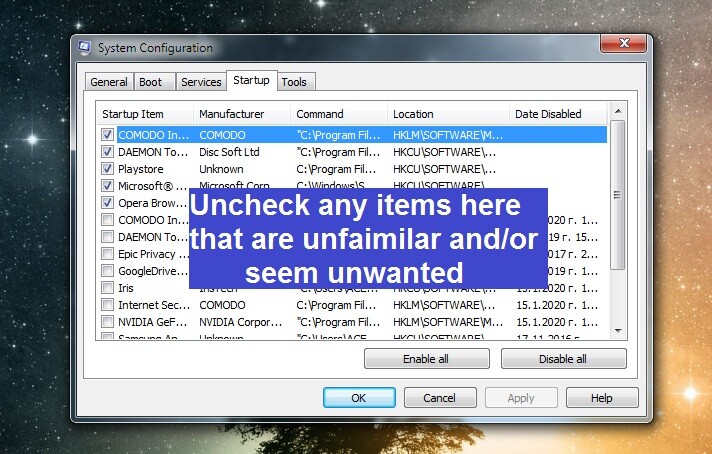
- notepad %windir%/system32/Drivers/etc/hosts – When you open this, a notepad file named Hosts will show up on your screen – you must see if there are any IPs at the bottom of the file and, if yes, you must send them to us in the comments – we will tell you if anything must be done about them in a reply to your comment.
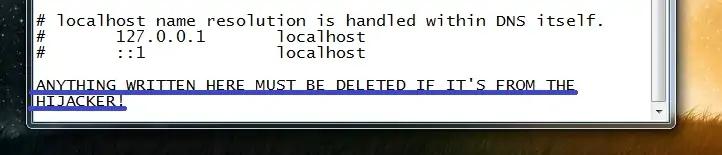
Step 5
Warning: Before you begin completing this step, know that you must be very cautions while deleting rogue items from the Registry – if you are uncertain about any given item, tell us about it in the comments and wait for our reply instead of directly deleting the item.
Now, to go to the System Registry (the Registry Editor), search for regedit.exe in the Start Menu, open the executable that shows up, and click Yes when you are required to provide Admin permission. Next, press Ctrl + F in the Registry Editor, type HomeSearchDesign in the search box, and click Find Next. Delete what gets found, then perform another search to find the next item you need to delete.

Be sure to find and delete all HomeSearchDesign items from the Registry and then go to the following Registry directories in the left panel.
- HKEY_CURRENT_USER/Software/Random Directory
- HKEY_CURRENT_USER/Software/Microsoft/Windows/CurrentVersion/Run
- HKEY_CURRENT_USER/Software/Microsoft/Internet Explorer/Main
In them, look for sub-folders (keys) that have names that seem to have been randomly-generated. An example of such a name would be “2389ru89j3f984tur98djf98gh9823rujf94r9823r948fuj” – if you come across anything like this, tell us in the comments about it and wait until we tell you if it must be deleted from your Registry.
Step 6
Finally, you must make sure to clean your browsers, starting with the main one. Right-click the main browser icon, click Properties, and go to the Shortcut tab. There, see if anything is written after “.exe” in the Target field and, if yes, delete it, and then click OK.
Now open the browser, select its main menu (the icon for it should be in the top-left or top-right corner), and then open Extensions/Add-ons. If you are currently using Chrome, you must first select the More Tools sub-menu and in it, you will see the Extensions option.
Look through the listed extensions and if anything looks unfamiliar and/or like it’s from HomeSearchDesign, click its Disable button, and then its Remove/Uninstall button to delete it.

Now go to the menu again, click the Settings/Options button, and then go to Privacy and Security.

Look for an option labelled Clear browsing data or Choose what to clear, and select it.

In the window that appears, open the Advanced section (if there’s such a section), put ticks on everything except Passwords, and click on Clear Data.

Finally, do not forget to do this with all your other browsers that are on the computer.
If you are still having problems with HomeSearchDesign
In case you are still noticing HomeSearchDesign symptoms in your computer and browsers, one possible reason why the hijacker may still be in the system even after having completed this entire guide could be that it is being helped by another rogue program, possibly a Trojan or a Rootkit.
In such situations, the recommended way of handling this is to use a professional removal tool that can find and delete both undesirable forms of software at the same time, so that the second rogue program can’t help the hijacker to remain in the system. The tool we’d recommend to you if you’ve found yourself in a similar situation has been linked in the guide, and we advise you to give it a go if you want, in case you haven’t been able to manually get rid of HomeSearchDesign thus far.

Leave a Comment