How to Change your Email Password?
In today’s very busy world of computerized everything, we often forget to keep track of small and simple things that can actually prove very important. One such thing is our email password. If you’re one of the people who uses the same password for each and every one of their online accounts, there’s a serious risk of being hacked and falling victim to all sorts of cybercriminals.
In addition, there can be other reasons for you to want to change your email password. For instance, your love interest may have changed and their birthday is no longer an appropriate password. Or you may have had enough of the old one and have come up with a much cleverer alternative. Or perhaps you’re smart and you’re doing it for safety reasons, which is also a great idea.
Either way, we’ve prepared a set of very simple steps that you can follow in order to change the password for your Gmail, Outlook or Yahoo account. Please don’t forget to drop us a line in the comment section below after you’re done. We really enjoy knowing that we were able to help.
Change your Password on Gmail, Yahoo and Outlook
How to Change your Gmail Password
![]()
Type mail.google.com in your browser and, if necessary, log into your Gmail account.
![]()
In the left-hand side of the screen click on Security.
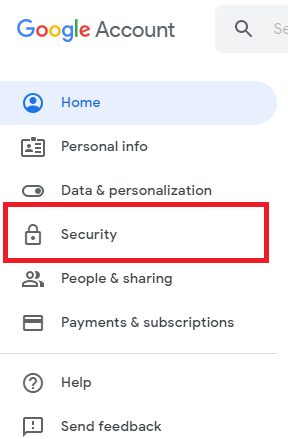
![]()
Under Signing in to Google select the first option titled Password.
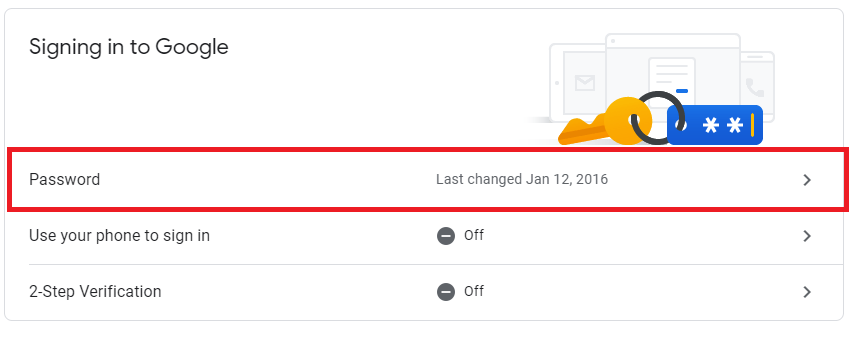
![]()
Once there you will be asked to enter your current password so as to continue. Do so.
![]()
Enter your new password in the respective fields and click on Change Password.
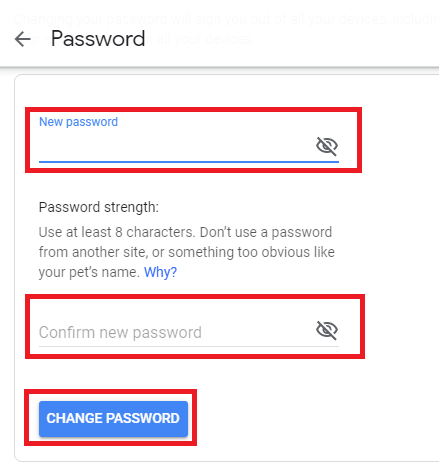
How to Change your Yahoo Password
![]()
Head over to mail.yahoo.com and log into your account if you haven’t done so already.
![]()
In the menu to your left, locate and click on Account Security.
![]()
Then, in the middle of the screen click on Change Password.
![]()
Enter your old password, after which type in your new password and press Save.
How to Change your Outlook Password
Navigate to outlook.live.com into your browser and log into your account.
![]()
Click on the cogwheel icon in the top right corner of the screen and select Change password.
![]()
Type in your old and new passwords and save the changes.

Leave a Reply