IceFire
IceFire is a new Ransomware cryptovirus. If you’ve been infected with IceFire, you’ve likely discovered a disturbing ransom-demanding notification on your screen.
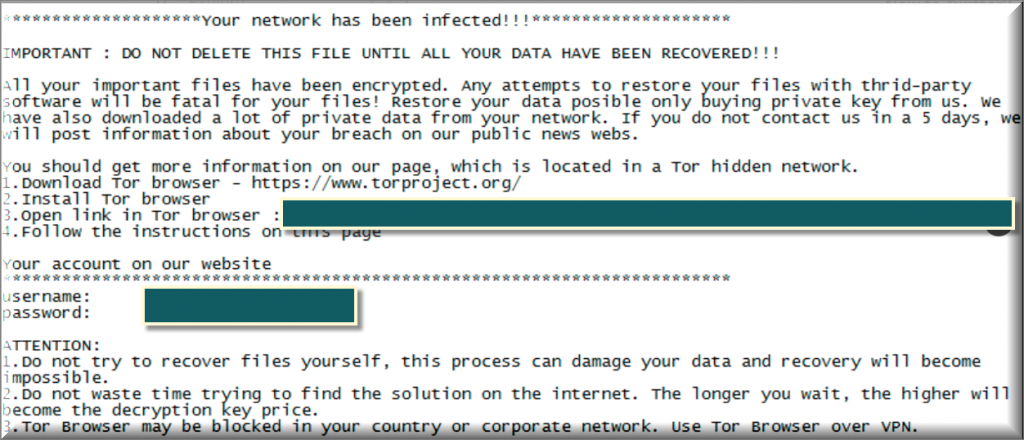
That notification is probably asking you to pay a certain amount of money in order to regain access to your encrypted files. But don’t be afraid – we’re here to assist you to remove this infection and avoid the ransom payment as much as possible. For that, we have created a guide that will instruct you on how to delete the Ransomware from your system. Keep in mind, though, that removing it may not restore your files, but we will offer you a few file-recovery suggestions that may help.
The IceFire virus
The IceFire virus is a kind of Ransomware-based software that targets the users’ files. Once inside the system, the IceFire virus will silently encrypt your personal information and ask for a ransom.
Most cases of infection with Ransomware like XHAMSTER Ransomware, Craa and this one happen via email. Typically the victims are sent an email with an attachment or a hyperlink that secretly injects the malware on your system when you open it. Once the Ransomware sneaks inside, it starts encrypting your files without visible indications and then, when it is done, it generates a ransom note.
The iFire file encryption
The iFire file encryption is the main method for blackmail. The hackers use the iFire file encryption to prevent access to the files on your computer.

Paying the ransom that they require is up to you. But we would advise you not to, as there are more risks to this than benefits. For instance, if you decide to send the hackers the required money, you should know that there is no guarantee that they will send you back the decryption key for your files. Or, they may send you a key that doesn’t work and fails to reverse the applied encryption. In both cases, there will be no refund for your money and the hackers will simply become richer. What is more, they will get encouraged to blackmail you even more and, perhaps, ask for another ransom payment.
Instead of that, we can offer you to try out the steps in the removal guide below first, because they will not cause further damage to your data, even if they are not able to recover all of it. What is more, with their help you will be able to locate and remove the IceFire infection from the system and prevent it from encrypting new files.
Of course, it goes without saying that you need to install a reliable anti-malware program on your system to prevent future infections. We suggest running frequent virus checks to ensure that such malicious threats cannot enter your system. You should also keep away from questionable websites that could harbor viruses and other unwanted programs. These might include but are not restricted to, for instance, open-source download locations. That being said, you should particularly avoid downloading anything from such websites, as there is no indication of what else can be bundled with your software or the file you want. And, of course, be very careful about receiving messages from unfamiliar senders. If the sender seems too suspicious, just don’t open the email, but if you’ve already done it, you should at least refrain from downloading and opening the attachment(s) and/or the links inside.
SUMMARY:
| Name | IceFire |
| Type | Ransomware |
| Danger Level | High (Ransomware is by far the worst threat you can encounter) |
| Symptoms | Very few and unnoticeable ones before the ransom notification comes up. |
| Distribution Method | From fake ads and fake system requests to spam emails and contagious web pages. |
| Data Recovery Tool | Not Available |
| Detection Tool |
Some threats reinstall themselves if you don’t delete their core files. We recommend downloading SpyHunter to remove harmful programs for you. This may save you hours and ensure you don’t harm your system by deleting the wrong files. |
Remove IceFire Ransomware

Some of the steps will likely require you to exit the page. Bookmark it for later reference.
Reboot in Safe Mode (use this guide if you don’t know how to do it).

WARNING! READ CAREFULLY BEFORE PROCEEDING!
Press CTRL + SHIFT + ESC at the same time and go to the Processes Tab. Try to determine which processes are dangerous.

Right click on each of them and select Open File Location. Then scan the files with our free online virus scanner:

After you open their folder, end the processes that are infected, then delete their folders.
Note: If you are sure something is part of the infection – delete it, even if the scanner doesn’t flag it. No anti-virus program can detect all infections.

Hold the Start Key and R – copy + paste the following and click OK:
notepad %windir%/system32/Drivers/etc/hosts
A new file will open. If you are hacked, there will be a bunch of other IPs connected to you at the bottom. Look at the image below:

If there are suspicious IPs below “Localhost” – write to us in the comments.
Type msconfig in the search field and hit enter. A window will pop-up:

Go in Startup —> Uncheck entries that have “Unknown” as Manufacturer.
- Please note that ransomware may even include a fake Manufacturer name to its process. Make sure you check out every process here is legitimate.

Type Regedit in the windows search field and press Enter. Once inside, press CTRL and F together and type the virus’s Name.
Search for the ransomware in your registries and delete the entries. Be extremely careful – you can damage your system if you delete entries not related to the ransomware.
Type each of the following in the Windows Search Field:
- %AppData%
- %LocalAppData%
- %ProgramData%
- %WinDir%
- %Temp%
Delete everything in Temp. The rest just check out for anything recently added. Remember to leave us a comment if you run into any trouble!

How to Decrypt IceFire files
We have a comprehensive (and daily updated) guide on how to decrypt your files. Check it out here.
If the guide doesn’t help, download the anti-virus program we recommended or try our free online virus scanner. Also, you can always ask us in the comments for help!

Leave a Reply