What is Iserv?
Iserv is a dubious and potentially harmful process that emerging as a serious cybersecurity concern. Antivirus software, like Kaspersky, label it as harmful, signifying Trojan-Dropper.Win32.Agent.mm, while TrendMicro identifies it as PAK_Generic.015. Typically lodged in the C:\Windows\System32 directory, the elusive process isn’t visible and starts on Windows boot, impacting system resources significantly. Users report substantial GPU consumption and erratic CPU usage, causing system slowdowns. Being non-essential to Windows, its presence and peculiar behavior, including the ability to record keyboard and mouse inputs, is alarming. A vital precaution is to avoid granting administrative permissions and running unidentified .exe files. If you encounter Iserv, it is recommended to use a trusted security tool, like the one posted on this page, for immediate removal, thwarting potential adverse effects.
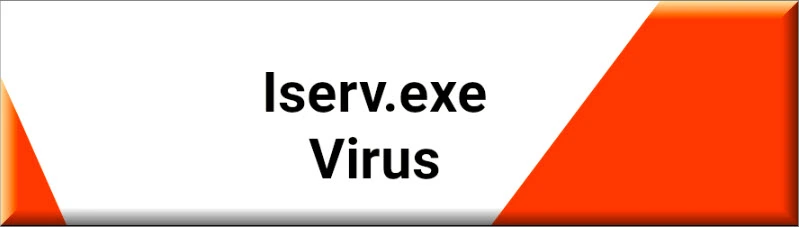
How to get rid of Iserv?
To get rid of Iserve, you first need to clean your system from any unwanted and rogue apps and then manually find and eliminate any leftover Iserve data and settings. An alternative way is to use a specialized removal program, like the one we have on this page, to take care of the malware for you.
Is Iserve legit?
Through extensive research, we’ve concluded that even if Iserve may technically be legitimate, it is definitely not something you would want on your computer. Most reputable security vendors rate it as a dangerous program and many users have reported having significant problems with it, which is why it is strongly advisable to remove it from your PC if it’s currently on it.
How to remove Iserv antivirus?
To remove the Iserv antivirus, it’s not enough to simply uninstall it from your Control Panel. You must also delete any of its leftover files and revoke any changes it has made to your system settings. We’ve shown how you can do that in our guide, but you can also use the automatic malware-removal tool from this page for a quicker and more straightforward removal process.
Iserv Antivirus
The Iserv Antivirus is a questionable piece of software that seems to be related to Segurazo and SAntivirus. The latter two are recognized as potentially unwanted programs (PUPs) and are known for their questionable tactics and intrusive behavior. The correlation between the software in question and these PUPs indicates potential security risks. Even if the Iserv Antivirus doesn’t inflict direct damage, it can drastically degrade system performance by overusing CPU and GPU resources. Its presence could also signal that Segurazo or SAntivirus are installed on your system, possibly leading to annoying pop-up ads and unrequested system scans. Moreover, it may act as a gateway for more severe threats, enabling them to infiltrate your system. It’s therefore imperative to promptly eradicate this potentially unsafe program to ensure your system’s integrity.
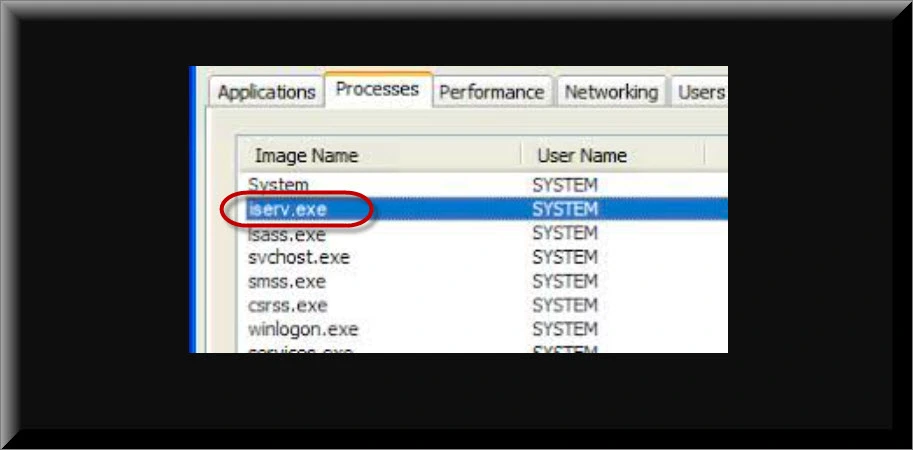
The Iserv Virus
If this questionable process is indeed coming from an Iserv virus, it may cause severe system issues. Beyond hogging system resources like CPU and GPU, significantly hampering your computer’s performance, it can introduce a myriad of complications. If indeed linked to Trojan-Dropper.Win32.Agent.mm, as Kaspersky identifies, it could stealthily install other harmful programs (Pinaview, Taskbarify) on your computer, exacerbating the security risk. Users have reported system slowdowns, games failing to load efficiently, and CPU usage spikes. The hidden Iserv virus Trojan may also record keyboard and mouse inputs, leading to data theft. Troublingly, this process could resist standard antivirus measures and persist even after system resets, thus posing a challenging and persistent security threat. Immediate action is crucial to halt such potential harms.
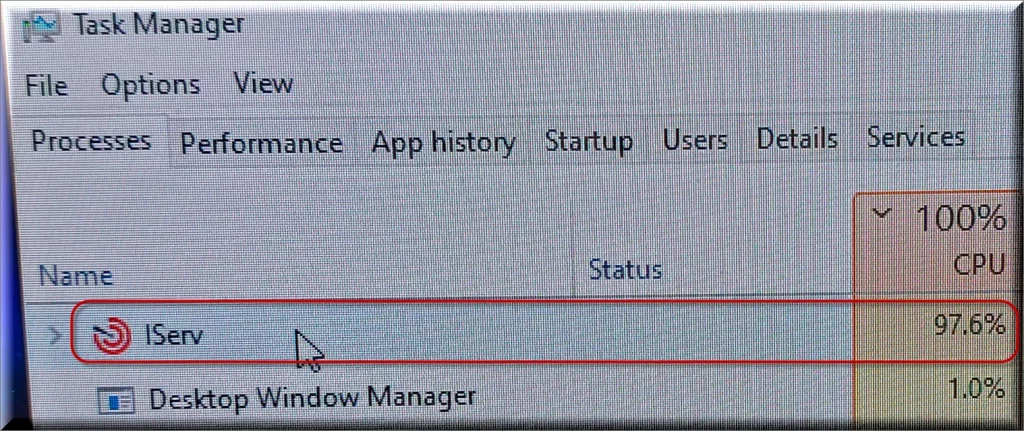
SUMMARY:
How to Uninstall Iserv
To try and remove Iserv quickly you can try this:
- Go to your browser’s settings and select More Tools (or Add-ons, depending on your browser).
- Then click on the Extensions tab.
- Look for the Iserv extension (as well as any other unfamiliar ones).
- Remove Iserv by clicking on the Trash Bin icon next to its name.
- Confirm and get rid of Iserv and any other suspicious items.
If this does not work as described please follow our more detailed Iserv removal guide below.
If you have a Windows virus, continue with the guide below.
If you have a Mac virus, please use our How to remove Ads on Mac guide.
If you have an Android virus, please use our Android Malware Removal guide.
If you have an iPhone virus, please use our iPhone Virus Removal guide.
Some of the steps may require you to exit the page. Bookmark it for later reference.
Next, Reboot in Safe Mode (use this guide if you don’t know how to do it).
 Uninstall the Iserv app and kill its processes
Uninstall the Iserv app and kill its processes
The first thing you must try to do is look for any sketchy installs on your computer and uninstall anything you think may come from Iserv. After that, you’ll also need to get rid of any processes that may be related to the unwanted app by searching for them in the Task Manager.
Note that sometimes an app, especially a rogue one, may ask you to install something else or keep some of its data (such as settings files) on your PC – never agree to that when trying to delete a potentially rogue software. You need to make sure that everything is removed from your PC to get rid of the malware. Also, if you aren’t allowed to go through with the uninstallation, proceed with the guide, and try again after you’ve completed everything else.
- Uninstalling the rogue app
- Killing any rogue processes
Type Apps & Features in the Start Menu, open the first result, sort the list of apps by date, and look for suspicious recently installed entries.
Click on anything you think could be linked to Iserv, then select uninstall, and follow the prompts to delete the app.

Press Ctrl + Shift + Esc, click More Details (if it’s not already clicked), and look for suspicious entries that may be linked to Iserv.
If you come across a questionable process, right-click it, click Open File Location, scan the files with the free online malware scanner shown below, and then delete anything that gets flagged as a threat.


After that, if the rogue process is still visible in the Task Manager, right-click it again and select End Process.
 Undo Iserv changes made to different system settings
Undo Iserv changes made to different system settings
It’s possible that Iserv has affected various parts of your system, making changes to their settings. This can enable the malware to stay on the computer or automatically reinstall itself after you’ve seemingly deleted it. Therefore, you need to check the following elements by going to the Start Menu, searching for them, and pressing Enter to open them and to see if anything has been changed there without your approval. Then you must undo any unwanted changes made to these settings in the way shown below:
- DNS
- Hosts
- Startup
- Task
Scheduler - Services
- Registry
Type in Start Menu: View network connections
Right-click on your primary network, go to Properties, and do this:

Type in Start Menu: C:\Windows\System32\drivers\etc\hosts

Type in the Start Menu: Startup apps

Type in the Start Menu: Task Scheduler

Type in the Start Menu: Services

Type in the Start Menu: Registry Editor
Press Ctrl + F to open the search window


Leave a Reply