Luckyday
Luckyday is a piece of browser hijacking software that may annoy you with a variety of advertisements, pop-ups, and auto-redirects as you surf the web. Aside from the advertisements, Luckyday may also alter the default homepage, and the main search engine and try to promote certain sites on the screen.
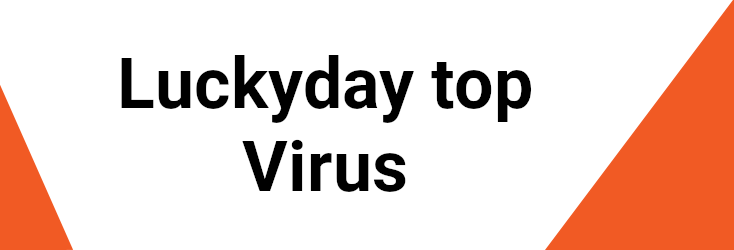
A common popular misconception is that this software is some virus that can harm the system. However, Luckyday does not pose a direct threat to a computer’s operating system or data. As with many other browser hijackers like 2022325luckyday, iStart Search Bar, this program’s primary goal is the conversion of an infected computer into a marketing tool for third parties. Hijackers are often embedded in the installers of legitimate software, mostly as free bonus components. This installation strategy that allows third-party apps to be included with other popular programs is known as software bundling.
Once installed in the system, the browser hijackers typically attach themselves to the main web browser, which could be Chrome, Firefox, IE, Opera, or another one. Then, the intrusive software starts to fill the screen with ads and pop-ups that advertise certain websites, search engines, or other online services and apps. While a person is still in their web browser, hijackers might cause a redirection to different sponsored pages. Users who are annoyed or disturbed by these activities, however, may be eager to remove the potentially unwanted software and to save themselves from the disturbance as soon as possible.
If you have the Luckyday browser hijacker on your computer, you should better uninstall this software with the help of the instructions on this page. Some of the first signs of browser hijacking may be that your browser’s search engine may be replaced with the Luckyday website. You may also find that your browser’s settings have been altered without your knowledge or direct approval. Additionally, you may encounter a wide range of browser interruptions, including unexpected and random page redirection, invasive pop-up advertisements that appear on your screen to disturb your surfing experience, and even phony alerts about issues with your computer that are aimed to sell you some piece of software that may supposedly deal with problems within your system that you most likely do not have.
This is how most hijackers typically operate, and Luckyday is no exception. For this reason, uninstalling Luckyday and any hijacker components related with it is the best way to deal with the disturbance. If you haven’t dealt with such software before, you should know that step-by-step instructions may be found in this page’s removal guide right below this article.
Stay safe
Uninstalling Luckyday is highly recommended even if you don’t think the hijacker is a huge concern and you don’t mind the inconvenience. This is because a hijacker may be used as a gateway to other, much more hazardous malware, even though the application itself isn’t harmful.
That’s why, to be on the safe side, stay away from clickbait adverts and internet pop-ups. Cybercriminals typically exploit these types of material to spread viruses and malware like Trojans, Ransomware, Spyware and others. A hijacker like Luckyday may also lead you to suspicious URLs or web sites, which might be used to spread even more harmful software, such as the Ransomware cryptoviruses and spyware applications we just mentioned. Because of all this, our team recommends that you remove the hijacker from your system.
SUMMARY:
| Name | Luckyday |
| Type | Browser Hijacker |
| Detection Tool |
Remove Luckyday Virus
To try and remove Luckyday quickly you can try this:
- Go to your browser’s settings and select More Tools (or Add-ons, depending on your browser).
- Then click on the Extensions tab.
- Look for the Luckyday extension (as well as any other unfamiliar ones).
- Remove Luckyday by clicking on the Trash Bin icon next to its name.
- Confirm and get rid of Luckyday and any other suspicious items.
If this does not work as described please follow our more detailed Luckyday removal guide below.
If you have a Windows virus, continue with the guide below.
If you have a Mac virus, please use our How to remove Ads on Mac guide.
If you have an Android virus, please use our Android Malware Removal guide.
If you have an iPhone virus, please use our iPhone Virus Removal guide

Some of the steps will likely require you to exit the page. Bookmark it for later reference.
Reboot in Safe Mode (use this guide if you don’t know how to do it).

WARNING! READ CAREFULLY BEFORE PROCEEDING!
Press CTRL + SHIFT + ESC at the same time and go to the Processes Tab (the “Details” Tab on Win 8 and 10). Try to determine which processes are dangerous.

Right click on each of them and select Open File Location. Then scan the files with our free online virus scanner:

After you open their folder, end the processes that are infected, then delete their folders.
Note: If you are sure something is part of the infection – delete it, even if the scanner doesn’t flag it. No anti-virus program can detect all infections.

Hold together the Start Key and R. Type appwiz.cpl –> OK.

You are now in the Control Panel. Look for suspicious entries. Uninstall it/them.
Type msconfig in the search field and hit enter. A window will pop-up:

Startup —> Uncheck entries that have “Unknown” as Manufacturer or otherwise look suspicious.

Hold the Start Key and R – copy + paste the following and click OK:
notepad %windir%/system32/Drivers/etc/hosts
A new file will open. If you are hacked, there will be a bunch of other IPs connected to you at the bottom. Look at the image below:

If there are suspicious IPs below “Localhost” – write to us in the comments.
Open the start menu and search for Network Connections (On Windows 10 you just write it after clicking the Windows button), press enter.
- Right-click on the Network Adapter you are using —> Properties —> Internet Protocol Version 4 (ICP/IP), click Properties.
- The DNS line should be set to Obtain DNS server automatically. If it is not, set it yourself.
- Click on Advanced —> the DNS tab. Remove everything here (if there is something) —> OK.


- After you complete this step, the threat will be gone from your browsers. Finish the next step as well or it may reappear on a system reboot.
Right click on the browser’s shortcut —> Properties.
NOTE: We are showing Google Chrome, but you can do this for Firefox and IE (or Edge).

Properties —–> Shortcut. In Target, remove everything after .exe.

![]() Remove Luckyday from Internet Explorer:
Remove Luckyday from Internet Explorer:
Open IE, click ![]() —–> Manage Add-ons.
—–> Manage Add-ons.

Find the threat —> Disable. Go to ![]() —–> Internet Options —> change the URL to whatever you use (if hijacked) —> Apply.
—–> Internet Options —> change the URL to whatever you use (if hijacked) —> Apply.
![]() Remove Luckyday from Firefox:
Remove Luckyday from Firefox:
Open Firefox, click ![]() ——-> Add-ons —-> Extensions.
——-> Add-ons —-> Extensions.

![]() Remove Luckyday from Chrome:
Remove Luckyday from Chrome:
Close Chrome. Navigate to:
C:/Users/!!!!USER NAME!!!!/AppData/Local/Google/Chrome/User Data. There is a Folder called “Default” inside:

Rename it to Backup Default. Restart Chrome.

Type Regedit in the windows search field and press Enter.
Inside, press CTRL and F together and type the threat’s Name. Right click and delete any entries you find with a similar name. If they don’t show up this way, go manually to these directories and delete/uninstall them:
- HKEY_CURRENT_USER—-Software—–Random Directory. It could be any one of them – ask us if you can’t discern which ones are malicious.
HKEY_CURRENT_USER—-Software—Microsoft—-Windows—CurrentVersion—Run– Random
HKEY_CURRENT_USER—-Software—Microsoft—Internet Explorer—-Main—- Random
If the guide doesn’t help, download the anti-virus program we recommended or try our free online virus scanner. Also, you can always ask us in the comments for help!

Leave a Comment