Myhypenews
Myhypenews is a browser hijacking software that changes web browser settings to include unwelcome advertisements in the browser’s search results. Myhypenews may replace the existing homepage, the default search engine, or the new tab page with another one, which redirects users to sponsored web sites.
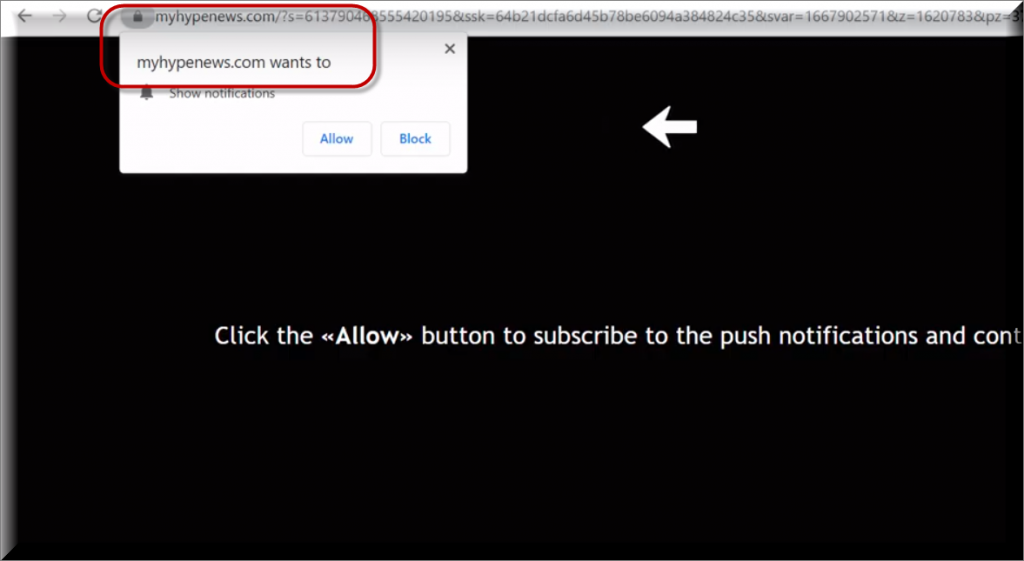
If this strange program has invaded your web browser (it could be Chrome, Firefox, Opera, Safari, etc.) and you’re not sure what to do to remove it, we’ve got just what you need. Below, there is a removal guide with instructions on how to safely detect and uninstall Myhypenews, as well as a professional removal tool for an in-depth system scan.
Most probably, the reason you have no patience to get rid of this software is that you’ve noticed some potentially unwanted changes in your web browser that now prevent you from browsing the web as before. A new homepage has probably welcomed you the very moment you opened the browsing app and a new search engine has probably replaced your default search engine without your approval. As a result, now your search results mostly consist of sponsored content. The screen of your browser is also probably flooded with banners, pop-ups, pop-unders, box messages, and links that constantly redirect you to specific websites. But what’s worse, regardless of what you’re trying to do, the browser modifications imposed by Myhypenews won’t go away. If you follow the steps in the removal guide below, however, this will help you to locate and uninstall all Myhypenews-related files once and for all which will also take care of the changes in your browser.
.
SUMMARY:
| Name | Myhypenews |
| Type | Browser Hijacker |
| Detection Tool |
Some threats reinstall themselves if you don’t delete their core files. We recommend downloading SpyHunter to remove harmful programs for you. This may save you hours and ensure you don’t harm your system by deleting the wrong files. |
Please follow all the steps below in order to remove Myhypenews!
How to remove Myhypenews
- First, click the Start Menu on your Windows PC.
- Type Programs and Settings in the Start Menu, click the first item, and find Myhypenews in the programs list that would show up.
- Select Myhypenews from the list and click on Uninstall.
- Follow the steps in the removal wizard.
Read more…
What we suggest you do first is, check the list of programs that are presently installed on the infected device and uninstall any rogue software that you find there:
- From the Start Menu, navigate to Control Panel ->>> Programs and Features ->>> Uninstall a Program.
- Next, carefully search for unfamiliar programs or programs that have been installed recently and could be related to Myhypenews.
- If you find any of the programs suspicious then uninstall them if they turn out to be linked to Myhypenews.
- If a notification appears on your screen when you try to uninstall a specific questionable program prompting you to just alter it or repair it, make sure you choose NO and complete the steps from the removal wizard.
Remove Myhypenews from Chrome
- Click on the three dots in the right upper corner
- Go to more tools
- Now select extensions
- Remove the Myhypenews extension
Read more…
- Once you open Chrome, click on the three-dots icon to open the browser’s menu, go to More Tools/ More Options, and then to Extensions.
- Again, find the items on that page that could be linked to Myhypenews and/or that might be causing problems in the browser and delete them.
- Afterwards, go to this folder: Computer > C: > Users > *Your User Account* > App Data > Local > Google > Chrome > User Data. In there, you will find a folder named Default – you should change its name to Backup Default and restart the PC.
- Note that the App Data folder is normally hidden so you’d have to first make the hidden files and folders on your PC visible before you can access it.
How to get rid of Myhypenews on FF/Edge/etc.
- Open the browser and select the menu icon.
- From the menu, click on the Add-ons button.
- Look for the Myhypenews extension
- Get rid of Myhypenews by removing it from extensions
Read more…
If using Firefox:
- Open Firefox
- Select the three parallel lines menu and go to Add-ons.
- Find the unwanted add-on and delete it from the browser – if there is more than one unwanted extension, remove all of them.
- Go to the browser menu again, select Options, and then click on Home from the sidebar to the left.
- Check the current addresses for the browser’s homepage and new-tab page and change them if they are currently set to address(es) you don’t know or trust.
If using MS Edge/IE:
- Start Edge
- Select the browser menu and go to Extensions.
- Find and uninstall any Edge extensions that look undesirable and unwanted.
- Select Settings from the browser menu and click on Appearance.
- Check the new-tab page address of the browser and if it has been modified by “Myhypenews” or another unwanted app, change it to an address that you’d want to be the browser’s new-tab page.
How to Delete Myhypenews
- Open task manager
- Look for the Myhypenews process
- Select it and click on End task
- Open the file location to delete Myhypenews
Read more…
- Access the Task Manager by pressing together the Ctrl + Alt + Del keys and then selecting Task Manager.
- Open Processes and there try to find a process with the name of the unwanted software. If you find it, select it with the right button of the mouse and click on the Open File Location option.
- If you don’t see a “Myhypenews” process in the Task Manager, look for another suspicious process with an unusual name. It is likely that the unwanted process would be using lots of RAM and CPU so pay attention to the number of resources each process is using.
- Tip: If you think you have singled out the unwanted process but are not sure, it’s always a good idea to search for information about it on the Internet – this should give you a general idea if the process is a legitimate one from a regular program or from your OS or if it is indeed likely linked to the adware.
- If you find another suspicious process, open its File Location too.
- Once in the File Location folder for the suspicious process, start testing all of the files that are stored there by dragging them to our free online scanner available below.
-
Each file will be scanned with up to 64 antivirus programs to ensure maximum accuracyThis scanner is free and will always remain free for our website’s users.This file is not matched with any known malware in the database. You can either do a full real-time scan of the file or skip it to upload a new file. Doing a full scan with 64 antivirus programs can take up to 3-4 minutes per file.Drag and Drop File Here To Scan
 Analyzing 0 sEach file will be scanned with up to 64 antivirus programs to ensure maximum accuracyThis scanner is based on VirusTotal’s API. By submitting data to it, you agree to their Terms of Service and Privacy Policy, and to the sharing of your sample submission with the security community. Please do not submit files with personal information if you do not want them to be shared.
Analyzing 0 sEach file will be scanned with up to 64 antivirus programs to ensure maximum accuracyThis scanner is based on VirusTotal’s API. By submitting data to it, you agree to their Terms of Service and Privacy Policy, and to the sharing of your sample submission with the security community. Please do not submit files with personal information if you do not want them to be shared. - If the scanner finds malware in any of the files, return to the Processes tab in the Task Manager, select the suspected process, and then select the End Process option to quit it.
- Go back to the folder where the files of that process are located and delete all of the files that you are allowed to delete. If all files get deleted normally, exit the folder and delete that folder too. If one or more of the files showed an error message when you tried to delete them, leave them for now and return to try to delete them again once you’ve completed the rest of the guide.
How to Uninstall Myhypenews
- Click on the home button
- Search for Startup Apps
- Look for Myhypenews in there
- Uninstall Myhypenews from Startup Apps by turning it off
Read more…
- Now you need to carefully search for and uninstall any Hostingcloud. racing-related entries from the Registry. The easiest way to do this is to open the Registry Editor app (type Regedit in the windows search field and press Enter) and then open a Find dialog (CTRL+F key combination) where you have to type the name of the threat.
- Perform a search by clicking on the Find Next button and delete any detected results. Do this as many times as needed until no more results are found.
- After that, to ensure that there are no remaining entries lined to Myhypenews in the Registry, go manually to the following directories and delete them:
- HKEY_CURRENT_USER/Software/Random Directory.
- HKEY_CURRENT_USER/Software/Microsoft/Windows/CurrentVersion/Run/Random
- HKEY_CURRENT_USER/Software/Microsoft/Internet Explorer/Main/Random
But let’s first explain what exactly you’re dealing with the Myhypenews virus. The Myhypenews virus is a browser hijacker – a type of software created solely for advertisement generation and distribution.
This software is completely legal and has no malicious code which can damage your computer like a virus or malware. Browser hijackers promote different banners, pop-ups, and sponsored redirect links by displaying them on the users’ screens. At the same time, they generate income for their developers based on how many times the users click on the displayed ads. Therefore, getting the users to click on as many advertisements as possible is in the best interest of the developers of programs like Myhypenews or Lookaside.fbsbx.com and they use various methods to increase the chances of landing more clicks from users. For example, they set the browser hijacker to display the ads on top of the web pages you are visiting in such a way that avoiding them would be very difficult. They also keep bombarding you with dozens of ads with the hope that you will eventually click on some of them
However, interacting with the random on-screen advertisements is not advisable as some of them may redirect you to unreliable web locations and even expose you to malware. In fact, security experts have been warning that malicious ads, also known as malvertisements, are still one of the preferred methods for the distribution of viruses and other widespread threats such as Trojans and Ransomware. Unfortunately, a malicious ad oftentimes cannot be distinguished from a regular one an you may easily get confused and click on the infected advert, believing that you are interacting with a real promotional message. In reality, however, once clicked on, the malvertisement might immediately inject the hidden infection in the computer and you may suddenly be greeted by a Ransomware, a Spyware, or by some other dangerous virus.
Taking this risk into account, you should better be careful with everything that Myhypenews displays on your screen and take the necessary steps to remove it before you end up clicking on something misleading or potentially hazardous.

Leave a Reply