Nbp
Nbp is an obstructive browser add-on known for its sudden page redirects and large numbers of online ads. Nbp can get distributed with the help of clickbait links and site buttons as well as via file bundles that users install without checking the advanced setup options. It is rare to see an app like this distributed in a straightforward way like a regular program. Still, it happens and when it does, the intrusive app will typically be promoted as a useful and helpful extension for popular browsers like Firefox, Chrome, Safari, Opera, and so on. The user may be told that the app would provide them with some neat browsing feature or that it would make their overall online experience safer. Once the add-on gets installed, it changes some of the browser’s elements.
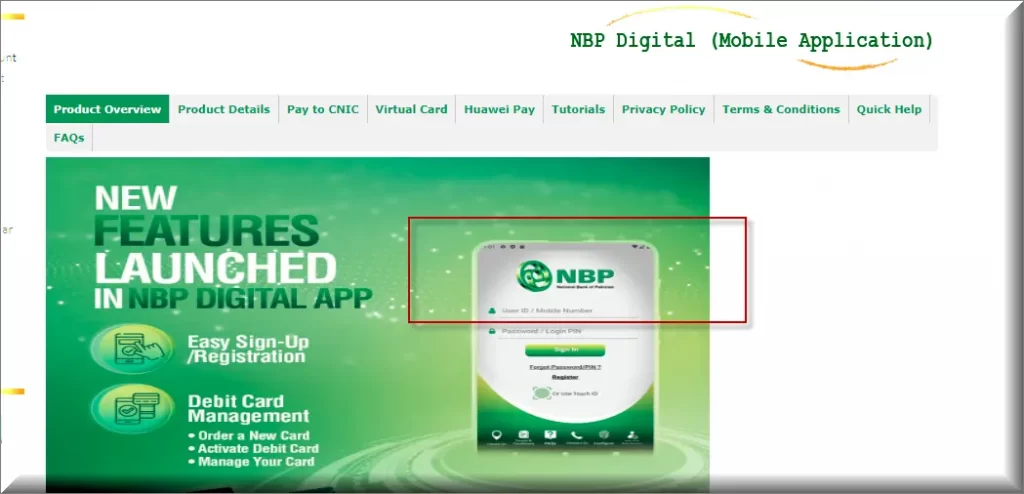
Nbp for Mac
Nbp for Mac is a new browser hijacker version that only targets the browsers of Mac machines. Nbp for Mac can only function from within the browser, where it generates adverts, triggers automatic page redirects and scans the user’s browsing history. All the actions of this browser hijacker are aimed at maximizing the profit that the creators of this app are able to make through the generation of paid ads and page-redirects. Well known remuneration models the likes of Pay-Per-Click and Pay-Per-View are used to make money from the advertised products and sites that the hijacker promotes directly on the user’s screen. For example, the homepage and the search engine usually get replaced but the goal of this replacement is typically not clearly stated.
What is Nbp?
Nbp is a PUA (potentially unwanted app) that distributes via file bundles and hijacks the browsers of Mac systems. Nbp and Stateful Firewall are primarily used to show advertised products and sites on the users’ screens but they could also collect valuable marketing info from the browser. Usually, this type of data collection isn’t considered as illegal but it is also not the most transparent and honest way of optimizing the ads users get exposed to. Still, many apps and sites use it and so do the representatives of the browser hijacker category. The problem is that, even if the hijacker uses the data collected from your browser to show you relevant ads, there’s no guarantee that the info won’t be sold to third parties and used in more dubious ways.
The Nbp app
The Nbp app is unwanted rogue software that infects macOS browsers and turns them into tools for online advertising. The Nbp app must be uninstalled from the computer or else its presence may potentially lead to close encounters with Ransomware, Trojans and other viruses. Users might assume that the changes introduced to their browser are supposed to improve their online experience but the truth is that they are there to mainly serve the advertising agenda of the page-redirecting app. Many of the sites that get promoted by this type of apps are not reliable and some are even used for malware distribution. Therefore, the best advice we can give you here if you want to protect your Mac against Trojans, Spyware, Ransomware, and other threats, is to use the removal guide we have on this page to remove the hijacker.
SUMMARY:
| Name | Nbp |
| Type | PUA/Browser Hijacker |
| Danger Level | Medium (nowhere near threats like Ransomware, but still a security risk) |
| Symptoms | Changes in the browser’s homepage address and/or search engine tool are the most typical symptoms. |
| Distribution Method | Although some hijackers have their official sites, most such apps get distributed through spam messages and file bundles. |
| Detection Tool |
Nbp Mac Removal
For a quick way to remove Nbp try to do this inside your Mac browser:
- Open your Mac browser.
- Go to Preferences.
- Now navigate to the extensions sub-menu.
- Look for any unfamiliar entries, including Nbp.
- Remove Nbp from your Mac as well as any other suspicious-looking items by clicking on the trash bin icon.
If this does not help then continue reading this article for more detailed instructions on how to get rid of Nbp!
If you have an iPhone virus, please use our iPhone Virus Removal guide.
If you have an Android virus, please use our Android Malware Removal guide.

The first thing you need to do is to Quit Safari (if it is opened). If you have trouble closing it normally, you may need to Force Quit Safari:
You can choose the Apple menu and click on Force Quit.
Alternatively, you can simultaneously press ⌘ (the Command key situated next to the space bar), Option (the key right next to it) and Escape (the key located at the upper left corner of your keyboard).
If you have done it right a dialog box titled Force Quit Applications will open up.
In this new dialog window select Safari, then press the Force Quit button, then confirm with Force Quit again.
Close the dialog box/window.

WARNING! READ CAREFULLY BEFORE PROCEEDING!
Start Activity Monitor by opening up Finder, then proceed to ![]()
Once there, look at all the processes: if you believe any of them are hijacking your results, or are part of the problem, highlight the process with your mouse, then click the “i” button at the top. This will open up the following box:

Now click on Sample at the bottom:

Do this for all processes you believe are part of the threat, and run any suspicious files in our online virus scanner, then delete the malicious files:


The next step is to safely launch Safari again. Press and hold the Shift key while relaunching Safari. This will prevent Safari’s previously opened pages from loading again. Once Safari is opened up, you can release the Shift key.
On the off chance that you are still having trouble with scripts interrupting the closing of unwanted pages in Safari, you may need to take some additional measures.
First, Force Quit Safari again.
Now if you are using a Wi-Fi connection turn it off by selecting Wi-Fi off in you Mac’s Menu. If you are using a cable internet (Ethernet connection), disconnect the Ethernet cable.

Re-Launch Safari but don’t forget to press and hold the Shift button while doing it, so no previous pages can be opened up. Now, Click on Preferences in the Safari menu,

and then again on the Extensions tab,

Select and Uninstall any extensions that you don’t recognize by clicking on the Uninstall button. If you are not sure and don’t want to take any risks you can safely uninstall all extensions, none are required for normal system operation.
![]()
The threat has likely infected all of your browsers. The instructions below need to be applied for all browsers you are using.
Again select Preferences in the Safari Menu, but this time click on the Privacy tab,

Now click on Remove All Website Data, confirm with Remove Now. Keep in mind that after you do this all stored website data will be deleted. You will need to sign-in again for all websites that require any form of authentication.
Still in the Preferences menu, hit the General tab

Check if your Homepage is the one you have selected, if not change it to whatever you prefer.

Select the History menu this time, and click on Clear History. This way you will prevent accidentally opening a problematic web page again.
![]() How to Remove Nbp From Firefox in OSX:
How to Remove Nbp From Firefox in OSX:
Open Firefox, click on ![]() (top right) ——-> Add-ons. Hit Extensions next.
(top right) ——-> Add-ons. Hit Extensions next.

The problem should be lurking somewhere around here – Remove it. Then Refresh Your Firefox Settings.
![]() How to Remove Nbp From Chrome in OSX:
How to Remove Nbp From Chrome in OSX:
Start Chrome, click ![]() —–>More Tools —–> Extensions. There, find the malware and select
—–>More Tools —–> Extensions. There, find the malware and select ![]() .
.

Click ![]() again, and proceed to Settings —> Search, the fourth tab, select Manage Search Engines. Delete everything but the search engines you normally use. After that Reset Your Chrome Settings.
again, and proceed to Settings —> Search, the fourth tab, select Manage Search Engines. Delete everything but the search engines you normally use. After that Reset Your Chrome Settings.
If the guide doesn’t help, download the anti-virus program we recommended or try our free online virus scanner. Also, you can always ask us in the comments for help!

Leave a Reply