Newtab.club
According to the experts’ classification, Newtab.club is a browser hijacker. Any browser hijacker is capable of substituting your initial homepage with another one that it has been programmed to promote; delivering many pop-ups, banners and other online ads to your monitor while you are trying to surf the web; and redirecting you to unknown web pages.
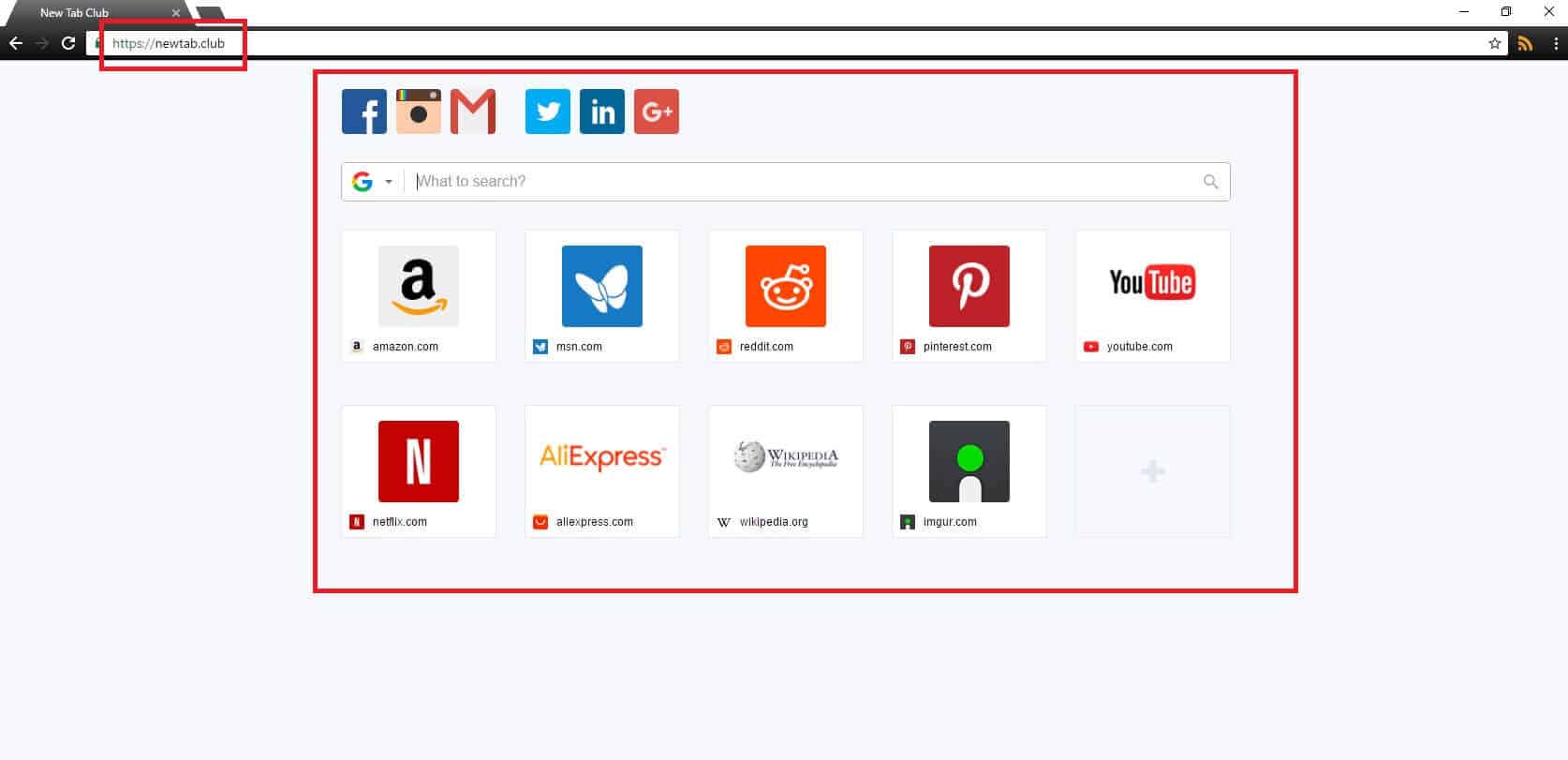
The following article focuses on the characteristic features and the removal process of Newtab.club. Probably you are now reading it because you have found out your PC has been suffering from an infection by it. Maybe you have read something about this program, maybe not. However, we are still going to thoroughly discuss Newtab.club’s nature and effects so that we can answer your questions regarding this program. Another important part of this article is the removal guide you will find below, because it will give you the opportunity to remove this program in a rather easy and simple way.
The Newtab.club virus
If you wonder who needs so many of the Newtab.club virus advertisements, redirections and changes in the settings of your browser, the answer is: the marketing industry. As more and more vendors want to advertise their products and services online, more and more programmers start developing and distributing ad-generating software like the Newtab.club virus and browser hijackers.
What’s more important here is that those programmers get paid on the basis of every single displayed ad (pay-per-click method). For distribution purposes, they form program bundles with their own software, hijackers, sometimes Adware and other programs. These software bundles could be downloaded free of charge and they are the most usual suspects when it comes to spreading this kind of software. The way you install such a program bundle is also of importance. It should be through the Advanced option, if you want to include or exclude some programs from the list of the to-be-installed ones. This measure will certainly save you from Newtab.club and hijackers and Adware in general. The other possibilities like the Default, the Typical or the Automatic option, are not that good and could become the reason of an infection.
We may call the effects of Newtab.club on your PC “an infection” but the program is not a virus, so do not panic! This hijacker is just irritating and possesses some quite shady functions like exploring your recent search requests and matching the ads it shows to them. Nevertheless, it is not even close to malware. Malware products steal private credentials, some of them lock up data and then demand ransom for its recovery; others crash your system or spy on you and copy your keystrokes. What Newtab.club usually does is simply show advertisements and there is nothing illegal about that. Sometimes, it may also reset your browser settings. As a result, you might end up with a different homepage. It is able to affect every type of browser: Opera, Firefox, Explorer and Chrome. Also, some users suspect that the redirection to various pages may actually result in visiting dangerous or infected with even Ransomware websites.
Its Royal Highness Prevention:
If there in fact exists something that can save you from any kind of infection, this is prevention. Prevention does matter and is not difficult. You simply have to follow some rather easy steps and you can be sure about the safety and health of your system. Some of these steps include having the best possible anti-malware tool. Using it for regular scans and updating it on a regular basis are also essential. Another one is performing so-called clever surfing, which basically means carefully choosing the places that you go to online. Many viruses like Trojans and Ransomware might be lurking inside some websites. If something does not appear safe to you, don’t go there. One more prevention step is to have a useful Firewall. Make sure that it is up-to-date and ON, as it can warn you about possible dangers. Last but not least, remember the advice above about the installation process of any program – complete it in the right way and the problems will stay away.
Bye-bye Newtab.club!
If you are willing to end your system’s relationship with Newtab.club, our removal guide is exactly what you need. It has been assembled very carefully with the sole purpose of getting rid of this program. Learn the instructions, put them into practice and hopefully you will be free from the infection.
SUMMARY:
| Name | Newtab.club |
| Type | Browser Hijacker |
| Detection Tool |
Some threats reinstall themselves if you don’t delete their core files. We recommend downloading SpyHunter to remove harmful programs for you. This may save you hours and ensure you don’t harm your system by deleting the wrong files. |
Newtab.club Virus Removal
One way to remove Newtab.club without losing too much time is to try to locate it in the extensions list of your main web browser and remove these extensions with the help of these steps:
- Head to the top right corner of your browser’s screen and click on its main settings button.
- After that, tap on More Tools (or Add-ons) and click on the Extensions tab.
- Specifically, search the extensions tab for Newtab.club-related extensions and remove them by selecting the Trash Bin or the Remove button.
- Before you close these settings, search further for other potentially unwanted extensions/add-ons and remove them as well if you are not sure why and how they have been installed inside your browser.
The above-described steps illustrate a generalized method of eliminating unnecessary browser extensions from any browser. Depending on the current browser that you are using, there may be some differences in those steps. In case you need more detailed guidance, please follow the browser-specific instructions in the guide below.

- After you complete this step, the threat will be gone from your browsers. Finish the next step as well or it may reappear on a system reboot.
Right-click on the browser’s shortcut —> Properties.
NOTE: We are showing Google Chrome, but you can do this for Firefox and IE (or Edge).

Properties —–> Shortcut. In Target, remove everything after .exe.

![]() Remove Newtab.club from Internet Explorer:
Remove Newtab.club from Internet Explorer:
Open IE, click ![]() —–> Manage Add-ons.
—–> Manage Add-ons.

Find the threat —> Disable. Go to ![]() —–> Internet Options —> change the URL to whatever you use (if hijacked) —> Apply.
—–> Internet Options —> change the URL to whatever you use (if hijacked) —> Apply.
 Remove Newtab.club from Firefox:
Remove Newtab.club from Firefox:
Open Firefox, click ![]() ——-> Add-ons —-> Extensions.
——-> Add-ons —-> Extensions.

 Remove Newtab.club from Chrome:
Remove Newtab.club from Chrome:
Close Chrome. Navigate to:
C:/Users/!!!!USER NAME!!!!/AppData/Local/Google/Chrome/User Data. There is a Folder called “Default” inside:

Rename it to Backup Default. Restart Chrome.

WARNING! READ CAREFULLY BEFORE PROCEEDING!
Many Browser Hijackers tend to add helper components not only in the browser but also in different locations of the operating system. That’s why if you want to remove Newtab.club completely, it is best to repeat the next few steps.
Before you proceed, though, keep in mind that you may be required to restart your system. Thus, make sure you Bookmark this page so you can get back to it and complete the removal instructions.
Next, use the steps from this link to reboot the system in Safe Mode.
Once you do that, press CTRL, SHIFT, and ESC keyboard keys to launch the Task Manager. Next, select the Processes Tab (the “Details” Tab on Win 8 and 10). Search for Newtab.club-related entries or processes that have odd names or use significant system resources (RAM and CPU) to operate. As soon as you see a strange process in the list, right-click it and select Open File Location.

Then select the files located there and drop them in the free online virus scanner below:

Run a file check and if the results show that these files are related to Newtab.club or some other danger, right-click on the processes that are related to them, and choose the End Process Tree option. Also, delete the folders containing the dangerous files from the file location.

There are two more key system locations where Newtab.club may have added its entries and here is how to reach them:
First, press the Start Key and R keyboard keys and type appwiz.cpl
Then, click OK.

Once the command is executed, you will see a window with a list of all apps that have been installed on your computer. Search the list for Newtab.club and Uninstall it.
After that, head to the Windows search field and type msconfig.
Press Enter to open the System Configuration window and click on the Startup tab:

Check if Newtab.club has added entries that start when Windows boots up and if you find any, remove their checkmark. When you are done, click OK to save the changes.

Another place to check is the Hosts file on your computer. To reach that file, copy the following line and paste it into the windows search field:
notepad %windir%/system32/Drivers/etc/hosts
Click on the first result and then scroll to LocalHost at the bottom of the file.
Search if some suspicious IP addresses have been added there. Whenever something is written under the LocalHost section, it indicates that the Hosts file has been changed by an external application or software.

If you detect any questionable IPs in your Hosts file, please drop us a copy of them in the comments below this post. We will look at them and tell you if the IPs are not meant to be there in which case you will have to manually remove them.

The DNS settings should also be checked for changes if you want to effectively deal with the traces of Newtab.club in your computer. For that, use the windows search field to open Network Connections by simply typing it in the search box. Next, right-click on the Network Adapter you are connected to and select Properties. Then, in Properties, find Internet Protocol Version 4 (ICP/IP), highlight it and click on the Properties button at the bottom. Select Obtain DNS server automatically and click on Advanced. In the DNS tab, remove all DNS servers that have been added and click OK.


Many Browser Hijackers, including Newtab.club, may add themselves to the Registry. In order to successfully uninstall those apps, you need to remove their entries from there. To do that, start the Registry Editor by typing Regedit in the windows search field and hitting the Enter keyboard key.
Inside, press CTRL and F keys simultaneously and write the Name of the browser hijacker. Click on the Find Next option and delete the results.
One final thing to ensure that you have removed all unnecessary Newtab.club-related entries from the Registry is to manually go to each of the listed directories and delete/uninstall them:
- HKEY_CURRENT_USER—-Software—–Random Directory. It could be any one of them – ask us if you can’t discern which ones are malicious.
- HKEY_CURRENT_USER—-Software—Microsoft—-Windows—CurrentVersion—Run– Random
- HKEY_CURRENT_USER—-Software—Microsoft—Internet Explorer—-Main—- Random
If Newtab.club is causing you issues even after you’ve tried to remove it from your computer with the steps in this guide, then it is best to check the system with a professional removal tool like the one recommended above.

Leave a Reply