Olkbmon.shop
Beware of the latest addition to the Bed Bath & Beyond Clearance Sale Scam – Olkbmon.shop. This deceptive website, which can be difficult to miss, poses as a legitimate “BED BATH & BEYOND” store, enticing unsuspecting shoppers with attractive promises of substantial discounts during what appears to be a store closing sale. However, do not be fooled by the seemingly enticing offers, as Olkbmon.shop is nothing more than a scam designed to swindle you out of your hard-earned money.
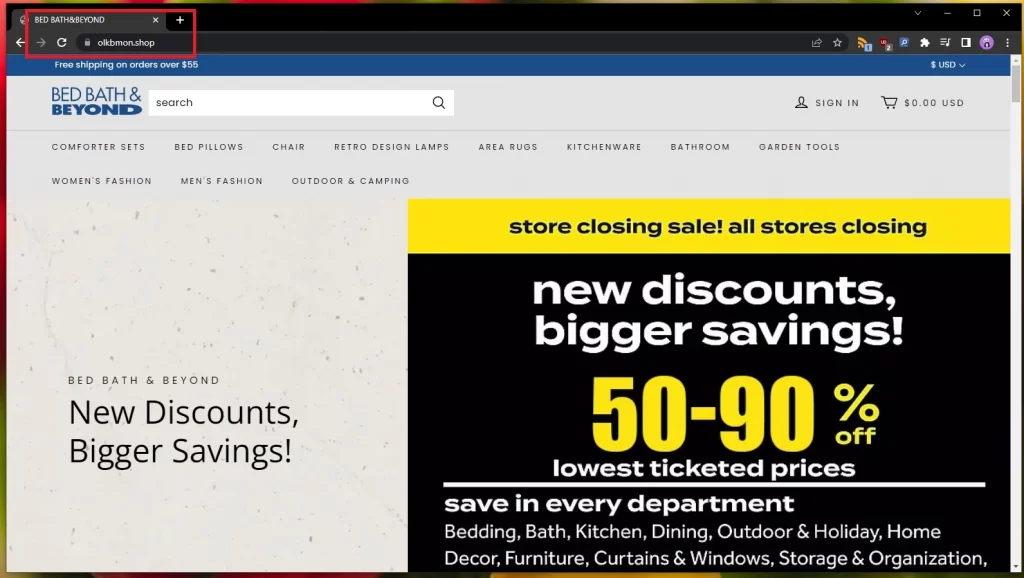
The Bed Bath Beyond Scam
Several red flags emerge when examining Olkbmon.shop. This online store offers a variety of miscellaneous items, employing a typical template design and a logo that closely resembles the official “BED BATH & BEYOND” emblem. However, Olkbmon.shop lacks any positive reviews online, with some customers cautioning that it is indeed a scam. Upon closer inspection of the products available on Olkbmon.shop, it becomes apparent that the prices are unusually low, raising suspicions about their authenticity. For example, the store advertises a Professional 600 bowl for a mere $6.49 USD, while its actual retail price is around $379.95. Similarly, an Oversize XL Padded Zero Gravity Lounge Chair is listed at only $4.99 USD, whereas its true value is approximately $102.99.
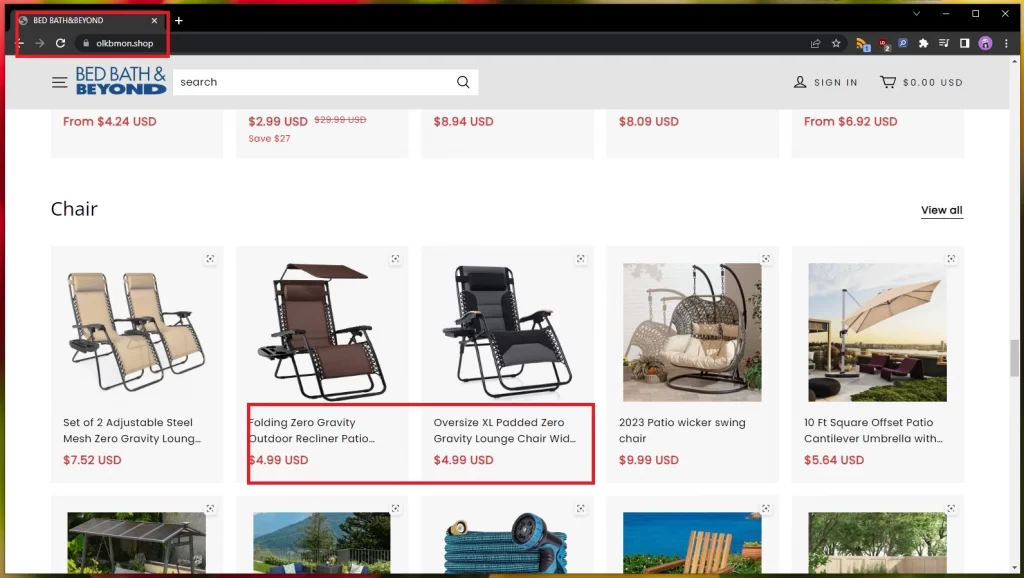
If you suspect that your computer has been affected by a browser hijacker like Olkbmon.shop, chances are you are correct since such applications are rather hard to miss. Unlike more malicious malware infections like Spyware, Trojan Horses, and Ransomware cryptoviruses, a hijacker such as Olkbmon.shop will not attempt to conceal its presence on your computer.
On the contrary, most browser hijackers like Decocash tend to generate numerous advertisements, redirect webpages, and make various modifications to the default browser settings, such as altering the search engine, toolbar, start page, and new-tab page URL addresses. All of these actions aim to promote different products, websites, applications, services, and programs. No browser is immune to these hijacking attempts, including popular ones like Chrome, Firefox, and even Safari. A hijacker can be installed on any browser if the user is not cautious enough and unknowingly downloads a free application installer bundled with the hijacker. Other ways of getting an app like Olkbmon.shop installed on your computer include opening suspicious email attachments, visiting questionable websites or sites with adult content, clicking on random dubious online advertisements, and agreeing to install automatic updates from low-reputation websites.
Staying away from hijackers is important from your system’s safety
If you have the Olkbmon.shop virus or a similar application on your computer, it is understandable that you would want to uninstall it, as it serves no useful purpose and mostly interferes with your activities. To easily remove it, we recommend following the instructions provided below or using a specialized anti-malware tool mentioned in our removal guide.
Avoiding hijackers is crucial for the safety of your system. One significant issue with such software applications that many people tend to overlook is that, although hijackers are generally not directly harmful, they can expose your computer to various online threats, including dangerous cryptovirus Ransomware infections, Spyware espionage programs, Trojan Horses, and more. This can occur if you click on an ad generated by the hijacker that turns out to be a redirect link to a shady or potentially illegal website or phishing webpage. While this doesn’t happen frequently, and hijackers are not intentionally programmed to display unsafe commercial messages, the fact that it is still a possibility and has happened to many users should be reason enough to eliminate Olkbmon.shop and never allow it or a similar app to be installed on your computer again. Always prioritize the safety of your computer and avoid anything that could potentially harm it, especially when browsing the internet.
SUMMARY:
Remove Olkbmon.shop Scam
To try and remove Olkbmon.shop quickly you can try this:
- Go to your browser’s settings and select More Tools (or Add-ons, depending on your browser).
- Then click on the Extensions tab.
- Look for the Olkbmon.shop extension (as well as any other unfamiliar ones).
- Remove Olkbmon.shop by clicking on the Trash Bin icon next to its name.
- Confirm and get rid of Olkbmon.shop and any other suspicious items.
If this does not work as described please follow our more detailed Olkbmon.shop removal guide below.
If you have a Windows virus, continue with the guide below.
If you have a Mac virus, please use our How to remove Ads on Mac guide.
If you have an Android virus, please use our Android Malware Removal guide.
If you have an iPhone virus, please use our iPhone Virus Removal guide.
Some of the steps may require you to exit the page. Bookmark it for later reference.
Next, Reboot in Safe Mode (use this guide if you don’t know how to do it).
 Uninstall the Olkbmon.shop app and kill its processes
Uninstall the Olkbmon.shop app and kill its processes
The first thing you must try to do is look for any sketchy installs on your computer and uninstall anything you think may come from Olkbmon.shop. After that, you’ll also need to get rid of any processes that may be related to the unwanted app by searching for them in the Task Manager.
Note that sometimes an app, especially a rogue one, may ask you to install something else or keep some of its data (such as settings files) on your PC – never agree to that when trying to delete a potentially rogue software. You need to make sure that everything is removed from your PC to get rid of the malware. Also, if you aren’t allowed to go through with the uninstallation, proceed with the guide, and try again after you’ve completed everything else.
- Uninstalling the rogue app
- Killing any rogue processes
Type Apps & Features in the Start Menu, open the first result, sort the list of apps by date, and look for suspicious recently installed entries.
Click on anything you think could be linked to Olkbmon.shop, then select uninstall, and follow the prompts to delete the app.

Press Ctrl + Shift + Esc, click More Details (if it’s not already clicked), and look for suspicious entries that may be linked to Olkbmon.shop.
If you come across a questionable process, right-click it, click Open File Location, scan the files with the free online malware scanner shown below, and then delete anything that gets flagged as a threat.


After that, if the rogue process is still visible in the Task Manager, right-click it again and select End Process.
 Undo Olkbmon.shop changes made to different system settings
Undo Olkbmon.shop changes made to different system settings
It’s possible that Olkbmon.shop has affected various parts of your system, making changes to their settings. This can enable the malware to stay on the computer or automatically reinstall itself after you’ve seemingly deleted it. Therefore, you need to check the following elements by going to the Start Menu, searching for specific system elements that may have been affected, and pressing Enter to open them and see if anything has been changed there without your approval. Then you must undo any unwanted changes made to these settings in the way shown below:
- DNS
- Hosts
- Startup
- Task
Scheduler - Services
- Registry
Type in Start Menu: View network connections
Right-click on your primary network, go to Properties, and do this:

Type in Start Menu: C:\Windows\System32\drivers\etc\hosts

Type in the Start Menu: Startup apps

Type in the Start Menu: Task Scheduler

Type in the Start Menu: Services

Type in the Start Menu: Registry Editor
Press Ctrl + F to open the search window

 Remove Olkbmon.shop from your browsers
Remove Olkbmon.shop from your browsers
- Delete Olkbmon.shop from Chrome
- Delete Olkbmon.shop from Firefox
- Delete Olkbmon.shop from Edge
- Go to the Chrome menu > More tools > Extensions, and toggle off and Remove any unwanted extensions.
- Next, in the Chrome Menu, go to Settings > Privacy and security > Clear browsing data > Advanced. Tick everything except Passwords and click OK.
- Go to Privacy & Security > Site Settings > Notifications and delete any suspicious sites that are allowed to send you notifications. Do the same in Site Settings > Pop-ups and redirects.
- Go to Appearance and if there’s a suspicious URL in the Custom web address field, delete it.
- Firefox menu, go to Add-ons and themes > Extensions, toggle off any questionable extensions, click their three-dots menu, and click Remove.
- Open Settings from the Firefox menu, go to Privacy & Security > Clear Data, and click Clear.
- Scroll down to Permissions, click Settings on each permission, and delete from it any questionable sites.
- Go to the Home tab, see if there’s a suspicious URL in the Homepage and new windows field, and delete it.
- Open the browser menu, go to Extensions, click Manage Extensions, and Disable and Remove any rogue items.
- From the browser menu, click Settings > Privacy, searches, and services > Choose what to clear, check all boxes except Passwords, and click Clear now.
- Go to the Cookies and site permissions tab, check each type of permission for permitted rogue sites, and delete them.
- Open the Start, home, and new tabs section, and if there’s a rogue URL under Home button, delete it.

Leave a Reply