Orfk
Orfk is a Ransomware infection that can encrypt your images, videos, audio files, and digital documents and blackmail you to pay a ransom for them. Orfk can find its way into your computer after you click on a misleading link, a fake pop-up message, or on an infected email.
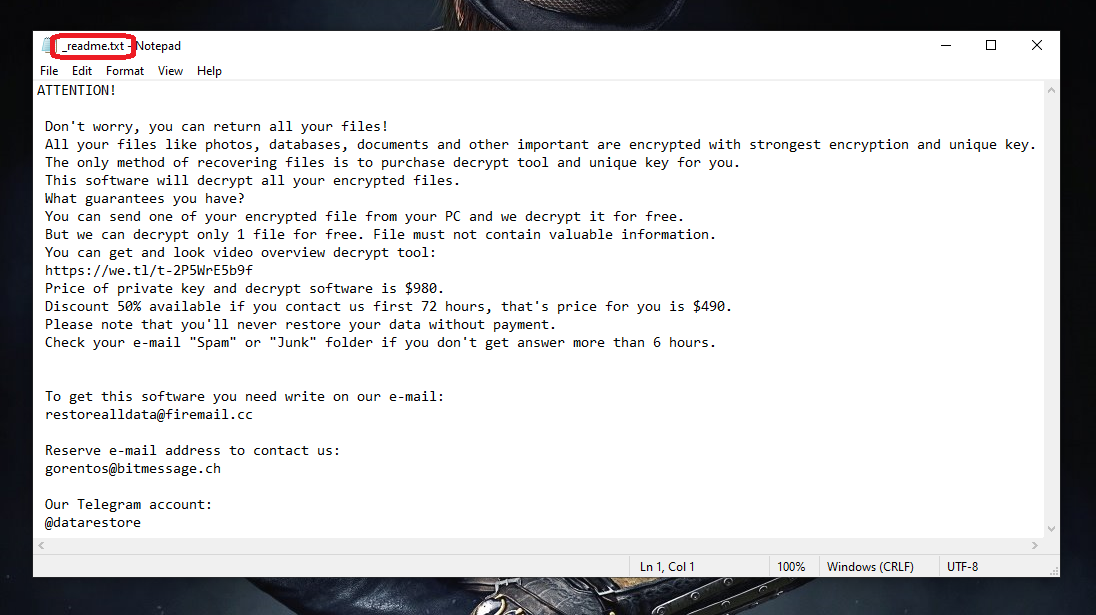
If you’ve switched on your computer just to find a scary message on your screen stating that your files are no longer accessible due to the Orfk virus’ infection, you’ve surely become a victim of its secret encryption. Unfortunately, Orfk is cryptovirus ransomware – it is categorized as such it encrypts certain types of files on the victim’s computer and requires a certain amount of money as a ransom to free them. Here is the place to warn you that dealing with ransomware viruses like this one is among the most challenging tasks that the web users may have to face. The reason is, it takes a special set of instructions to remove the infection but, in some situations, it may not be possible to restore your data from the encryption no matter what you do. Of course, you would still need to remove Orfk and Hoop if you want to be able to use your computer safely in the future. That’s why we have prepared a removal guide with all the necessary instructions regarding that and included it in this page. The good news is we have also prepared some file-recovery suggestions which may help you avoid the ransom payment so check them out and see if they can help you recover some of your files for free.
The Orfk virus
The Orfk virus is a sophisticated ransomware infection which encodes user files without permission and keeps them hostage for a ransom. In mostcases, the victims of the Orfk virus will be asked to make a cryptocurrency payment to a given crypto-wallet in order to decode their files.
The Ransomware infections are incredibly stealthy and this is a major characteristic that has allowed viruses like Orfk to become favorite money-extorting tools for a number of cybercriminals. In most cases, when the virus attacks, there is nothing that indicates to the victims that a file-encryption process is running in the background of their system and secretly locking-up their files one by one. They will only come to know about the consequences of the attack after a ransom-demanding message appears on their screen. And, sadly, most antivirus programs will just let the ransomware slip under their guard as the encryption process is not a malicious by itself. In fact, originally the file encryption process is a data protection method. But when cybercriminals stand behind it, this same method can be used to hold data hostage for a ransom.
The Orfk file encryption
The Orfk file encryption is a complex encryption code used to restrict access to user files. When faced with the Orfk file encryption, the users are often left with no other option to recover their files but to pay the criminals.

In exchange for their money, the victims are typically promised to receive a decryption key that can reverse the applied encryption code. The cases where they actually receive something in return for the payment, however, are very few and, most commonly, people lose both their money and access to their data. Therefore, having Orfk removed should be on your list of priorities. This not only ensures that you have a malware-free computer but also enables you to try some free file-recovery methods such as those mentioned in the removal guide below.
SUMMARY:
| Name | Orfk |
| Type | Ransomware |
| Danger Level | High (Ransomware is by far the worst threat you can encounter) |
| Symptoms | Very few and unnoticeable ones before the ransom notification comes up. |
| Distribution Method | From fake ads and fake system requests to spam emails and contagious web pages. |
| Data Recovery Tool | Not Available |
| Detection Tool |
Some threats reinstall themselves if you don’t delete their core files. We recommend downloading SpyHunter to remove harmful programs for you. This may save you hours and ensure you don’t harm your system by deleting the wrong files. |
Orfk Ransomware Removal
![]()
Some of the steps will likely require you to exit the page. Bookmark it for later reference.
Reboot in Safe Mode (use this guide if you don’t know how to do it).
![]()
WARNING! READ CAREFULLY BEFORE PROCEEDING!
Press CTRL + SHIFT + ESC at the same time and go to the Processes Tab. Try to determine which processes are dangerous.

Right click on each of them and select Open File Location. Then scan the files with our free online virus scanner:

After you open their folder, end the processes that are infected, then delete their folders.
Note: If you are sure something is part of the infection – delete it, even if the scanner doesn’t flag it. No anti-virus program can detect all infections.
![]()
Hold the Start Key and R – copy + paste the following and click OK:
notepad %windir%/system32/Drivers/etc/hosts
A new file will open. If you are hacked, there will be a bunch of other IPs connected to you at the bottom. Look at the image below:

If there are suspicious IPs below “Localhost” – write to us in the comments.
Type msconfig in the search field and hit enter. A window will pop-up:

Go in Startup —> Uncheck entries that have “Unknown” as Manufacturer.
- Please note that ransomware may even include a fake Manufacturer name to its process. Make sure you check out every process here is legitimate.
![]()
Type Regedit in the windows search field and press Enter. Once inside, press CTRL and F together and type the virus’s Name.
Search for the ransomware in your registries and delete the entries. Be extremely careful – you can damage your system if you delete entries not related to the ransomware.
Type each of the following in the Windows Search Field:
- %AppData%
- %LocalAppData%
- %ProgramData%
- %WinDir%
- %Temp%
Delete everything in Temp. The rest just check out for anything recently added. Remember to leave us a comment if you run into any trouble!
![]()
How to Decrypt Orfk files
We have a comprehensive (and daily updated) guide on how to decrypt your files. Check it out here.
If the guide doesn’t help, download the anti-virus program we recommended or try our free online virus scanner. Also, you can always ask us in the comments for help!

Leave a Reply