“PAGE FAULT IN NONPAGED AREA”
PAGE FAULT IN NONPAGED AREA is a system-crashing Blue Screen of Death error that causes the affected computer to suddenly shut down and restart. The PAGE FAULT IN NONPAGED AREA error message is displayed on a blue-screen background when the computer starts back again.
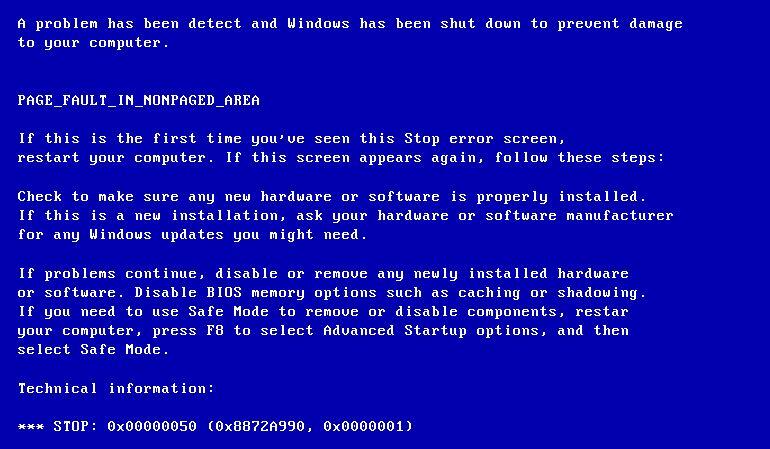
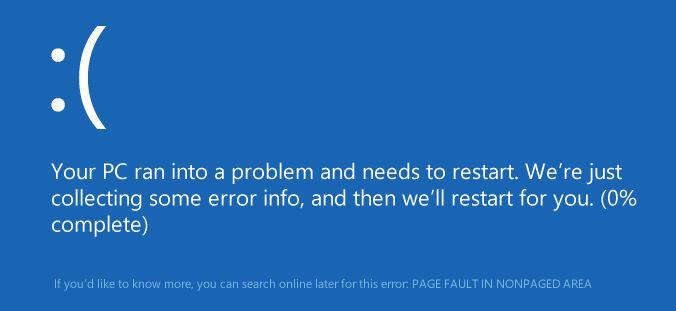
This error is typically related to a problem with the RAM or the hard-drive of the computer and needs to be addressed and taken care of in order to be able to use the computer normally. In some cases, you may be able to restart the computer after the blue error screen appears and boot into Windows normally. However, even then, it is likely that sooner or later the error would occur again and another crash will take place. Not only would this make using the computer difficult, but such frequent crashes are very bad for the machine’s health. Besides, the underlying issue could cause additional problems, causing even more instability.
Here, we will try to help you fix the cause behind the Blue Screen of Death PAGE FAULT IN NONPAGED AREA error by offering you several different possible solutions that you can try.
IMPORTANT: When completing the next troubleshooting steps, you are advised to do it in Safe Mode. When in Safe Mode, your computer only runs the most essential processes, leaving out anything that isn’t required for the system to function normally. This helps prevent any sudden crashes while you are troubleshooting since your machine would not try to run processes that may potentially be linked to the PAGE FAULT IN NONPAGED AREA error. If you don’t know how to boot into Safe Mode, here is a guide that will show you how.
Fix 1: Using Windows Memory Diagnostic
Using this tool will help you to figure out if the problem causing the PAGE FAULT IN NONPAGED AREA error is related to your RAM. If it turns out this is indeed the case, you may need to replace some or all of the RAM sticks of your computer.
- In the Windows Menu search field, type memory diagnostic and open the first icon.
- Since a restart is required for the RAM check to take place, the tool will ask you whether you want to immediately restart the computer to begin the check or leave that for the next time you manually restart your computer – choose the option that better suits your preferences.
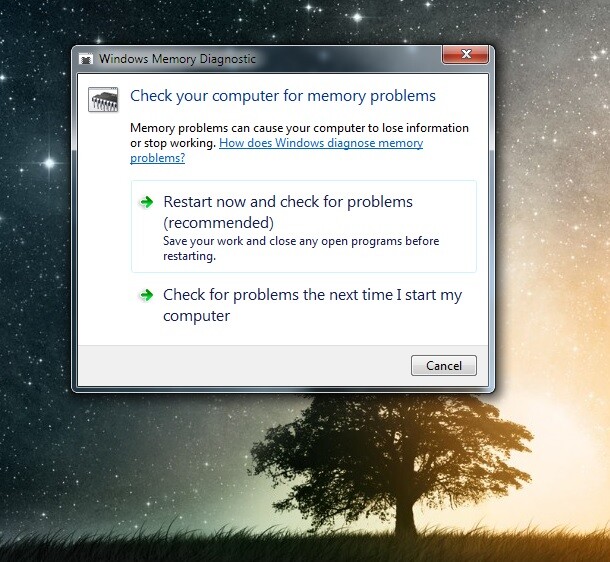
- When the computer restarts, the Windows Memory Diagnostic tool will check your RAM for problems before Windows gets loaded and report the results from the check, notifying you if there are any detected issues.
Fix 2: Checking for Hard-Disk Errors
A problem with the integrity of your hard-drives could be a possible cause for the PAGE FAULT IN NONPAGED AREA error so it is a good idea to run a disk check using a built-in Windows feature for that job.
- Open the Start Menu and type command prompts or cmd in the search box.
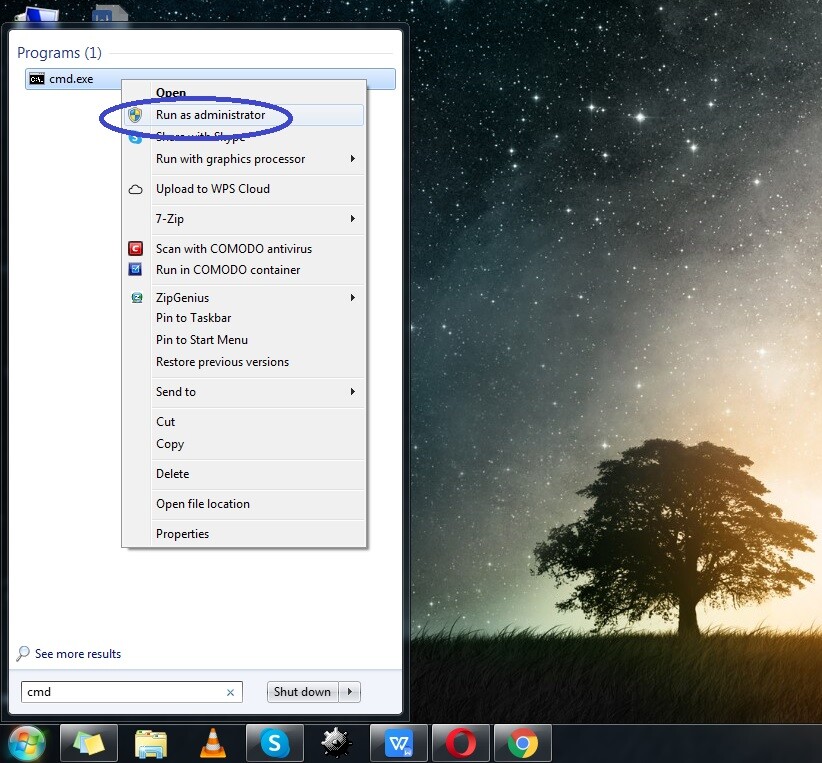
- Right-click on the first item that gets found and select the Run as Administrator option (if you are asked whether you are sure you want to allow the program to make changes in the system, click on Yes).
- The Command Prompt tool will open and you must type the following command in it: “chkdsk C: /f”. Note that executing this command will check your C drive. If you want to run the scan for another one of your drives, replace the “C” letter from the command with the letter of the drive you want to have scanned.
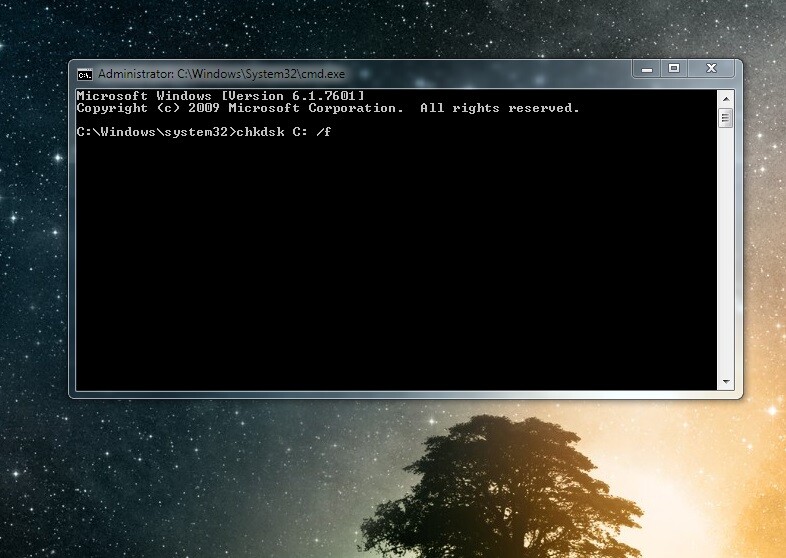
- Hit Enter to execute the command. This will scan the drive for problems/errors and fix those that aren’t too serious.
- If you are told the command won’t execute because the volume is used by another process and are asked if you’d like for the scan to start when the computer restarts, hit the Y key from your keyboard and restart the system – the scan should take place as soon as the computer starts back up again.
Fix 3: Updating drivers
Outdated, incorrect, or badly installed browsers could also be a possible cause for the PAGE FAULT IN NONPAGED AREA error. Recent driver updates may also be responsible for your problem if they have errors or if they modify memory areas they shouldn’t be authorized to access. In most cases, updating any potentially faulty drivers should fix the problem.
- To update a driver, first type device manager in the Main Menu’s search box and click on the first result.
- A list of all devices that require a driver will be shown on your screen and you will have to update the one(s) that may be responsible for the error. If you suspect which device’s browser may be giving the error, find it and expand its icon. However, it is more likely that you have no idea which the problematic driver is, in which case you may have to update/reinstall all of them. However, since the PAGE FAULT IN NONPAGED AREA error is most commonly associated with RAM/hard-disk problems, we suggest you start with the drivers for your computer’s hard-drive and RAM.
- To update a device’s driver, expand the icon of a given device type (for example, Memory technology driver), right-click on the icon of the specific device that appears after the expand, select Update driver.
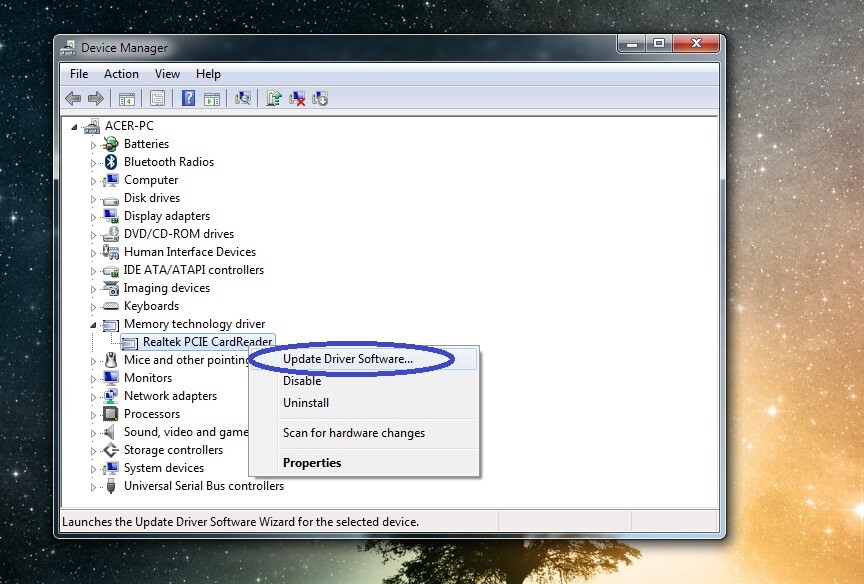
- You will be asked whether you’d like Windows to automatically search the Internet for available driver updates or if you wish to manually browse your computer for driver software you’ve previously downloaded. Unless you’ve already downloaded a driver update on your computer for a specific device, go for the first option (remember that it requires Internet connection).
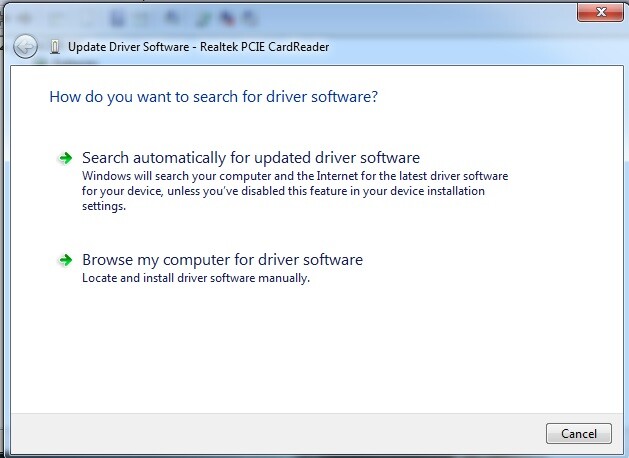
- If, for some reason, Windows fails to update a given device driver, you will have to go to the website of the device’s creators and download a driver update from there.
- After you are done updating all drivers that may be related to the PAGE FAULT IN NONPAGED AREA crashes, restart the computer and see if the problem is solved.
Fix 4: Disabling the Antivirus (temporarily)

If you’ve recently installed a new antivirus program on your computer, it is possible that there may be some interference caused by it that leads to the Blue Screen of Death crashes that you are experiencing. Try to temporarily disable the antivirus to see if this changes anything. Since every antivirus is different, we cannot give you specific steps on how to disable yours. Still, it shouldn’t be that difficult – in most cases, there should be an icon for the antivirus on the right side of the Taskbar. Right-click on that icon and find an option that allows you to disable the antivirus.
If disabling (or uninstalling) your current antivirus helps with the problem, you should either contact the developers of the antivirus and ask them if there’s anything that could be done to run the program without getting crashes and, if there isn’t a fix for this, simply try using another antivirus (never leave your computer unprotected by an antivirus program!).
Fix 5: Physically checking your RAM sticks
One very common cause for BSOD (Blue Screen of Death) crashes is hardware issues. Since the PAGE FAULT IN NONPAGED AREA error is typically associated with RAM issues, it might be worth physically checking the integrity of your computer’s RAM sticks by shutting down your computer, opening its cabinet, and taking a look at them. It is possible that some of them aren’t properly connected or fitted into their slots. Also, the RAM sticks may be very dusty or one or more of them might be physically damaged. Try removing and cleaning them with a dry towel and then placing them back into their slots. Try to see if there is any physical damage to any of the sticks – if any of them are obviously damaged, they need to be replaced.

However, since damage may not be obvious, you may also need to manually test your RAM. Do this by removing one RAM stick at a time and then starting your computer back on to test if the problem is resolved. If the crashes persist, bring back the RAM stick you’ve taken out, remove the next one, and test again. Rinse and repeat until you single out all RAM sticks that are faulty and replace them with new ones.
Obviously, this is the most difficult fixing method and should only be attempted if you are confident you can complete it safely, without causing harm to the computer. If you are using a laptop, it’s best to leave that to a computer mechanic because opening up a laptop is more difficult than a Desktop PC, there are more small details and things that could go wrong. If you are still sure you want to try physically examining your RAM, proceed with great caution and care.

Leave a Reply