Phone Extension
Even if an app such as Phone Extension is advertised as useful tool that can be added to your Firefox or Chrome browser, it really isn’t advisable to trust this piece of software and to allow it to operated from inside your computer. We do not mean to scare you, Phone Extension is no Ransomware, Trojan, Spyware or some other sort of malicious program that is intended to harm your virtual security and mess with your computer.
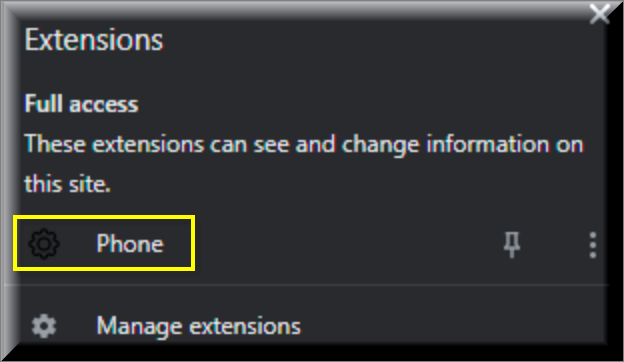
The category to which Phone Extension belongs is the so-called browser hijackers and most representatives of this software group are well known for being rather difficult to uninstall. You won’t find a dedicated uninstallation file for most hijackers and they will typically not be available under the Uninstall a Program Control Panel window. This really leaves you with two options when it comes down to removing such a hijacker: you can either use a specialized security tool to help you automatically remove the invasive app or you can try manually locating and deleting all data and settings related to the hijacker that are on your computer. You can learn more about these two options of removing the unwanted software from the guider that we are about to present you with.
The Phone Extension Virus
If you have The Phone Extension virus on your computer right now, then you likely already know why these apps are mostly regarded as potentially unwanted. The Phone Extension virus is able to spam the users with invasive adverts and redirect their searches to obscure pages and sites.
An app like Phone Extension or Paper Extension could even try to change the search engine service and the default homepage address of your main browser as that would allow the invasive app to stream even more ads to your screen during each browsing session that you initiate. You are not advised to trust anything that may be coming from Phone Extension and the best way to stop the ads is, of course, to uninstall their source using the instructions available on the current page.
A typical and rather unpleasant trait of most browser hijackers like Phone Extension is that these apps don’t’ really allow their users to choose what ads would get shown on their screens. This typically leads to the display of all sorts of sketchy and obscure advertising messages, many of which may originate from unreliable sources. In many cases, Phone Extension will show adverts that are misleading and outright fake.
Some ads may even come to you disguised as warning messages that tell you your computer has been attacked by a virus such as a Trojan or a Ransomware and that you need to download some program that will help you clean the infection. If an online message tells you this, know it is almost guaranteed to be a scam that’s solely aimed at leading you to download the recommended software (which is usually some low-quality app that’s likely similar to a hijacker).
SUMMARY:
| Name | Phone Extension |
| Type | Browser Hijacker |
| Detection Tool |
Some threats reinstall themselves if you don’t delete their core files. We recommend downloading SpyHunter to remove harmful programs for you. This may save you hours and ensure you don’t harm your system by deleting the wrong files. |
Remove Phone Extension Virus
To try and remove Phone Extension quickly you can try this:
- Go to your browser’s settings and select More Tools (or Add-ons, depending on your browser).
- Then click on the Extensions tab.
- Look for the Phone Extension extension (as well as any other unfamiliar ones).
- Remove Phone Extension by clicking on the Trash Bin icon next to its name.
- Confirm and get rid of Phone Extension and any other suspicious items.
If this does not work as described please follow our more detailed Phone Extension removal guide below.
If you have a Windows virus, continue with the guide below.
If you have a Mac virus, please use our How to remove Ads on Mac guide.
If you have an Android virus, please use our Android Malware Removal guide.
If you have an iPhone virus, please use our iPhone Virus Removal guide

Some of the steps will likely require you to exit the page. Bookmark it for later reference.
Reboot in Safe Mode (use this guide if you don’t know how to do it).

WARNING! READ CAREFULLY BEFORE PROCEEDING!
Press CTRL + SHIFT + ESC at the same time and go to the Processes Tab (the “Details” Tab on Win 8 and 10). Try to determine which processes are dangerous.

Right click on each of them and select Open File Location. Then scan the files with our free online virus scanner:

After you open their folder, end the processes that are infected, then delete their folders.
Note: If you are sure something is part of the infection – delete it, even if the scanner doesn’t flag it. No anti-virus program can detect all infections.

Hold together the Start Key and R. Type appwiz.cpl –> OK.

You are now in the Control Panel. Look for suspicious entries. Uninstall it/them.
Type msconfig in the search field and hit enter. A window will pop-up:

Startup —> Uncheck entries that have “Unknown” as Manufacturer or otherwise look suspicious.

Hold the Start Key and R – copy + paste the following and click OK:
notepad %windir%/system32/Drivers/etc/hosts
A new file will open. If you are hacked, there will be a bunch of other IPs connected to you at the bottom. Look at the image below:

If there are suspicious IPs below “Localhost” – write to us in the comments.
Open the start menu and search for Network Connections (On Windows 10 you just write it after clicking the Windows button), press enter.
- Right-click on the Network Adapter you are using —> Properties —> Internet Protocol Version 4 (ICP/IP), click Properties.
- The DNS line should be set to Obtain DNS server automatically. If it is not, set it yourself.
- Click on Advanced —> the DNS tab. Remove everything here (if there is something) —> OK.


- After you complete this step, the threat will be gone from your browsers. Finish the next step as well or it may reappear on a system reboot.
Right click on the browser’s shortcut —> Properties.
NOTE: We are showing Google Chrome, but you can do this for Firefox and IE (or Edge).

Properties —–> Shortcut. In Target, remove everything after .exe.

![]() Remove Phone Extension from Internet Explorer:
Remove Phone Extension from Internet Explorer:
Open IE, click ![]() —–> Manage Add-ons.
—–> Manage Add-ons.

Find the threat —> Disable. Go to ![]() —–> Internet Options —> change the URL to whatever you use (if hijacked) —> Apply.
—–> Internet Options —> change the URL to whatever you use (if hijacked) —> Apply.
 Remove Phone Extension from Firefox:
Remove Phone Extension from Firefox:
Open Firefox, click ![]() ——-> Add-ons —-> Extensions.
——-> Add-ons —-> Extensions.

Find the adware/malware —> Remove.
 Remove Phone Extension from Chrome:
Remove Phone Extension from Chrome:
Close Chrome. Navigate to:
C:/Users/!!!!USER NAME!!!!/AppData/Local/Google/Chrome/User Data. There is a Folder called “Default” inside:

Rename it to Backup Default. Restart Chrome.

Type Regedit in the windows search field and press Enter.
Inside, press CTRL and F together and type the threat’s Name. Right click and delete any entries you find with a similar name. If they don’t show up this way, go manually to these directories and delete/uninstall them:
- HKEY_CURRENT_USER—-Software—–Random Directory. It could be any one of them – ask us if you can’t discern which ones are malicious.
HKEY_CURRENT_USER—-Software—Microsoft—-Windows—CurrentVersion—Run– Random
HKEY_CURRENT_USER—-Software—Microsoft—Internet Explorer—-Main—- Random
If the guide doesn’t help, download the anti-virus program we recommended or try our free online virus scanner. Also, you can always ask us in the comments for help!

Leave a Reply