Privex Protection
Privex Protection is a browser-hijacking app for iOS devices that takes over their Safari or Chrome browsers and begins to open different websites with the goal to promote them. Privex Protection should be uninstalled or else it may potentially put your iPhone at risk of getting infected by viruses.
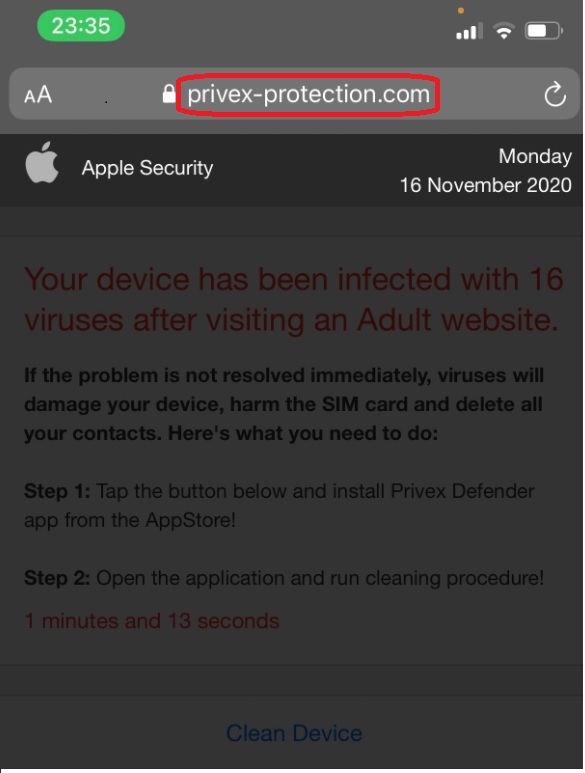
The hijacker itself isn’t an app that has been developed to cause harm to the devices it gets installed on. Instead, its main job is to generate profit for its makers through the implementation of the Pay-Per-View marketing tactic. The use of Pay-Per-View means that each time you get redirected by Privex Protection to a site promoted by it, the creators of the hijacker earn money for their advertising services since the owners of the promoted site pay them commission for each site visit they receive thanks to the hijacker. Of course, end-users such as yourself are left to endure the endless spam with sudden page redirects, popups and banners during each browsing session without any option to stop or at least limit the aggressive site promotions.
There, however, is an even bigger problem related to this type of apps and that is the risk of getting your device infected by harmful malware if the hijacker is allowed to stay on the device for long. The reason for this lies in the overall lack of control over the safety and reliability of the advertised products and sites. Oftentimes, if a given site needs to be promoted by a hijacker in order to gain more views, this means that this site isn’t particularly reliable or safe. Sadly, it is even possible that some of the web locations that apps like Privex Protection advertise may be disguised platforms for distributing Spyware, Trojans, Ransomware, and other virus threats. Needless to say, the best way of keeping your iPhone secure is to remove the hijacker and, luckily for you, the uninstallation instructions below will guide you through the removal process.
SUMMARY:
| Name | Privex Protection |
| Type | Browser Hijacker |
| Danger Level | Medium (nowhere near threats like Ransomware, but still a security risk) |
| Symptoms | Hijackers for iPhone devices tend to force the browser to automatically open ad-heavy pages with the goal to promote them. |
| Distribution Method | Apps that are not downloaded from Apple’s App Store are the most likely to have hijacker features included in them. |
Privex Protection Removal
If you have an iPhone virus, continue with the guide below.
If you have an Android virus, please use our Android Malware Removal guide.
If you have a Mac virus, please use our How to remove Ads on Mac guide.
If you have a Windows virus, please use our Windows Virus Removal guide.
![]()
First you need to close all pop-ups that are currently open.
- If the pop-up has a checkbox named “Don’t show more alerts from this webpage” click on the checkbox before closing the Ad.
- If a Block Alerts button happens to appear after you shut down a pop-up on your iPhone, iPad, or iPod touch tab that button to stop receiving alerts from the same page.
In case that a pop-up fails to close after performing the above operations:
- On your Mac you should make your Safari browser close forcibly by pressing Command-Option-Esc. Select Safari from the list of Apps and force close it. After you force close it you need to restart Safari, but please hold the shift button while it starts. This will prevent any pesky Ads from opening automatically.
- On your iPhone, iPad, or iPod touch you can do the same by pressing the home button twice in a quick succession. You’ll then see a preview of all apps that have been recently used. Swipe left to find Safari and then swipe up on the app’s preview to close it forcibly In order to prevent Safari from opening unwanted windows on startup go to Settings->Safari and Clear History, as well as Website Data. This will also clear your browser history and cookies so keep that in mind and export them if you want to keep them.
![]()
Choose Preferences from the Safari menu. Then do the following:
- Select the Security icon and then click on “Block pop-up windows“. This should stop many types of pop-ups from appearing.
- Next check on your homepage and the settings for the search engines. Adware likes messing with those. We can not provide more specific instructions for this, as you may be using many different browsers.
- Select the General icon and look at the Homepage field. It should either be empty or filled with the address of the Homepage you want.
- Follow up on the Search icon. Again it should be either the default search engine or any that you have set for yourself. Note that in some versions of Safari these settings are found in the General panel/
![]()
Open Safari and click on the Extensions button. Note that Adware use extensions almost exclusively to inject the pop-up Ads into your browser. Any extension on this list that you do not remember installing yourself is likely planted there by the Adware. Remove ALL extensions you are unfamiliar with.

Leave a Reply