Remote View
Remote View is a rogue malware application categorized as a browser hijacker that specifically targets Mac browsers. The main goal of Remote View is to improve the exposure and Google ratings of certain sites by redirecting as many users as possible to them.
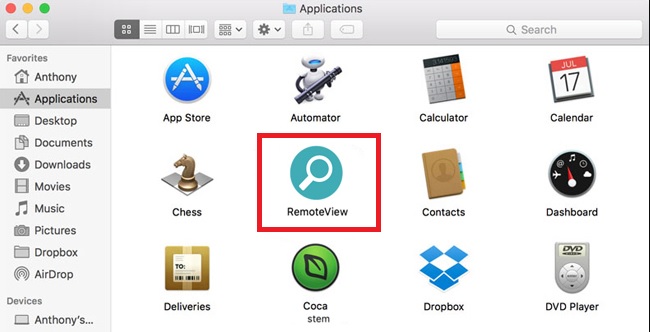
Apps like this one are among the most common forms of unwanted software. They are known as browser hijackers and can be encountered on nearly any operating system, device type, or browser. There are hijackers for Windows, Mac, iOS, Android as well as for Chrome, Firefox, Safari, Edge, and other browsers. Their goal is pretty much always the same – to spam you with ads and to get you redirected to the sites of their partners. One way they complete their agenda is by setting up a new search engine and a new homepage in your device’s main browser. By doing so, they are able to manipulate the search results that are shown to you whenever you look something up. Other unwanted hidden components may also get installed in your browser that enable the hijacker to show misleading links and ads on your screen and to even automatically open new tabs and pages without your permission.
Remote View for Mac
Remote View for Mac is an aggressive extension that is installed in the main browser and forces it to reroute your online traffic to certain preset sites. The sites Remote View for Mac typically redirects to are heavy on ads and/or try to get the user to buy something.
In some instances, you may get redirected to a site with offers that you may find interesting and appealing. However, in most cases it’s the opposite – your browsing gets rerouted to obscure webpages with sketchy and questionable advertisements in them like Search Marquis. Some unlucky users may even land on phishing sites or on ones with Viruses, Trojans, or Ransomware in them. Because of that, most security researchers and experts unanimously agree that it is better for the overall safety of one’s Mac to have any hijackers that may have been installed there removed.
What is Remote View?
Remote View is a special type of browser-infecting malware that won’t damage your Mac but will try to get your browser redirected to ad-filled sites. Remote View is known for introducing changes to the affected browser that may increase your chances of landing malware.
If you don’t want to risk getting your Mac infected by a Trojan or by a Ransomware virus, it is important that you uninstall the hijacker that’s currently attached to the browser.
The RemoteView app
The RemoteView app is a form of malware that targets the browser and hijacks its starting page, toolbar, and search engine. The goal of the RemoteView app is to forcefully get you to visit its partners’ sites in order to boost their traffic.
The activities of this unwanted app may put your browser and system at risk, which is why it is highly important that you take the needed precautions and remove the hijacker. If you don’t know how you can do that, the instructions offered on this page will supply you with the needed information.
SUMMARY:
| Name | Remote View |
| Type | Browser Hijacker |
| Detection Tool |
Remove Remote View from Mac
If you have an iPhone virus, please use our iPhone Virus Removal guide
![]()
The first thing you need to do is to Quit Safari (if it is opened). If you have trouble closing it normally, you may need to Force Quit Safari:
You can choose the Apple menu and click on Force Quit.
Alternatively you can simultaneously press ⌘ (the Command key situated next to the space bar), Option (the key right next to it) and Escape (the key located at the upper left corner of your keyboard).
If you have done it right a dialog box titled Force Quit Applications will open up.
In this new dialog window select Safari, then press the Force Quit button, then confirm with Force Quit again.
Close the dialog box/window.
![]()
WARNING! READ CAREFULLY BEFORE PROCEEDING!
Start Activity Monitor by opening up Finder, then proceed to ![]()
Once there, look at all the processes: if you believe any of them are hijacking your results, or are part of the problem, highlight the process with your mouse, then click the “i” button at the top. This will open up the following box:

Now click on Sample at the bottom:

Do this for all processes you believe are part of the threat, and run any suspicious files in our online virus scanner, then delete the malicious files:

![]()
The next step is to safely launch Safari again. Press and hold the Shift key while relaunching Safari. This will prevent Safari’s previously opened pages from loading again. Once Safari is opened up, you can release the Shift key.
On the off chance that you are still having trouble with scripts interrupting the closing of unwanted pages in Safari, you may need to take some additional measures.
First, Force Quit Safari again.
Now if you are using a Wi-Fi connection turn it off by selecting Wi-Fi off in you Mac’s Menu. If you are using a cable internet (Ethernet connection), disconnect the Ethernet cable.
![]()
Re-Launch Safari but don’t forget to press and hold the Shift button while doing it, so no previous pages can be opened up. Now, Click on Preferences in the Safari menu,

and then again on the Extensions tab,

Select and Uninstall any extensions that you don’t recognize by clicking on the Uninstall button. If you are not sure and don’t want to take any risks you can safely uninstall all extensions, none are required for normal system operation.
![]()
The threat has likely infected all of your browsers. The instructions below need to be applied for all browsers you are using.
Again select Preferences in the Safari Menu, but this time click on the Privacy tab,

Now click on Remove All Website Data, confirm with Remove Now. Keep in mind that after you do this all stored website data will be deleted. You will need to sign-in again for all websites that require any form of authentication.
Still in the Preferences menu, hit the General tab

Check if your Homepage is the one you have selected, if not change it to whatever you prefer.

Select the History menu this time, and click on Clear History. This way you will prevent accidentally opening a problematic web page again.
![]() How to Remove Remote View From Firefox in OSX:
How to Remove Remote View From Firefox in OSX:
Open Firefox, click on ![]() (top right) ——-> Add-ons. Hit Extensions next.
(top right) ——-> Add-ons. Hit Extensions next.

The problem should be lurking somewhere around here – Remove it. Then Refresh Your Firefox Settings.
![]() How to Remove Remote View From Chrome in OSX:
How to Remove Remote View From Chrome in OSX:
Start Chrome, click ![]() —–>More Tools —–> Extensions. There, find the malware and select
—–>More Tools —–> Extensions. There, find the malware and select ![]() .
.

Click ![]() again, and proceed to Settings —> Search, the fourth tab, select Manage Search Engines. Delete everything but the search engines you normally use. After that Reset Your Chrome Settings.
again, and proceed to Settings —> Search, the fourth tab, select Manage Search Engines. Delete everything but the search engines you normally use. After that Reset Your Chrome Settings.
If the guide doesn’t help, download the anti-virus program we recommended or try our free online virus scanner. Also, you can always ask us in the comments for help!

Leave a Reply