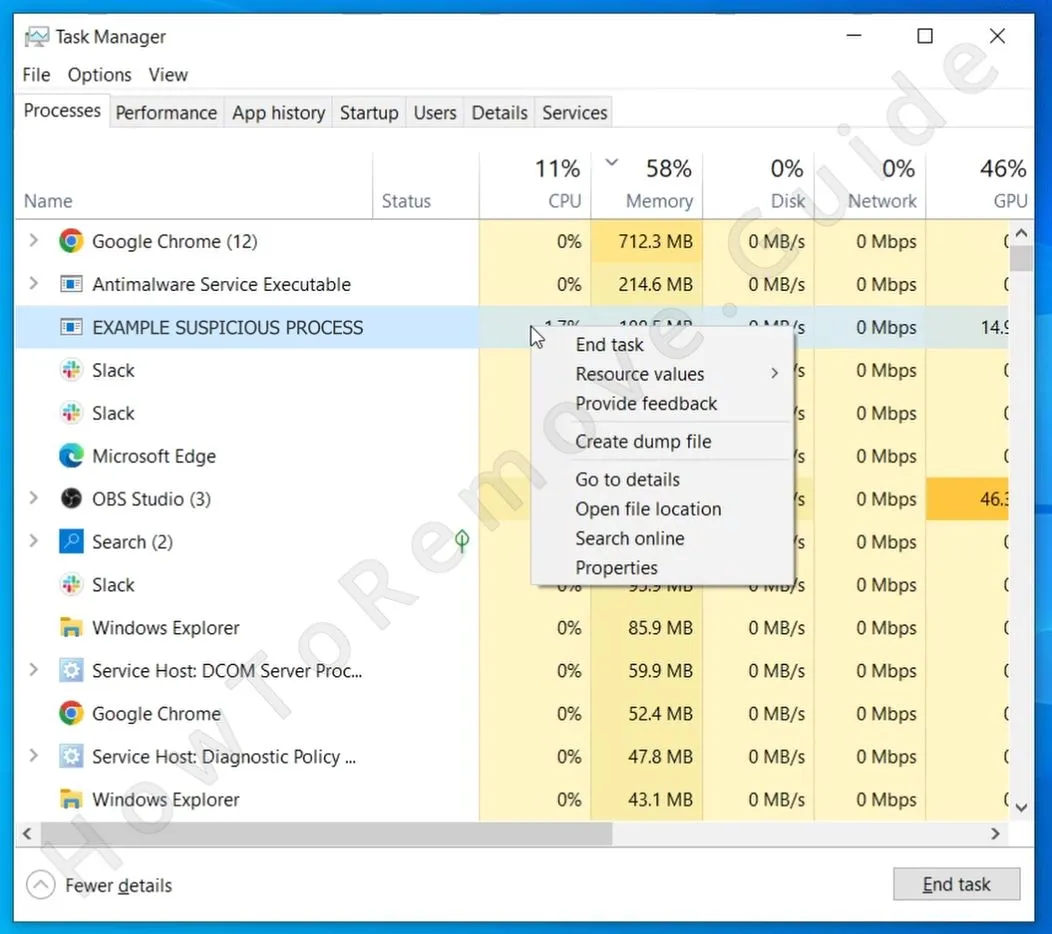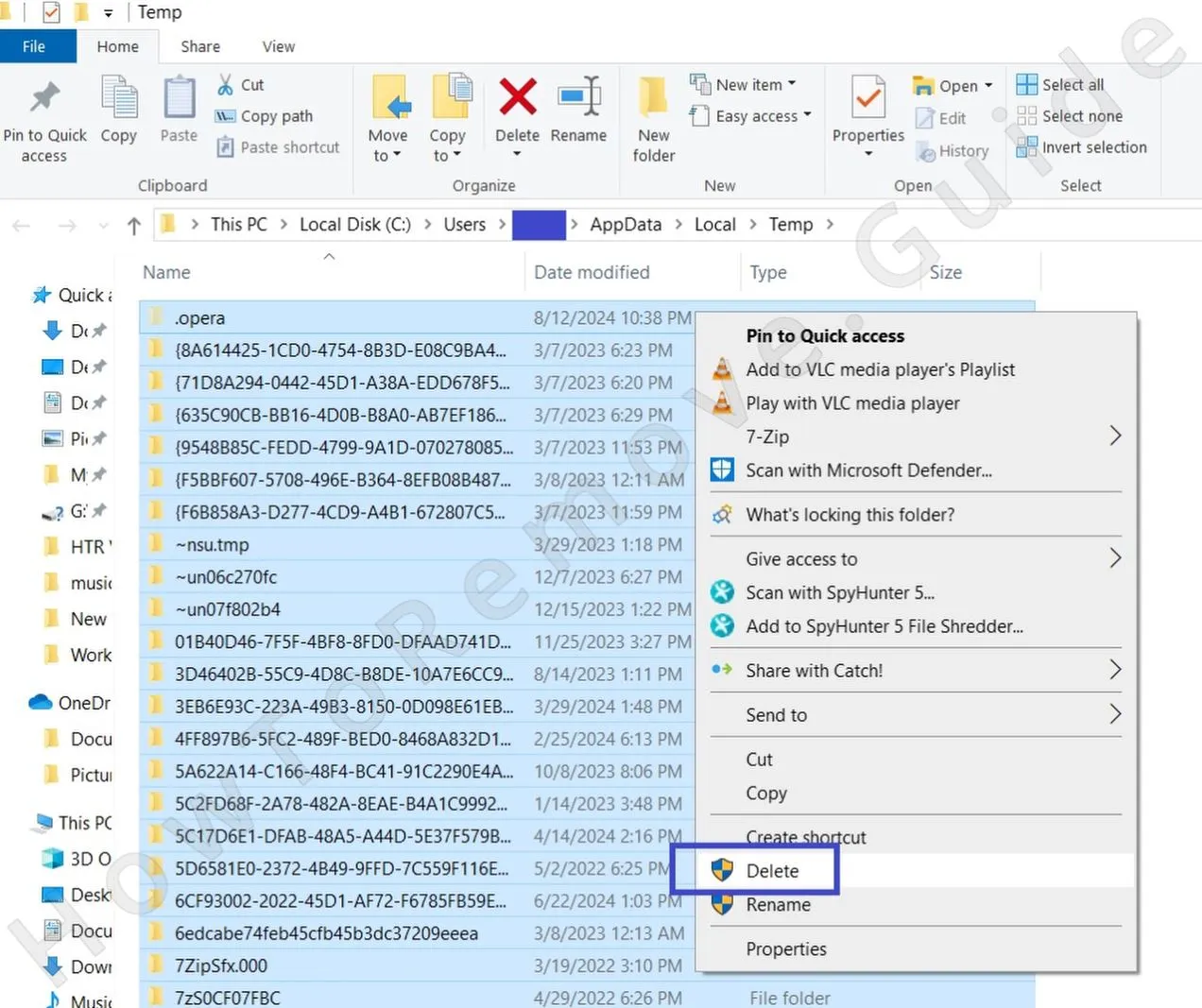Trojan miner viruses like Altrust are especially common nowadays due to their ability to stay for long periods of time in the users’ systems without getting noticed. They spend all this time exploiting system resources to mine cryptocurrency for their creators. In many cases, Trojan miners even present themselves as legitimate tools or processes in order to trick the user into thinking that the reason so much CPU and RAM is being used is somehow beneficial to them.
In the case of Altrust, you should know that this is actually a reskin of a widespread Trojan miner, known as Altruistics or Altrousik. These are all basically the same rogue program and do the exact same thing. Their goal is always to make money by exploiting the resources of their victim’s machines.

In and of itself, Altrust doesn’t directly damage anything, yet you definitely don’t want to keep it around. You’ve probably already noticed some severe slow-downs due to it using up most of your system’s RAM and CPU. It’s also worth noting that the presence of such malware could also result in vulnerabilities that could be leveraged by other threats. All in all, you need to remove this malware and I’ll show you exactly how to do it in the next guide.
Altrust Removal Guide
As I said above, Trojan miners like Altrust often pretend to be legitimate apps, so they may even appear as installed programs in your system. This gives you the opportunity to potentially remove them in a more conventional way, without the need to dive into more advanced troubleshooting solutions. Try the next quick steps first and move on to the more complex section of the guide only if they don’t get the job done.
Quick Steps to Remove Altrust
- 1.1Start by opening your Downloads folder (navigate to This PC > Downloads). Now, take a good look at what’s in there. Do you see anything that looks off? Maybe a weirdly named file, a setup application you don’t remember downloading, or something that just feels suspicious? If so, don’t overthink it – delete it.
- 1.2Next, check if Altrust installed itself as an actual program. Open Settings, click on Apps, and sort the list by installation date.
- 1.3Look for Altrust and if you see it in the list, click it, select Uninstall, and carefully follow the removal prompts.
- 1.4Also, make sure to look for other unfamiliar or suspicious items listed in the Apps & Features list. Uninstall anything you don’t recognize or trust.
- 1.5Lastly, if you have any idea about where the installation directory of Altrust might have been, go to it, look for any remaining files or folders, and delete them manually.
Now, restart your computer to make sure nothing lingers. If those steps were enough to rid you of the Altrust service, great! If not, it’s time to move on to the more advanced steps below.
SUMMARY:
Before You Begin: Something to Keep in Mind
I’ve made sure to provide you with an easy-to-follow manual guide for removing the Altrust virus, but it’s still likely that some of the next steps may seem a bit advanced to less experienced users. Also, completing the entire guide can take you upwards of an hour, which isn’t ideal if you are short on spare time. If either of those factors is too much for you, remember you can always use SpyHunter 5 – a professional anti-malware tool – to delete Altrust. If you are interested in giving it a try, you can find SpyHunter 5 linked on this page.
How to Fully Get Rid of Altrust
Altrust isn’t just going to let you remove it that easily. It’s designed to be persistent, meaning it locks files in place and hides them in obscure directories. So before we continue, let’s set up the tools we need to remove it properly.
1. Preparing for the Altrust Removal
- 1.2Next, you’ll need to install LockHunter
Ever tried deleting a file only to get a message saying it’s “in use” by another program? That’s malware at work. Altrust locks its own files so you can’t delete them. LockHunter is a free tool that lets you force-remove stubborn files. Download and install it now.
Once that’s done, it’s time to get to work.
Video walkthrough for this step:
Remove Altrust Service Processes From the Task Manager
Right now, the Altrust service is probably running in the background, using up system resources, and ensuring that you can’t remove it. We need to stop it before we can delete its files. This step will most likely require you to use LockHunter so install it now if you haven’t already.
2. How to Delete Altrust Processes in the Task Manager
- 2.1Press Ctrl + Shift + Esc to open Task Manager and make sure you are in the Processes tab.
- 2.2If it’s in compact mode, click More Details to reveal all processes. Sort the processes by CPU or memory usage – malware loves to hog resources, so anything unusual should stand out.
- 2.4Found something sketchy? Note down its name (you’ll need it later), right-click it, and select “Open File Location.”
- 2.5But before you delete anything, go back to Task Manager, right-click the process, and select “End Task” to shut it down. Then quickly return to the file location and delete everything inside.
- 2.6If some files refuse to go quietly, use LockHunter to force-delete them. Just right-click the stubborn file, select “What’s locking this file?”, and choose Delete.
Video walkthrough for this step:
How to Delete Persistent Files with Lock Hunter
Delete Altrust Service Virus Files
The Altrust service virus isn’t just sitting in one folder – it’s likely created files in several other locations. You must manually visit those locations, search them for rogue data, and delete anything that may be linked to the malware. I’ll now show you the specific locations where you are most likely to encounter remaining malware files.
3. How to Get Rid of Altrust Files
-
3.1Startup Folders
These control which programs run when your PC starts up. Open the following directories and delete anything related to Altrust:
→C:\ProgramData\Microsoft\Windows\Start Menu\Programs\Startup
→C:\Users\YourUsername\AppData\Roaming\Microsoft\Windows\Start Menu\Programs\Startup
Search them for suspicious files, but if you aren’t what files are rogue, just delete everything in those folders except for thedesktop.inifile, which is a standard system file. -
3.2Program Directories
Most legitimate programs install here, but malware could also sometimes install in these locations:
→C:\Program Files\
→C:\Program Files (x86)\ -
3.3You must also check the AppData folders:
C:\Users\%user%\AppData\Local\C:\Users\%user%\AppData\Local\Programs\
Get Rid of Altrust Scheduled Tasks
Some malware is programmed to reinstall itself through Task Scheduler. If Altrust is using this trick, it’ll try to come back the next time you restart your PC. Note that the scheduled tasks will stay in your system even after you get rid of the malware itself, so it’s important to manually explore the Task Scheduler and delete anything that may be linked to the virus.
4. Eliminate Altrust Scheduled Tasks
- 4.2I strongly advise you to check each listed task: Click it, select the Actions tab, and see what action the task is set to perform.
- 4.3If a given task is set to run a questionable script or .exe file, it’s best to delete it, but first, make sure to note down the location of said script/file.
- 4.4Once the task is deleted, go to the location of the file it was set to run and delete that too.
Video walkthrough for this step:
Uninstall the Altrust Malware App Through the Windows Registry
The final step is to remove Altrust’s traces from the Windows Registry. Be careful here – deleting the wrong entries can cause system issues.
If you’re not comfortable doing this manually, consider using SpyHunter 5 to handle it for you. If you’re up for it, here’s what to do:
5. Quick Steps to Remove Altrust
- 5.1Open Registry Editor (search for it in the Start Menu and run it as administrator).
- 5.2Click Edit > Find, type Altrust, and search for related items. If no results are found, run additional searches for Altrousik, Altruistics, Alrustiq, or the name of any other rogue process you saw (and stopped) earlier, in the Task Manager.
- 5.3Whenever a result comes up, delete it in the left panel and then search again for the same thing to see if there are more related items.
- 5.4Next, search for the name of any other programs you attempted to delete. Also search for the names of processes you ended in the Task Manager earlier in the guide.
-
5.5Manually check these locations:
HKCU\Software\Microsoft\Windows\CurrentVersion\RunHKCU\Software\Microsoft\Windows\CurrentVersion\RunOnceHKLM\Software\Microsoft\Windows\CurrentVersion\RunHKLM\Software\Microsoft\Windows\CurrentVersion\RunOnceHKLM\Software\Microsoft\Windows\CurrentVersion\Policies\Explorer\RunHKCU\Software\Microsoft\Windows\CurrentVersion\Policies\Explorer\RunHKEY_LOCAL_MACHINE\Software\Microsoft\Windows\CurrentVersion\RunServicesHKEY_LOCAL_MACHINE\Software\Microsoft\Windows\CurrentVersion\RunServicesOnceHKEY_LOCAL_MACHINE\Software\Microsoft\Windows\CurrentVersion\RunOnce\SetupHKEY_LOCAL_MACHINE\SYSTEM\CurrentControlSet\services - 5.6Check the contents of each of these keys by clicking it and examining the panel on the right. If you see any suspicious values there, delete them, but don’t delete the respective key on the left.
Video walkthrough for this step:
Keep Altrust From Coming Back
Now that you’ve gone through all that trouble, let’s make sure you don’t have to do it again.
- Use a trusted antivirus (Windows Defender or Malwarebytes) and run regular scans.
- Be smart about downloads. If something looks too good to be true, it probably is.
- Keep Windows updated. Malware often exploits outdated systems.
- Don’t click on shady links or attachments. That’s how they get you.
Final Thoughts
Removing Altrust takes patience, but if you followed these steps, your system should be clean. From deleting suspicious files to tracking down hidden processes, we’ve covered everything you need to kick this malware out for good.
Just remember – staying vigilant is key. With the right precautions, you can keep your PC safe and malware-free. Stay sharp, and happy computing!