Comisopoa.co.in is a browser hijacker website that constantly spams the user with aggressive notifications and adverts in attempts to promote various untrusted sites. Users who have it in their browsers will typically get all their searches redirected through this site.
In most cases, this site gets added to the browser when the user installs some questionable app that allows certain changes in the browser settings. In many cases, a rogue extension will also be added to enforce the unwanted changes.
We’ve seen this many times with other similar hijacker sites like boyu.com.tr and mobility-search.com. Until said extension is removed, the user will generally not be able to free their browser of the rogue Comisopoa.co.in site.
Comisopoa.co.in Removal Instructions
Eliminating the extension that enables Comisopoa.co.in and getting rid of the site’s influence in the browser necessitates a methodical approach. Simply going to your Extensions Manager and clicking “Remove” won’t do the trick. Most of the time doing this won’t even be an option. The hijacker is tricky this way and uses a number of tactics to make its removal more difficult.
Therefore, we made sure to research it in detail and learn about all the techniques it employs to keep itself attached to your browser. This guide is the result of this research. You must execute each step carefully. Missing even one can leave remnants behind.
SUMMARY:
| Name | Comisopoa.co.in |
| Type | Browser Hijacker |
| Detection Tool |
We tested that SpyHunter successfully removes Comisopoa.co.in* and we recommend downloading it. Manual removal may take hours, it can harm your system if you re not careful, and Comisopoa.co.in may reinstall itself at the end if you don’t delete its core files. |
Get Rid of Comisopoa.co.in Chrome Policies
The Comisopoa.co.in hijacker inserts rogue policies into your browser. These restrict your ability to change settings and remove rogue extensions. “Managed by your organization” in the browser is what tells you a rogue third-party policy has been introduced. Removing it should be your first goal.
First, you must identify the values and IDs of rogue extensions that need to be deleted:
- Open the affected browser. Head to the policy management page. Use the right URL for your browser:
- Chrome:
chrome://policy - Edge:
edge://policy - Brave:
brave://policy
- Chrome:
- If you are using a different browser, you just change the name in the URL.
- Now, scrutinize the list of policies. Any random strings of letters and numbers shown in the value column indicate the respective policy likely belongs to the hijacker. Note such values down.
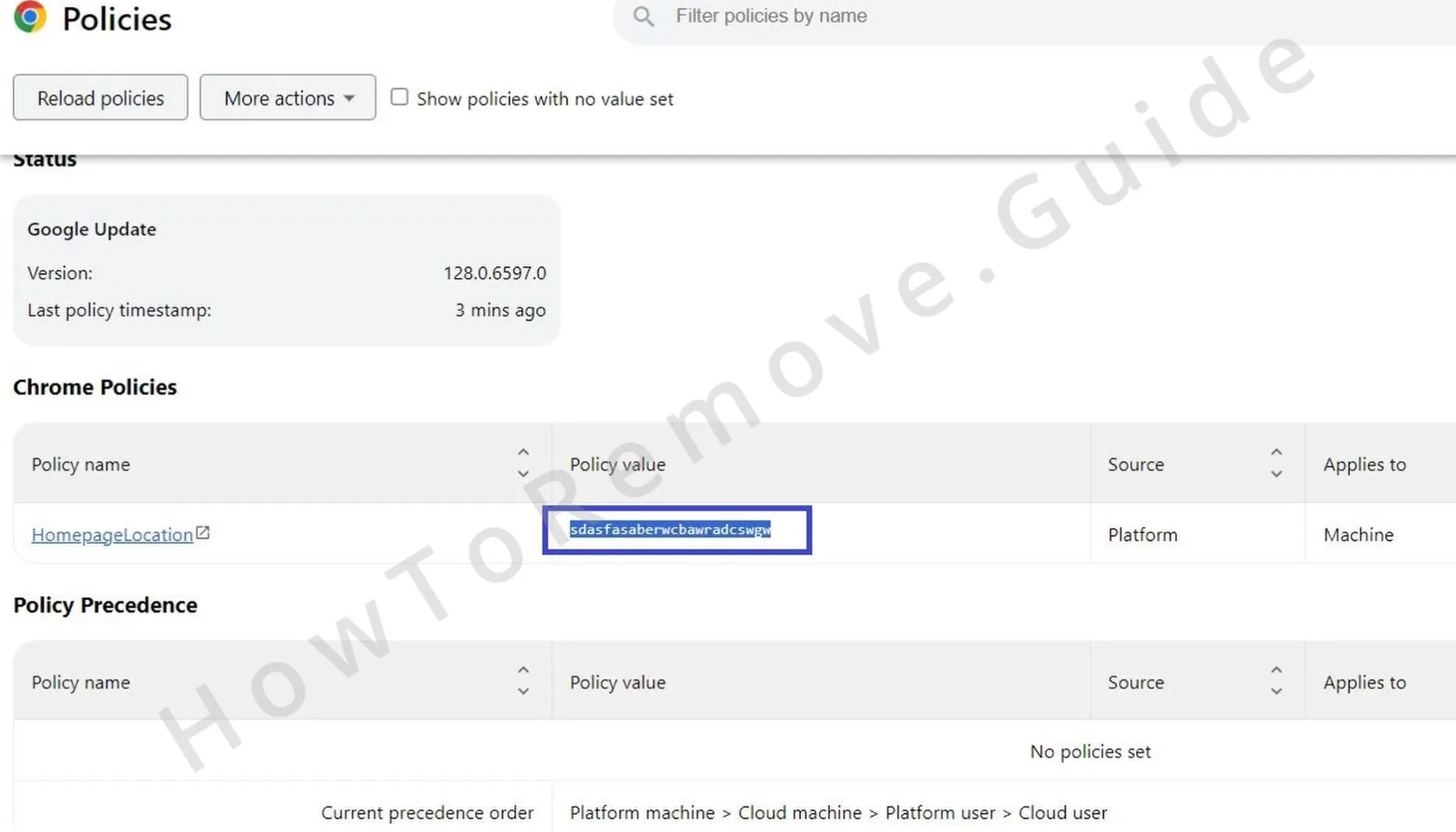
- Access the Extensions Manager.
- The hijacker might try to redirect you when you try to go there. In this case, navigate directly to the Extensions folder in your file system –
C:\Users\[Your Username]\AppData\Local\Google\Chrome\User Data\Default\Extensions.
- Delete all folders in there.
- Re-visit the Extensions Manager and enable Developer Mode.
- Check the IDs of all installed extensions. Identify and record the ID any browser add-ons that you think are related to the rogue site.
- Take note of any other suspicious extensions resisting deletion. These could be related. Better to keep them on your radar.
A Word of Caution!
If the hijacker was introduced to your PC by another malware app, that app could re-install it unless it’s also removed. Unfortunately, we have no way of knowing what got Comisopoa.co.in in your system so we can’t offer specific instructions to remove it.
The recommended solution here is to clean your system with SpyHunter (available on this page) or another reliable anti-malware solution if you think there’s more rogue software on your PC.

Now it’s time to remove those rogue policies:
- Open the Registry Editor with administrative privileges (search for it using the Start Menu search bar).
- Ctrl+F in the Registry Editor and then search for each rogue policy value and ID you saved earlier.
- Delete corresponding registry keys in the left panel. Wipe out every associated entry.
- After each deletion, click the Find button one more time to ensure there isn’t anything else left.
Sometimes, the hijacker blocks access to certain registry keys. Here’s the solution:
- Right-click the parent key and select Permissions.
- Click on Advanced, then on Change
- Type “everyone” and click Check, then OK.
- Enable the two “Replace…” options and apply the changes.

Now you should be able to delete any daughter keys below the one with the changed permissions.
Bonus Ways to Clear Rogue Comisopoa.co.in Policies
The Registry cleanup should typically get the job done, but we’ve got two additional methods that can help you ensure your browser is no longer locked behind the hijacker’s policy:
Search for “Edit Group Policy” in your Start Menu. Open it.
Under Local Group Policy > Computer Configuration, right-click Administrative Templates, then click Add/Remove Templates.

You must remove everything here. We doubt that any policies you see in this list were added by you. If you did add a given policy, keep it, but other than that, delete everything.

Finally, it’s a good idea to use the Chrome Policy Remover. It’s a totally free tool that automatically deletes all existing Chrome policies (only Chrome, doesn’t work for other browsers).
Download and run the tool as an administrator. Windows might warn you, but that’s okay, just click Show More Info, then Run Anyway. The tool removes any lingering rogue policies.
Uninstall the Comisopoa.co.in Virus Extension
Now, let’s tidy up your browser. Make sure no trace of the hijacker remains. This is the final sweep.
First, revisit the Extensions tab (browser menu > Settings > Extensions). You should now be able to delete any add-ons that could be responsible for the hijacker’s presence in your browser.
Remember to also get rid of any other suspicious extensions giving you trouble.
Head to Privacy and Security settings. First clear your browsing data for a timeframe that predates the hijacker’s appearance. You don’t need to wipe out your saved passwords but the other types of data should best be deleted. Cached images, cookies, site data – all should go.

Then review Site Settings and remove any unfamiliar URLs from the Allowed section of each permission type.
Next, check the Search Engine tab. Make sure the default search engine is a trusted option. Google, Bing, DuckDuckGo – these are a couple of safe options.

In the Manage Search Engines section, delete any suspicious entries.
Then take a quick look at the Appearance and On Startup settings. Remove any dubious URLs added by the hijacker.
Your browser, now clean, should run smoothly and without any obstructions.
Is Comisopoa.co.in a Virus?
It’s never pleasant to have your browser taken over by a hijacker and redirected to some sketchy site like, but this doesn’t make Comisopoa.co.in or any extensions related to it viruses. Not to say that you don’t need to get rid of the hijacker – you must absolutely do that – but at least the chances of getting your system damaged by it are pretty low.
The real problem here is the stuff that Comisopoa.co.in puts on your screen. The popups and page redirects are all security risks because you can never know when one of them might send you to a site filled with actual viruses and malware or to a page that tries to steal your banking details.
For this reason, it’s critical to stay away from and not interact with any type of content that is somehow linked to this site or to the extension that keeps it in your browser. just focus on removing the hijacker and then try to only download software and visit sites that you are sure are safe.
And speaking of safety, one helpful tip we leave you with is to go back to Privacy and Security > Site Settings in your browser’s settings once the hijacker is removed.
There, open each permission type, and check the option that outright forbids all sites from requesting it. For example, in the Notifications permission section in Chrome, check the Don’t allow sites to send notification.
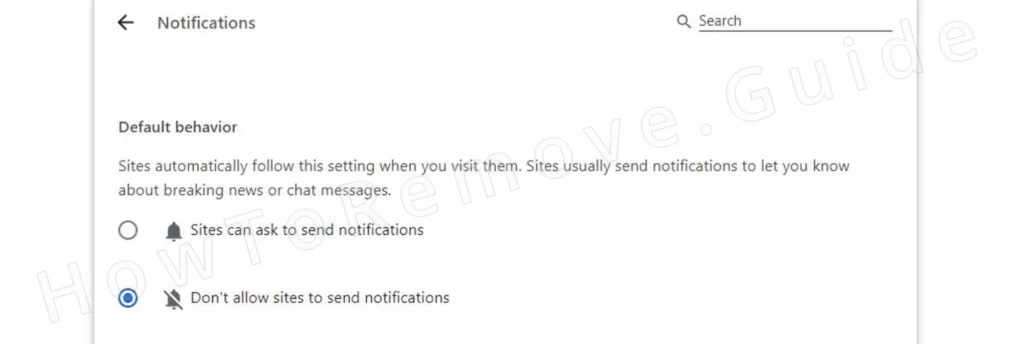
This will make it impossible for any site to send you notifications or even ask for such permission, so there’s zero chance that you accidentally allow a rogue one like Comisopoa.co.in to trick you into giving it the respective permission.

Leave a Reply