Boyu.com.tr is what we call a browser hijacker or a browser redirect. It’s a rogue component that installs in your browser and gains elevator privileges. It then changes the homepage and default search engine and starts rerouting your searches and spamming you with sketchy ads.
A typical trait of hijackers like Boyu.com.tr and other similar ones like Fortyfy and PubQuo is that they exploit the “Managed by your organization” policies feature in Chromium browsers to prevent the user from removing them. In this post, we’ll show you exactly how you can manually unblock your browser from such rogue policies and then remove from it the hijacker.
How to Get Rid of Boyu.com.tr From Chrome and Other Browsers
There are two main phases that you must complete in order to fully remove Boyu.com.tr. The first one is to remove the “Managed by” policy it has introduced to your browser and the second one is to reverse the changes it has made in the browser settings.
| Name | Boyu.com.tr |
| Type | Browser Hijacker |
| Detection Tool |
After the hijacker is gone, we also strongly recommend checking your PC for any recently installed programs that may have brought it to your system and delete them. You can do that by searching for Apps & Features in the Start Menu and opening the first result. Then uninstall boyo.com apps (apps that might have infected you with the hijacker).
Remove Boyu.com.tr Policies from the “Managed by your organization” policy from Chrome
There are several ways you can unblock your Chrome browser from the Boyu.com.tr “Managed by your organization” policy. We’ll show you three methods and advise you to perform each one for the best results.
Clean the Policy Editor From Boyu.com.tr Policies
Any custom policy installed on Chrome or another one of your browsers should be visible in the Group Policy Editor and you should be able to delete it from there. Here’s what you need to do:
- Type “Edit Group Policy” in the Start Menu, then press Enter.
- Expand the Computer Configuration folder, and right-click on Administrative Templates.
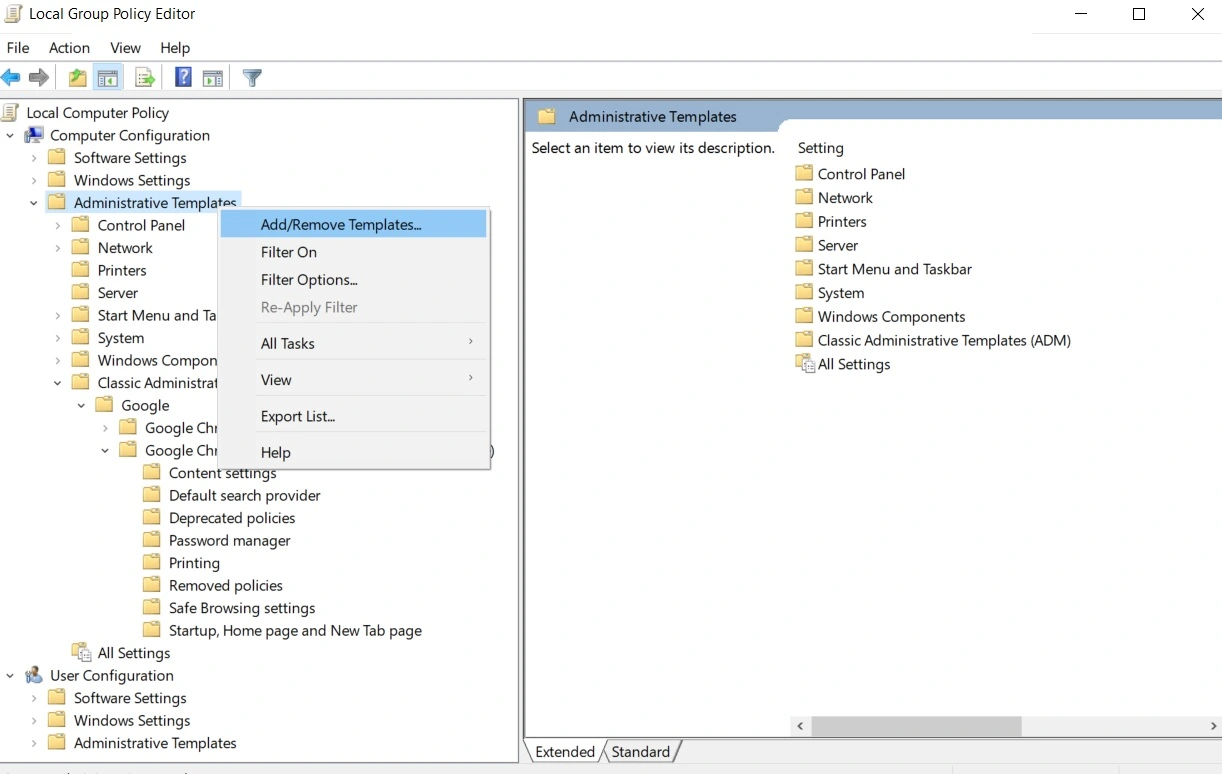
- Click Add/Remove and see if there are any policies listed in the new window. If you see any policy (that you didn’t add yourself), select it, and click Remove.
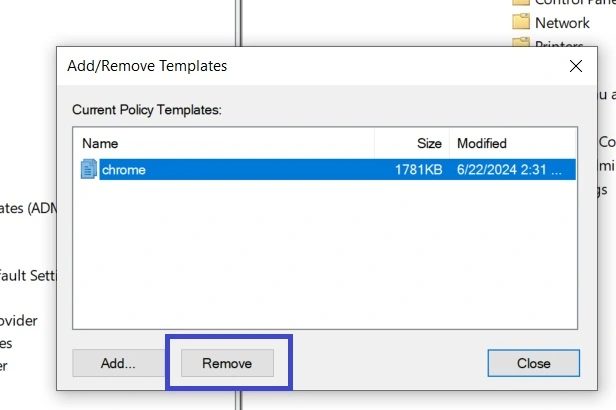
- You may have to restart your PC for the changes to be applied.
This should normally take care of any rogue Boyu.com.tr policies, but if you still see the “Managed by your organization” message in Chrome, then you’ll also have to perform the next two methods.
Delete Boyu.com.tr Virus Entries From the PC Registry
To clean the Registry from Boyu.com.tr entries, you must first learn the ID of the hijacker. You can do that by opening your browser and going to one of the following URLs depending on what browser you are using:
- chrome://policy for Chrome
- edge://policy for Edge
- brave://policy/ for Brave
Then look for any policies with a long sequence of random letters or letters and numbers as their Value. If you see such a value, copy it and save it somewhere for later.
Then also go to Settings > Extensions, turn on Developer Mode from the top-right, and see if there are any suspicious Extensions that could be linked to the hijacker.
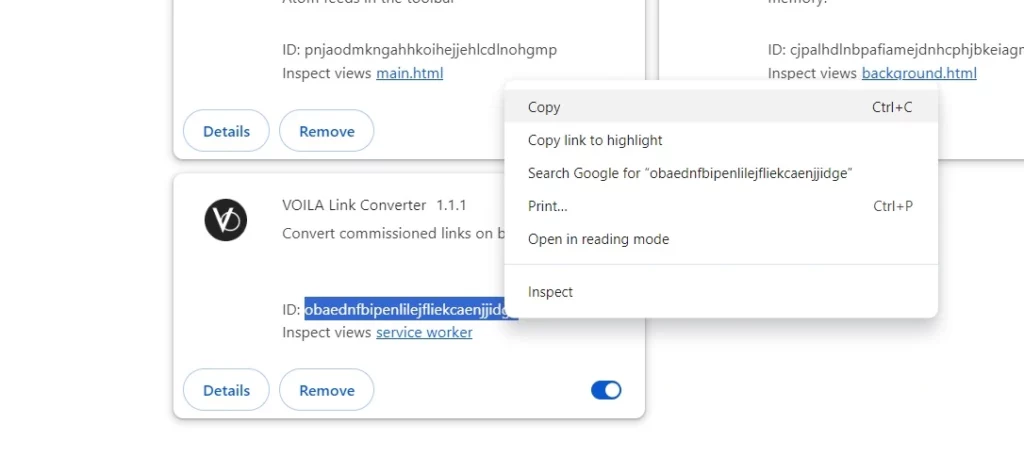
If there are, copy their ID and save it as well. Now its finally time to clean the Registry:
- Press Winkey + R, type regedit, and hit Enter.
- Click Yes to open the Registry Editor, and then press Ctrl + F.
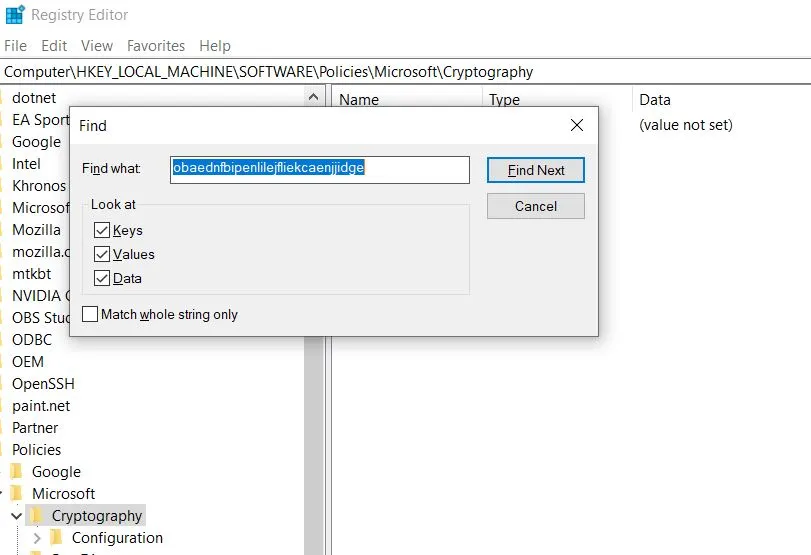
- Paste in the search box the rogue policy value you copied from earlier and click Find. Delete the first result, search again, delete the next one, and proceed until no more results are left.
- Next, do the same with the rogue extension ID and delete all related Registry Entries.
- Lastly, go to “Computer\HKEY_LOCAL_MACHINE\SOFTWARE\Policies” in the Registry Editor, and see if there’s a folder there for the infected browser. If there is, expand it, and delete any policies saved under it.
It’s still possible that you have missed something, so we also recommend that you use the next free tool to ensure there are truly no more rogue policies left.
Use the Chrome Policy Remover to Delete Boyu.com.tr Policies
The Chrome Policy Remover is a free tool that runs a simple script to take care of any rogue Chrome policies (doesn’t work with other browsers):
- Download the Chrome Policy Remover.
- Right-click it and Run it as Administrator.
- A command prompt window will open, and you must hit Enter to run the tool’s script.
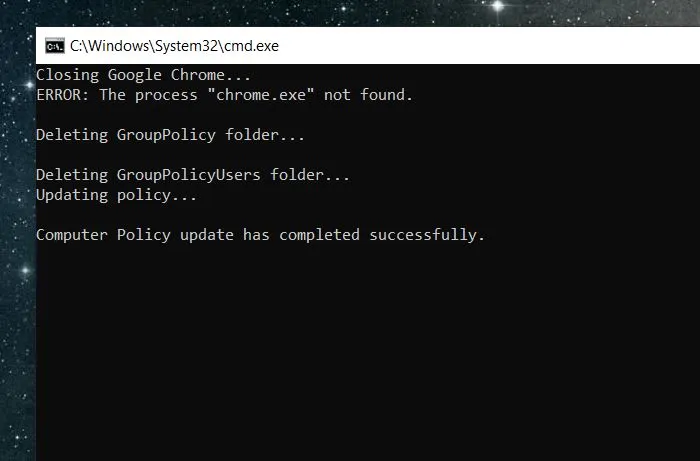
- Once the process completes, simply close the window and your Chrome should be unblocked.
Once again, we recommend restarting your PC to ensure all changes are applied.
Revoke Boyu.com.tr Changes in Chrome
Once the Boyu.com.tr policy is gone from your Chrome browser, you’ll be able to reverse any browser changes that the hijacker may have made in the browser. The steps for other Chromium browsers are similar, only the placement of the specific settings is changed. Here’s how to clean the browser:
- Open the affected browser, select its menu, and go to Extensions.
- Look for unwanted/unfamiliar extensions and delete them (first disable the extension, then click Remove).
- Open the menu again, then go to Settings. Once there, click Privacy and Security, select Delete Browsing data > Advanced, and delete all types of data except your saved passwords.
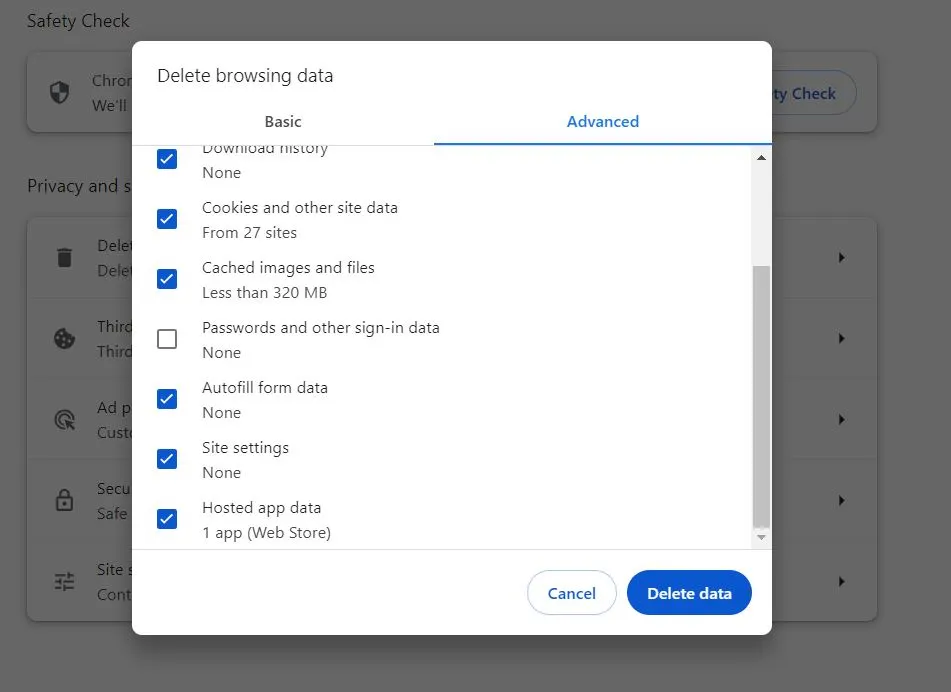
- Next, open Site Settings, find the Site Permissions section on the right, check the “Allow” list of each permission type for Boyu.com.tr or other rogue URLs, and delete them.
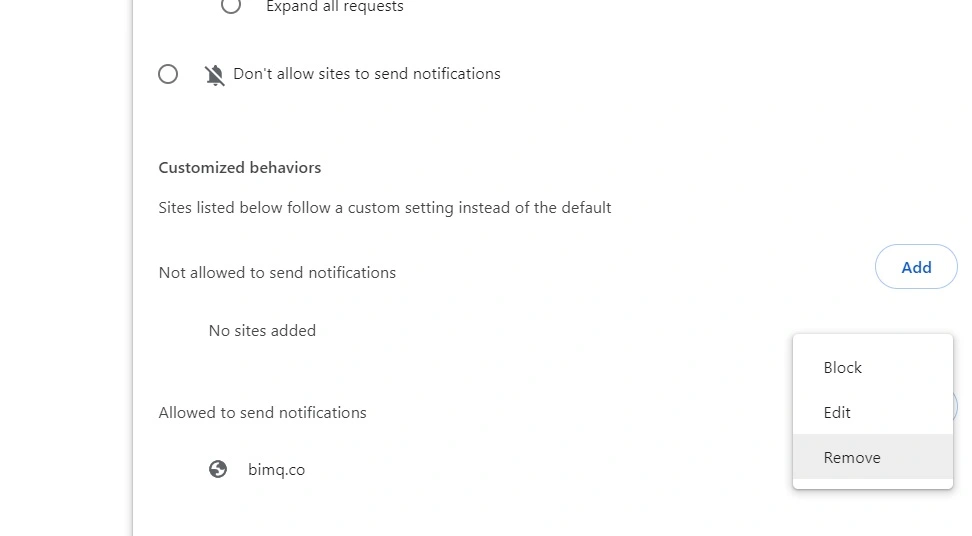
- Open Appearance and restore your preferred new tab page address if it has been changed by the hijacker.
- Next, go to the Search Engine tab, restore your preferred search engine, and click the Manage Search Engines option. There, look through the list of tools and remove from it Boyu.com.tr or any other suspicious ones.
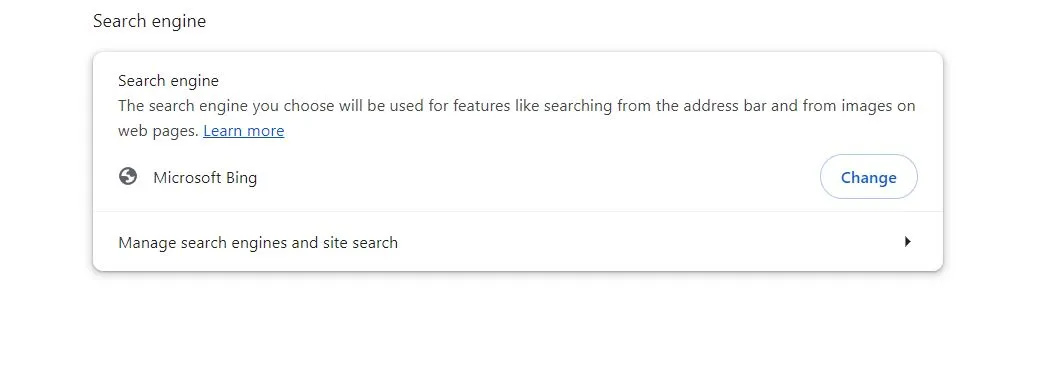
- Also check the Startup tab and delete from it Boyu.com.tr or any other rogue URL that might be there.
After you do all that, your browser should be cleaned of anything related to the Boyu.com.tr hijacker, and you should be able to use it normally without getting bothered by sudden redirects or annoying ads.
What is Boyu.com.tr?
We already showed you how to get rid of Boyu.com.tr. Here, we want to highlight the problems with it, and discuss some important points you need to know. You shouldn’t skip this part. It’s important to know.
First off, even without all the rest, Boyu.com.tr appears illegitimate at a glance, immediately. This is typical behavior for quickly made spam websites. The moment you go to their Privacy Policy, the only thing you see is:

This is a clear indication some sort of scam is going more. No legitimate website provides only this as information. Furthermore, the last date of a published article is from March 25th for some Korean actor. There only appears to be a few thinly written articles on the entire website. At this point, it’s apparent this is a front for something else. But what?
Here’s what most security blogs like ours won’t normally go into: Boyu.com.tr collects cookies. That’s one of its two primary goals. So what? Every website collects cookies.
The idea here is that every person who has their cookie collected, can be shown ads on any website that runs Google ads. Boyu.com.tr can decide to promore anything and everything someone pays them for. This is it. And unlike other services like Google or Bing, the people behind Boyu.com.tr won’t discriminate or be careful what is shown. The clear intrusiveness coupled ith the potential danger can lead to much worse malware and you won’t even realize it, because it can be promoted on legitimate sites utill enough complaints mount and Google Ads removes the offenders. You should know this so you don’t click on any ads for the time being.
This was the first reason the site was created. Here is the second:
Then what is the purpose of the Boyu.com.tr virus?
Notice the name in the address bar of the image below. It’s still boyu.com.tr. This is what’s called an advanced search. It mimics Google, but is filtered by the original domain, in this case Boyu, since it was forcefully put on your PC. The only reason to do this is so paid advertising can be promoted in this custom version of Google. You shouldn’t click at any point on anything that is promoted on it. It will feature some scams for sure.
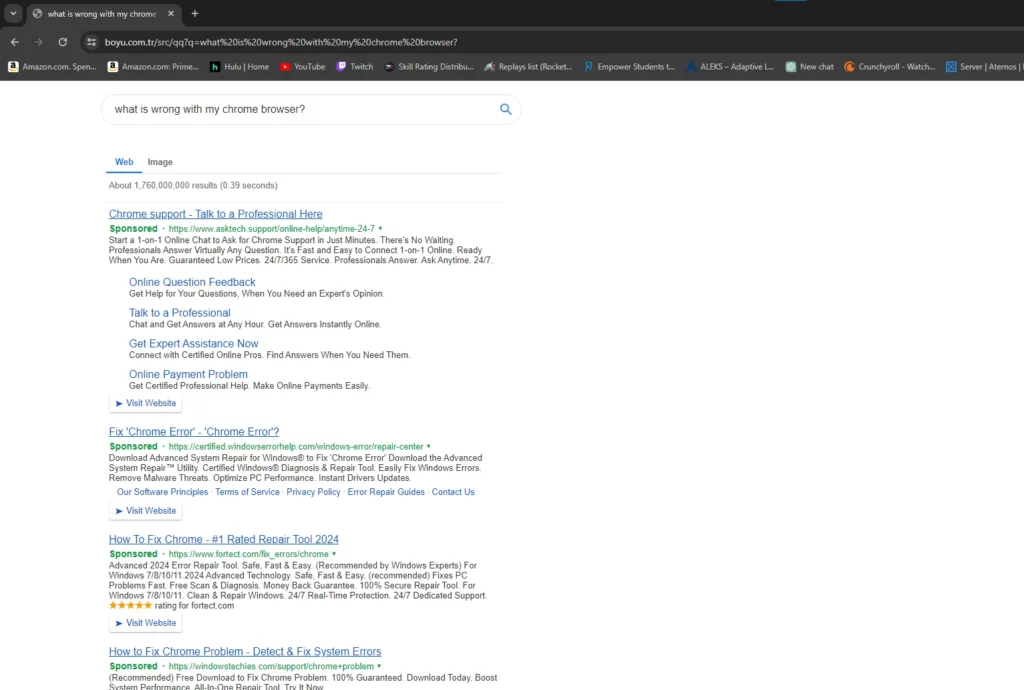
Keep in mind that removing this browser hijacker isn’t only a matter of preserving your nervous system and saving yourself the time you’d be wasting on closing various banners and other ads. It just so happens that programs of this kind may potentially expose your system to external threats such as rootkits, Trojans, spyware, and ransomware viruses due to the many web locations they can send you to. You could at some point land on a site or page that’s been compromised by hackers and may have been turned into a distribution hub for viruses.

Leave a Comment