NebulaFractica is a typical example of a browser hijacker extension, similar to NebulaNanoel and FortyFy, that targets Chrome and other Chromium browsers (Edge, Opera GX, Brave, etc.) and leverages their “Managed by your organization” feature to gain persistence and make unauthorized changes.
Users who have this hijacker report experiencing automatic redirects to questionable sites and having the default search engine of the browser changed without their permission. Any searches you do when this hijacker is present will be handled by a fake search engine that will eventually redirect you to a Yahoo page.
How to Remove NebulaFractica Extension (Removal Guide)
Directly removing this hijacker through the extensions manager of your browser is usually not possible due to the third-party policy it has imposed. Therefore, we meticulously researched the problem surrounding the “Managed by your organization” message that NebulaFractica places in Chrome and other browsers, and we figured out several ways to take care of it that we’ll show you below.
SUMMARY:
| Name | NebulaFractica |
| Type | Browser Hijacker |
| Detection Tool |
Some threats reinstall themselves if you don’t delete their core files. We recommend downloading SpyHunter to remove harmful programs for you. This may save you hours and ensure you don’t harm your system by deleting the wrong files. |
We can give you three ways to get rid of the “Managed by your organization” message in you Chrome browser, which will then let you remove the NebulaFractica extension and reverse any changes made by the hijacker. Each of the suggested solutions should work on its own, but we still recommend using them all for best results.
Get Rid of NebulaFractica Policies in the Policy Editor
We first recommend checking your system’s Policy Editor to see if there are any third-party policies there that haven’t been added by you. You can do this in the following way:
- Go to the Start Menu and type Edit Group Policy.
- Select the first item in the search results and when it opens, expand Local Computer Policy > Computer Configuration if they aren’t already expanded.
- Then right-click Administrative Templates and select the Add/Remove option.
- If there are any policies shown in the following list that you haven’t added yourself, select them all and click Remove. After that, close the Policy Editor windows.
In most cases, this should unblock your browser from the NebulaFractica policy, and you should now be free to make changes to Chrome. Restart your PC and go to your browser to see if you’re now free to make changes to its settings.
Eliminate NebulaFractica Registry Items
It’s always a good idea to search your system’s registry for any leftover hijacker entries and delete them even if the Group Policy steps got the job done. Here’s how to do that:
- First, you need to know what you’ll be searching for so open the affected browser, type *BROWSERNAME*://policy (for example, Chrome://policy) in the URL bar and press Enter.
- Then look for listed policies that have random-looking strings of letters and numbers as their value. If you see any such values, copy them and save them somewhere (a notepad file, a sticky note, etc.).
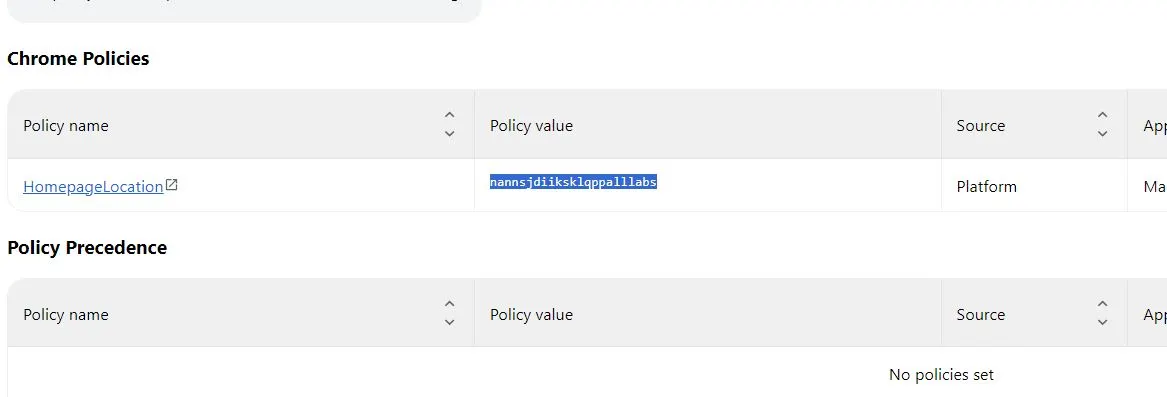
- Then go to the browser’s extensions manager (browser menu > extensions > manage extensions).
- Once there, click the Developer Mode button to toggle it on and then look at the ID value of the NebulaFractica extension and any other extensions you want to get removed. Copy the ID and save it for later.
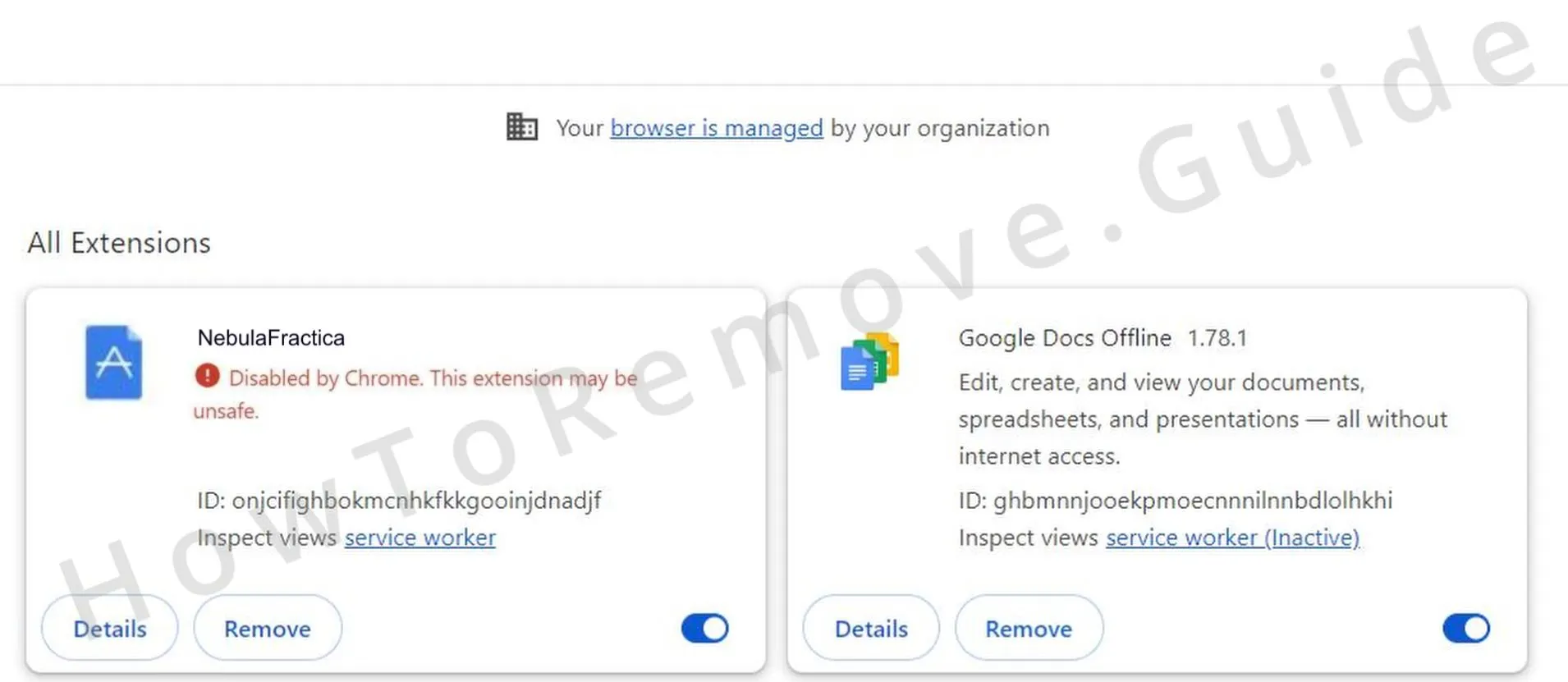
- Next, open the Registry Editor (type “regedit” in the Start Menu > right-click > Open as Administrator).
- Press Ctrl + F, paste the suspicious policy value that you saved, and click Find.
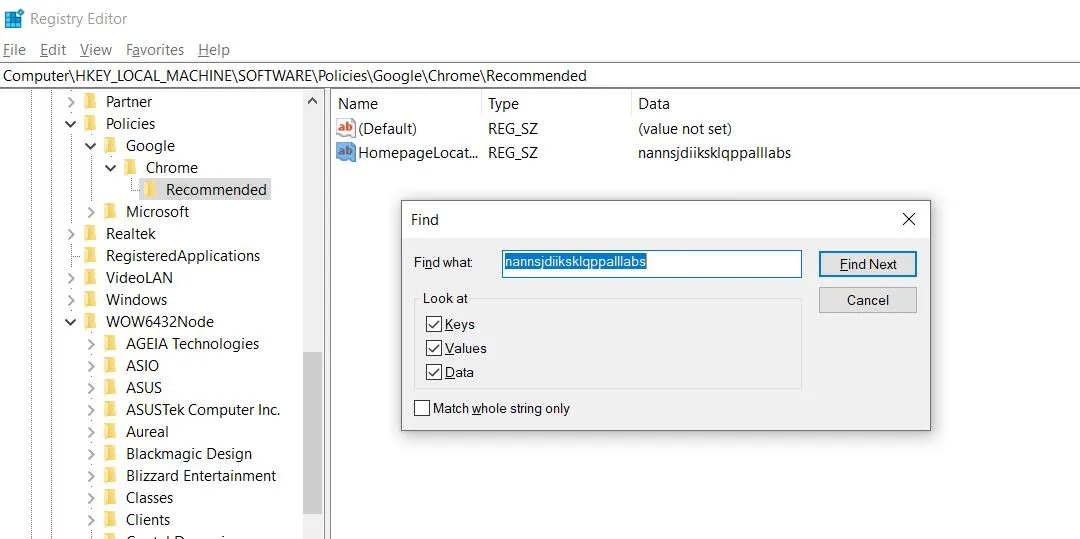
- Delete the key (registry folder) that gets contains the rogue policy value and search again. Search and delete until there are no more relevant results.
- Then do the same thing with any other policy values that you saved and also with the IDs of the extensions that you want to remove.
Once you’ve done all that, your browser should be free from the NebulaFractica policy, but we still recommend that you manually check each of the following registry directories and delete in them any keys that have the name of the hijacked browser:
- HKEY_CURRENT_USER\Software
- HKEY_CURRENT_USER\Software\Policies
- HKEY_LOCAL_MACHINE\Software
- HKEY_LOCAL_MACHINE\Software\Policies
If even this doesn’t release your browser from NebulaFractica, check out the next method.
Use the Chrome Policy Remover to Delete NebulaFractica Policies
The third effective method to deal with the “Managed by your organization” issue in Chrome is to use a free tool called Chrome Policy Remover. Using it is very simple:
- Go to its site and download its Windows version. Note this app only works with the Google Chrome browser and won’t help if you are struggling with the same problem in another browser.
- If your antivirus program gets alerted and deletes or quarantines the file, temporarily turn it off and re-download the tool. At the time of writing, this app is perfectly safe, so there’s no reason for concern.
- Next, right-click the Chrome Policy Remover and run it with admin privileges.
- If you get a screen like the one shown below, click More Details and then select Run Anyway.

- A cmd window will open and a script will automatically run in it. Once the process completes, just press Enter or click the X button to close the Window.

Any Chrome policies enforced on your browser should now be gone and you should be free to restore the normal settings of the browser and remove the NebulaFractica extension.
How to Remove the NebulaFractica Extension From Chrome (and Other Browsers)
The second part of this guide is actually cleaning your browser to ensure NebulaFractica is removed, and its changes are revoked. We’ll show you how to clean up Chrome, but know the steps to do this in other Chromium-based browsers will be very similar, and you’ll just have to find the particular types of settings you need to clean in the interface of the other browser:
- Launch Chrome, click the button with three dots in the top-right, and open Extensions > Manage Extensions.
- Click the toggle button under the NebulaFractica extension to disable it and quickly after that select Remove to delete the hijacker. Also look for other unwanted or unfamiliar extensions and do the same with them.
- Re-open the Chrome menu and this time go to Settings.
- Select Privacy and Security from the side, open Clear Browsing Data > Advanced, check everything except passwords, and clear the data.

- Then click Site Settings at the bottom, and one-by-one check the various permission types for rogue URLs listed in the Allowed list. If you see any suspicious addresses, click the three dots next to them, and select Remove.

- From the left panel, open Appearance, see if there are any suspicious URLs shown there, and delete them. Do the same thing in the Startup tab.
- Lastly, go to the Search Engine tab and make sure that the browser’s default search engine tool is set to the one you want.
- Then open the Manage Search Engines section, look at all the tools listed there, and if you see one or more that you don’t trust, remove them from the list.
Once you’ve done everything we showed you here, there’s a very high chance that the rogue NebulaFractica Chrome extension will be gone from your PC and browser.
However, if for some reason the hijacker is still bothering you, we highly recommend using the malware removal tool from this page to delete it. It’s possible that there are more malicious apps in your system if the manual steps didn’t work, and in this case it’s best to leave it to a professional automated tool to run a full scan and find and delete all rogue data and settings.
How Did You Get NebulaFractica?
There are all sorts of methods to spread browser hijackers like this one but the distribution technique that remains most common is that of file bundling. The problem with NebulaFractica and other similar hijackers is that they are technically not viruses and are often not illegal software, so they can even be bundled with legitimate apps.
Known examples of safe programs that tend to have such junk components attached to them are game emulators (MuMu, Cemu, etc.), torrent programs like uTorrent and BitTorrent, Roblox mods, mods for other games, and more.
That said, by far the most common type of software that carries hijackers like NebulaFractica is stuff downloaded from pirate sites, such as Steamunlocked. In fact, a hijacker is the least problematic thing you can get from there, which is why we strongly advise you to keep away from such websites (not to mention that downloading from them is against the law).

Leave a Reply