The Online Security extension is a browser add-on developed by ReasonLabs for Chromium-based browsers like Google Chrome, Microsoft Edge, Opera GX, Brave, and others. Its intended purpose is to keep you protected from rogue sites and malicious content while you are surfing the web.
Online Security is a legitimate extension with a page on the Google Web Store, but it also gets distributed through program bundles. For instance, some users get this extension added to their browsers after installing NoxPlayer or another similar app. And since, most of the time, people don’t want the additional components bundled with the software they install, users who got Online Security in this way generally seek to have it removed.
The extension should typically be easy to uninstall, but it seems that a lot of users are having difficulty removing it, which is the reason I am writing this post. Below, I’ll explain both the regular and the advanced removal method for the Online Security extension, so you can easily uninstall it if you want.
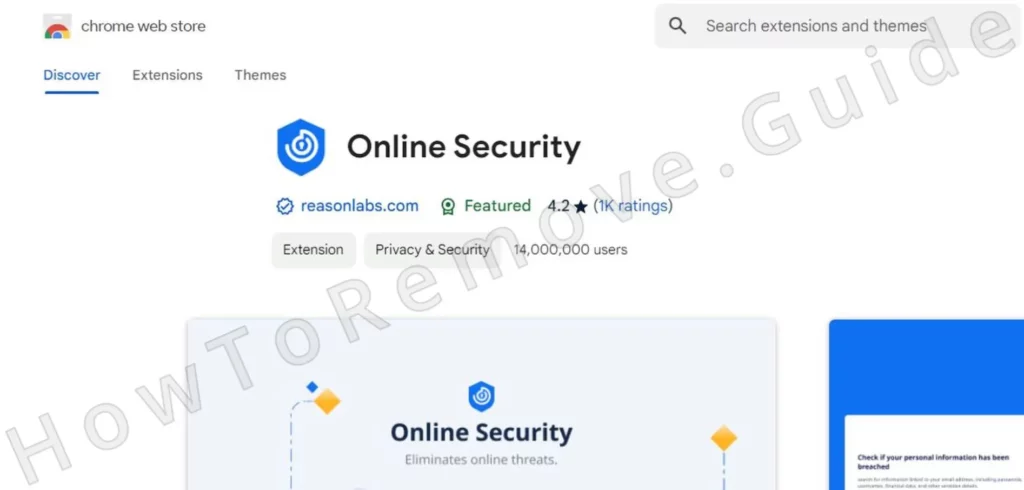
Online Security Extension Removal Tutorial
I will show you two methods you can use to remove the Online Security Extension from your browser. The first method is the one suggested by the app’s developer and is really easy to complete, so I recommend trying this first:
- Open the browser where the extension is installed (Chrome, Edge, Opera, etc.).
- Click the browser menu, then open Settings > Extensions (Extensions Manager).
- Look for the Online Security extension on the next page. When you find it, select the Remove button beneath it.
- Confirm the removal by clicking the Remove button again in the pop-up that shows up on your screen.
In most cases, this should be enough to rid you of this add-on. However, if you are among the users who’ve already tried this method and it didn’t work for them, then you’ll need to dig a bit deeper in order to fully uninstall this extension.
How to Uninstall the Online Security Extension From Chrome
This extension is linked to the other ReasonLabs products, so if you have any of them, it’s possible that you’ll have to uninstall them too in order to remove Online Security from the browser. Here’s the regular way to do that:
- Selec the Start Menu, type Apps & Features, and hit Enter.
- Look through the list for any programs by ReasonLabs. Examples of such programs are RAV Endpoint Protection, RAV VPN, and ReasonLabs Application.
- If you don’t find any such programs in that list, you should directly proceed to the next section of the guide.
- If you find ReasonLabs applications, click on them, then click Uninstall, and follow the prompts.
- Once all ReasonLabs programs are uninstalled, restart your PC.
If your attempt to uninstall these programs from your PC was unsuccessful, then you may need to try the more advanced removal methods available in our ReasonLabs Application and our rsEngineSvc articles.
Once you’ve made sure there aren’t other ReasonLabs programs on your PC, move on to the next section.
Remove Online Security Extension Items From the System Registry
The most likely reason this extension doesn’t get fully removed after you try to uninstall it through the Extensions Manager is because there are some registry keys that prevent the removal.
We’ll get to the Registry Editor in a bit, but you must first go back to the Extensions Manager in your browser, toggle on the Developer Mode, and look at the Online Security extension ID.
If you don’t see it, click on the extension and the ID should be shown on the following page. Copy that ID and save it in a notepad file.
For your convenience, here’s the extension ID at the time of writing:
- llbcnfanfmjhpedaedhbcnpgeepdnnok
However, know that the ID could be different depending on when you are reading this:
Now it’s time to visit the Registry. Type regedit in the Start Menu, right-click the first result, and click Open as Administrator.
Now press Ctrl + F, paste the extension ID in the search box, and click Find Next.
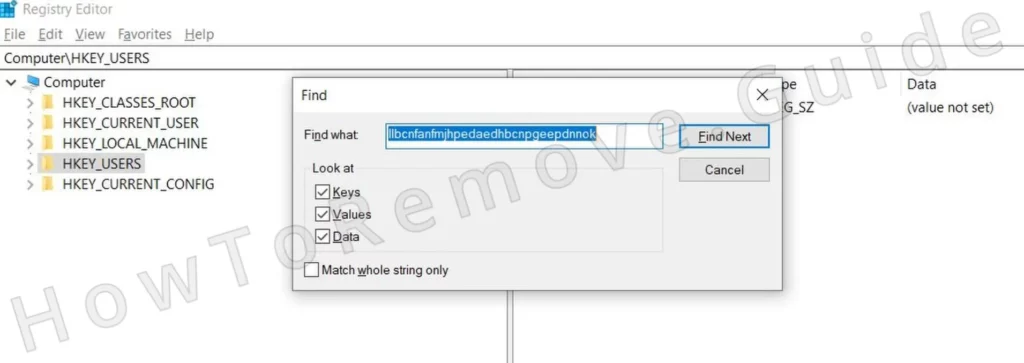
When an item is found, select the key (folder) in the left panel that contains it and delete that key.
Search a second time to see if there are more related items and delete them too. Search and delete until no more results remain for the extension ID.
After that, manually navigate to the following directories in the left panel of the Registry Editor and delete any sub-keys contained in them.
- HKEY_LOCAL_MACHINE\SOFTWARE\WOW6432Node\Google\Chrome\Extensions
- HKEY_USERS\S-X-X-XX-XXXXXXXXXX-XXXXXXXXXX-XXXXXXXXX-XXXX\Software\Google\Chrome\Extensions
- HKEY_LOCAL_MACHINE\SOFTWARE\Google\Chrome\Extensions
- HKEY_CURRENT_USER\Software\Google\Chrome\Extensions

If you don’t find any keys in those locations, it should mean your Registry has already been cleared and you don’t need to do anything more in it.
Delete Online Security Chrome Extension Tasks
Finally, I recommend that you check the Task Scheduler for any tasks set to automatically install/reinstall this app in your browser.
Sometimes, when a particular application or browser extension is unusually difficult to remove, one of the possible reasons for that are such tasks that you don’t know about:
Type Task Scheduler in the Start Menu, press Enter, and then click the Task Scheduler Library (top-left) in the window that opens.

One by one, double-click each listed task, go to the Actions tab, and see what action it performs.
If you come across a task set to install the Online Security extension or run anything linked to ReasonLabs, note down the path of the file/program, and then delete the task.
After that, pay a visit to the noted path and delete everything there.
Once you are done with this, you’ll have to once again go to your browser’s Extensions Manager and click the Remove button of the Online Security extension.
This time the add-on should get removed and not return on its own.
However, it’s still possible to get it again if you don’t pay attention to the setup settings of new software you are installing on your PC.
For this reason, I recommend reading the final section of this article to learn about what apps are most likely to distribute this extension.
How Did I Get the Online Security Extension?
It’s normal if you have no idea how this extension got installed on your PC and added to your browser. People generally don’t expect additional software to be bundled with legitimate apps, but that’s a misconception. There are a lot of perfectly safe and reliable programs that distribute other software (that’s also legitimate) through their installers.
Examples of such apps are the aforementioned NoxPlayer, other emulation programs like MuMu Player, and Cemu, the popular Cheat Engine tool, or apps like uTorrent. Sometimes, mods for various popular games like Roblox and Minecraft could also contain bundled elements.
Ultimately, you can get the Online Security Extensions from many different programs, so if you don’t want to get it installed again, I recommend taking a couple of moments to check the custom settings of each installer and deselect anything that you prefer to keep out of the installation.

Leave a Reply