PCAppStore is a common type of malware that has been bothering users for quite some time now. It’s been around for years and yet people today are still struggling with removing it from their PCs.
I’ve researched this threat several times and from what I gather, it doesn’t directly damage the system and it doesn’t steal your data. However, it performs other unwanted actions such as making unwanted and unauthorized changes in the browser.
Most notably, it replaces the browser’s default search engine with something called DSR Search – a fake search engine designed for the sole purpose of aggressively promoting various shardy sites, including ones that want to scam you or infect you with malware.
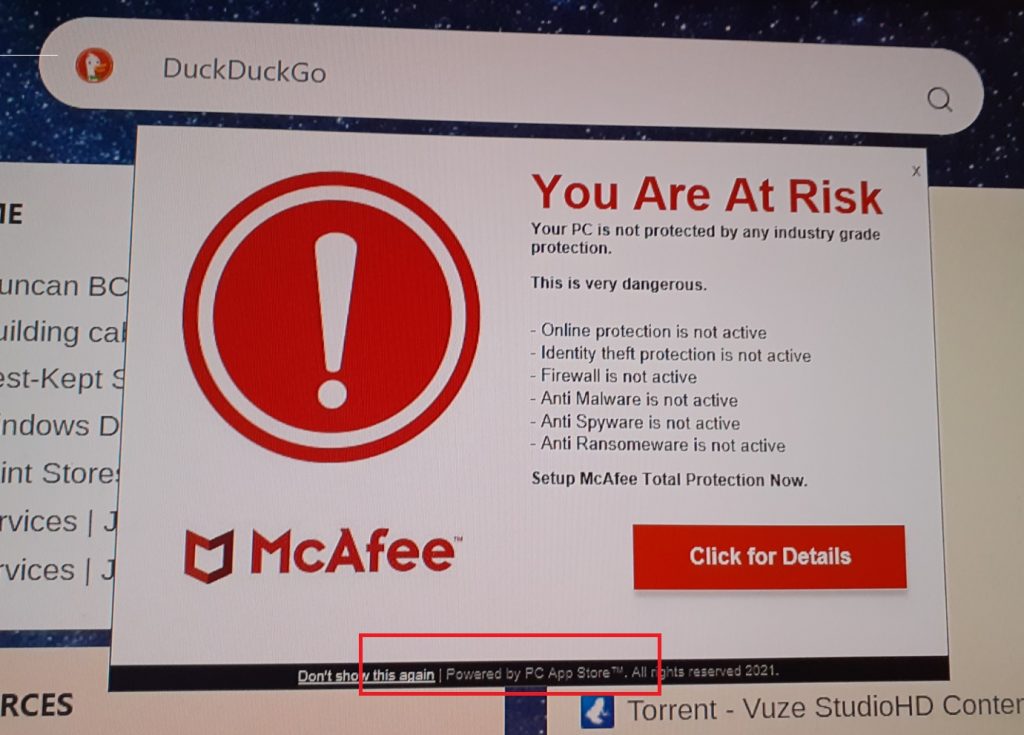
Furthermore, PCAppStore is known for showing fake antivirus pop-ups that lie to the user about the presence of malware on their PCs while it’s the malware itself that’s displaying them. It’s a ruse intended to get you to visit some sketchy phishing page where you might lured into purchasing some low-quality software you don’t need or sharing sensitive personal data which can later be used against you.
The answer to all that is to simply uninstall the malware and secure your PC with the help of the following guide or the automatic removal tool that you’ll find linked there.
PCAppStore Removal Guide
My first recommendation when it comes to removing this malware is to attempt to uninstall it the conventional way. Even if it doesn’t always work, it’s still worth trying as it could potentially save you tons of time and effort:
- Open the Start Menu, and navigate to Apps & Features
- Look for anything named “PCAppStore,” “nwjs,” or “nw_store.”
- If you spot these, uninstall them immediately.
- Restart your computer and check if the pop-ups and disruptions stop.
Quick fixes don’t always work. Often, malware leaves behind hidden processes or files that keep it alive. If the problem persists, prepare for a deeper cleanup.
SUMMARY:
Before beginning, note the next steps can take an hour or more to complete. Also, it’s recommended to have at least some minimal level of troubleshooting experience to complete them correctly.
If you aren’t confident you can perform the manual steps or if you simply don’t have the time, I recommend deleting PCAppStore with the help of SpyHunter 5, which is a powerful anti-malware tool you can find linked on the current page.
How to Remove the PCAppStore Virus
If you are to successfully complete the next steps and get rid of the PCAppStore virus, you first need to make a couple of preparations:
- Download LockHunter. This free tool lets you delete files that are otherwise locked or in use. Without it, some rogue files might refuse to budge.
- Reveal Hidden Files. Search for File Options in the Start Menu. Go to the View tab, enable Show Hidden Files and Folders, and apply the changes.

These steps uncover hidden traces of the adware that might otherwise escape detection.
Video walkthrough for this step:
How to Uninstall PCAppStore From The Task Manager
One of the most important parts of the removal process is to hunt down the PCAppStore processes, stop them, and delete their data. Here’s how to do all of that:
Open Task Manager using Ctrl + Shift + Esc. Click More Details to expand the list of processes. Look for names like “PCAppStore,” “nwjs,” “PCapp.exe,” or “NW_store.exe.”
Here’s what you do:
- Right-click the suspicious process and choose Open File Location.
- Without closing the folder, return to Task Manager and end the process.
- Go back to the folder and delete it.
Stubborn files might resist deletion. That’s why you must have LockHunter already installed. Right-click the stubborn item, then click What’s Locking It from the context menu, and click Delete It on the next page.
Pro Tip: If you get a message saying you don’t have permission to delete a file, right-click the folder, select Properties, go to Security > Advanced > Change, type “everyone”,click Check Names > OK. Check the two new “Replace” options and click Apply > OK.
Video walkthrough for this step:
How to Delete Persistent Files with Lock Hunter
How to Delete PCAppStore Virus Files
The malware likely has more files hidden in different parts of your system. Here are the locations you must visit and purge from any rogue files or folders that you may find there:
- C:\Users%USERNAME%
- C:\Users\%USERNAME%\AppData\Roaming\fa
- C:\Users\administrator\a9c2w\
- C:\ProgramData\Microsoft\Windows\Start Menu\Programs
Search for folders or files named “PCAppStore,” “nwjs,” “fa_rss,” or anything else related to the rogue software. Delete everything you find.

Then type “%Temp%” in the Start Menu, hit Enter, and delete everything in the next folder.
Stop the PCAppStore McAfee Pop-ups
The fake McAfee pop-ups that come from the PCAppStore malware are likely triggered by rogue startup items or scheduled tasks. Here’s how to ensure they don’t appear anymore:
- Type Startup Apps into the Start Menu.
- Look for suspicious entries and disable them.
- Then open Task Scheduler to inspect scheduled tasks.
- Check the Actions tab of each task for anything suspicious.
- Tasks linked to rogue software often run scripts or executables. Delete them immediately.

This should ensure you are no longer getting bothered by obstructive and misleading pop-ups.
Video walkthrough for this step:
How to Get Rid of PCAppStore Through the Windows Registry
You mustn’t forget about the system registry. The malware has certainly made changes there that you need to revoke by deleting any PCAppStore entries that you find. Here’s what must be done:
Open Registry Editor by typing “regedit” in the Start Menu. Open it with admin rights.
Search for the following terms:
- “PCAppStore”
- “nwjs”
- “fa_rss”
Delete every key connected to these terms. If you encounter restricted keys, modify their permissions to grant access. Right-click the key, select Permissions, and set “Everyone” as the owner.
Video walkthrough for this step:
Why This Matters
PCAppStore may not steal passwords or damage files. Its true harm lies in disruption. It consumes system resources, spams you with fake alerts, and weakens your defences. These distractions create opportunities for more serious threats to infiltrate your computer. Removing it eliminates these risks and restores control over your system.
Preventing Future Infections
Keep your computer safe by following these steps:
- Install a reliable antivirus program and keep it updated.
- Avoid downloading software from unknown websites. Stick to reputable sources.
- Regularly update your operating system and software. These updates patch vulnerabilities that adware exploits.
Remember: Prevention is always easier than removal. Stay vigilant, and you’ll save yourself a lot of trouble.
A Final Word
Removing PCAppStore might feel like a daunting task. Adware hides in layers, requiring patience and persistence to eliminate. The effort pays off in the end. A clean system runs faster, smoother, and without interruptions.
Follow this guide carefully. Each step builds on the last, ensuring complete removal. Once the adware is gone, enjoy a computer free from disruptions. Trust me, the peace of mind is worth it.

Leave a Reply