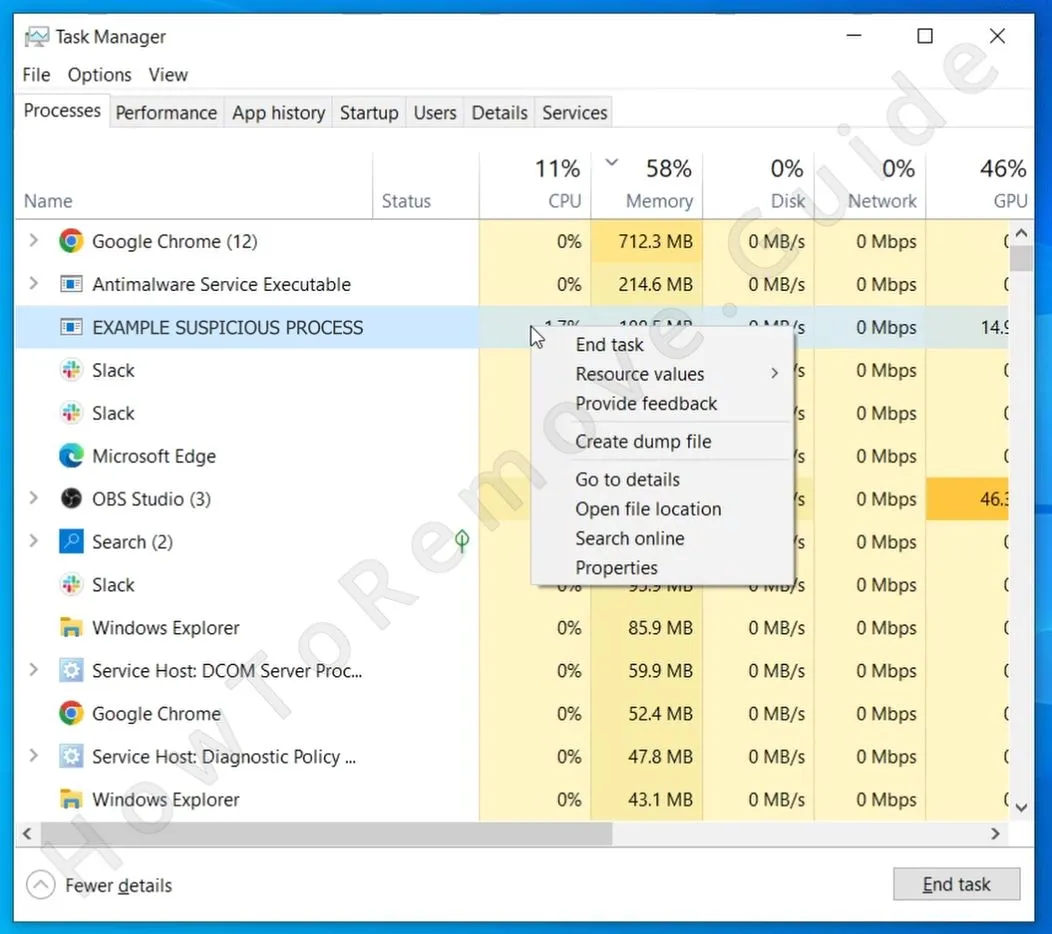A new cyber threat is making waves across messaging platforms, posing significant risks to unsuspecting users. A dangerous virus, disguised as a video titled “Dance of the Hillary” and an executable file named “tasksche.exe,” is being widely circulated. Cybersecurity experts are urging everyone to exercise extreme caution and avoid opening these files, which can be received through various mediums. The malicious content, including files, images, and the “Dance of Hillary” video or “TASKSCHE.EXE,” is designed to infiltrate systems and cause harm. To protect yourself, refrain from clicking on unfamiliar links, files, or media, as these could unleash the virus onto your device.
If you recently noticed something named Tasksche.exe in your system and this happened to coincide with strange system behavior – slow-downs, frequent pop-ups, flickering windows, or other such oddities – then you are dealing with a Trojan Horse and this article’s for you.
Trojan Horses like Tasksche.exe, along with other similar threats – Kepavll, etc. – often take the form of legitimate software to avoid detection while carrying out malicious activities. The malicious activities themselves can range from draining the system’s resources for cryptomining, to stealing sensitive information, such as credit card details, to exposing you to online scams, and many more.

Once Tasksche.exe is in the system, it creates additional files, makes changes in the Windows Registry, and sets up scheduled tasks, all of which makes its manual removal quite difficult (but not impossible).
While these measures make the malware persistent, it is still possible to eliminate it without specialized tools. The specific steps you need to perform are explained in the next guide.
Tasksche.exe Removal Guide
As noted earlier, Trojan miners like Tasksche.exe often pose as genuine software, sometimes even appearing listed among your installed programs sneakily. This deceptive behavior offers a chance to remove them using basic methods before needing complex technical fixes. Start with the simpler steps I’ll outline below, and only advance to the detailed sections if these initial efforts don’t fully resolve the issue.
Quick Steps to Remove Tasksche.exe
- 1.1Begin by exploring your Downloads directory – launch it via This PC > Downloads in your file explorer promptly. Carefully examine every item stored there with a keen eye for anything unusual or misplaced. Notice a file with a strange name, an unrecognized installer, or something that sparks suspicion? If so, act decisively – delete it without second-guessing to halt potential threats early.
- 1.2Next, determine if Tasksche.exe has embedded itself as a formal program within your system’s software list sneakily. Navigate to Settings, click on Apps, and sort the displayed list by installation date to spot recent additions easily. This helps pinpoint when and what might have slipped in unnoticed.
- 1.3Search the list diligently for Tasksche.exe or any similar entry that matches its profile suspiciously. If you locate it, click its name, select Uninstall, and meticulously follow each prompt displayed to ensure complete removal without leaving traces behind.
- 1.4While reviewing, scrutinize the Apps & Features section further for other odd or unfamiliar entries that raise red flags. If you encounter anything you don’t recall installing or trust, select and uninstall it promptly to safeguard your system thoroughly.
- 1.5Lastly, if you have a hunch about where Tasksche.exe might have stashed its files, manually visit that location boldly. Hunt for lingering folders or files tied to it, and erase them by hand carefully to ensure nothing remains hidden. Afterward, reboot your system fully to confirm no fragments persist unnoticed, restoring normal function hopefully.
If this clears Tasksche.exe entirely, fantastic work – you’re done! If it persists stubbornly, proceed to the advanced tactics outlined below confidently.
Now restart your PC to see if the rogue app is gone from it. In many cases, it will still be there, but this is perfectly normal. It just means you’ll have to resort to the more advanced steps we’ve prepared next.
SUMMARY:
Before You Begin: Something to Keep in Mind
I’ve designed a straightforward, step-by-step manual to banish the Tasksche.exe virus effectively, tailored for clarity and success. However, some upcoming actions might feel slightly advanced for novices unfamiliar with technical processes, requiring patience. Completing this guide fully could take over an hour, which might inconvenience those with tight schedules unexpectedly. If either aspect feels overwhelming, consider a professional anti-malware tool as an efficient alternative to tackle Tasksche.exe swiftly.
How to Fully Get Rid of Tasksche.exe
Tasksche.exe resists simple removal intentionally – it’s engineered to cling tightly, locking files and hiding in obscure corners craftily. Before we proceed, let’s gather and configure the essential tools needed to dismantle it thoroughly and reclaim your system’s control.
1. Preparing for the Tasksche.exe Removal
- 1.1Start by exposing concealed items lurking out of sight within your system’s directories cleverly. Malware avoids obvious spots, so open Folder Options, head to the View tab, and tick Show hidden files and folders decisively. This grants full visibility, crucial for spotting every trace Tasksche.exe has buried sneakily across your device.
- 1.2Now, arm yourself with LockHunter, a vital tool for this mission’s success against stubborn malware defenses. Ever tried deleting a file only to see it’s “in use” mysteriously? That’s Tasksche.exe protecting itself cleverly – LockHunter breaks those barriers. This free utility lets you forcibly remove resistant files effortlessly – download and install it now to prepare adequately.
With these tools ready, you’re set to dive into the eradication process confidently.
Remove Tasksche.exe Processes From the Task Manager
Right now, Tasksche.exe is likely humming away silently in the background, hogging resources and thwarting removal attempts slyly. We must stop its active processes first to enable file deletion successfully – this often requires LockHunter, so have it installed and ready now.
2. How to Delete Tasksche.exe Processes in the Task Manager
- 2.1Press Ctrl + Shift + Esc together to summon Task Manager instantly, then ensure you’re on the Processes tab clearly. This window reveals everything currently running, giving you a frontline view to tackle Tasksche.exe head-on efficiently.
- 2.2If it’s showing a basic view, click More Details to expand into a comprehensive process list fully. Sort them by CPU or memory consumption – malware like Tasksche.exe often betrays itself by greedily devouring resources, making it stand out noticeably.
- 2.4Spot something fishy? Write down its exact name for later reference – it’s key – then right-click it and choose Open File Location boldly. This reveals where the culprit hides, guiding your next move precisely in this cleanup mission.
- 2.5Before deleting, switch back to Task Manager, right-click the process again, and hit End Task to halt it instantly. Then, dash back to the file location swiftly and wipe out every file there without hesitation to disrupt Tasksche.exe’s grip thoroughly.
- 2.6If any files cling stubbornly and refuse deletion, launch LockHunter to take charge decisively. Right-click the resistant file, select What’s locking this file?, and choose Delete to obliterate it forcibly, ensuring nothing escapes your purge unscathed.
Delete Tasksche.exe Virus Files
Tasksche.exe doesn’t stay neatly in one place – it scatters files across various system locations sneakily to survive longer. You’ll need to manually visit these spots, hunt down rogue data tied to it, and erase every trace methodically. I’ll guide you to the prime areas where its remnants likely lurk persistently.
3. How to Get Rid of Tasksche.exe Files
- 3.1These dictate what launches at boot-up, often exploited by malware cleverly – check these paths diligently:
C:\ProgramData\Microsoft\Windows\Start Menu\Programs\Startup
C:\Users\YourUsername\AppData\Roaming\Microsoft\Windows\Start Menu\Programs\Startup
Look for anything tied to Tasksche.exe and delete it – if unsure, remove all but desktop.ini, a safe system file always. - 3.2Legit apps live here, but malware might infiltrate too – inspect these thoroughly for intruders:
*C:\Program Files*
*C:\Program Files (x86)*
Scour them carefully for any Tasksche.exe-related files that might masquerade as normal software cleverly. - 3.3Don’t skip the AppData zones – they’re prime hiding spots for sneaky malware like Tasksche.exe:
*C:\Users%user%\AppData\Local*
*C:\Users%user%\AppData\Local\Programs*
Dig through these diligently to uncover and eliminate any rogue elements lurking within unnoticed. - 3.4Hit Windows + R, type %TEMP%, and press enter to access this transient storage area quickly. Delete every item inside boldly – if uncertain about a file, check its creation date against Tasksche.exe’s arrival to decide wisely.
Get Rid of Tasksche.exe Scheduled Tasks
Some malware, like Tasksche.exe, rigs itself to revive via Task Scheduler, plotting a return after reboots sneakily. These tasks linger even post-removal, so you must explore Task Scheduler manually and axe anything suspicious to prevent its resurgence effectively.
4. Eliminate Tasksche.exe Scheduled Tasks
- 4.2I recommend examining each task closely – click it, switch to the Actions tab, and study what it’s set to do precisely. This reveals if Tasksche.exe has planted a comeback scheme cleverly within your system’s routines.
- 4.3If a task triggers a sketchy script or .exe file, delete it immediately – but first, note its location accurately. This ensures you can track down and eliminate the source file afterward completely.
- 4.4After removing the task, head to that recorded file location swiftly and erase the associated file too, sealing Tasksche.exe’s fate. This double-check prevents any sneaky remnants from reactivating later unexpectedly.
Uninstall the Tasksche.exe Malware Through the Windows Registry
The final frontier is purging Tasksche.exe’s traces from the Windows Registry – tread carefully here, as errors can disrupt your system badly. If this feels risky, a pro tool can handle it safely – otherwise, follow these steps boldly to finish the job manually.
5. Remove Tasksche.exe Through the Registry
- 5.1Open Registry Editor by searching it in the Start Menu, then run it as administrator to gain full control easily. This tool lets you dive deep into system settings to root out Tasksche.exe entirely.
- 5.2Click Edit > Find, type Tasksche.exe in the search bar, and hunt for related entries systematically. If nothing appears, search for Altrousik, Altruistics, Alrustiq, or any rogue process names you stopped earlier in Task Manager diligently.
- 5.3When a match pops up, delete it from the left panel confidently, then repeat the Find search to catch any additional instances thoroughly. This ensures no hidden traces remain to haunt you later unexpectedly.
- 5.4Next, seek out names of other programs you tried removing, plus any processes you ended in Task Manager previously noted. Search these too, as Tasksche.exe might have left multiple fingerprints scattered across the registry sneakily.
- 5.5Manually explore these critical locations with precision to spot lingering threats:
HKCU\Software\Microsoft\Windows\CurrentVersion\Run
HKCU\Software\Microsoft\Windows\CurrentVersion\RunOnce
HKLM\Software\Microsoft\Windows\CurrentVersion\Run
HKLM\Software\Microsoft\Windows\CurrentVersion\RunOnce
HKLM\Software\Microsoft\Windows\CurrentVersion\Policies\Explorer\Run
HKCU\Software\Microsoft\Windows\CurrentVersion\Policies\Explorer\Run
HKEY_LOCAL_MACHINE\Software\Microsoft\Windows\CurrentVersion\RunServices
HKEY_LOCAL_MACHINE\Software\Microsoft\Windows\CurrentVersion\RunServicesOnce
HKEY_LOCAL_MACHINE\Software\Microsoft\Windows\CurrentVersion\RunOnce\Setup
HKEY_LOCAL_MACHINE\SYSTEM\CurrentControlSet\services - 5.6Select each key, inspect the right panel’s contents closely, and delete any suspicious values you find promptly. However, preserve the left-side keys intact to avoid disrupting essential system functions accidentally while purging Tasksche.exe fully.