Ro9.biz
If the homepage and/or default search engine of your favorite browser have recently been replaced without your permission, you have likely been infected by Ro9.biz. Ro9.biz is a browser hijacker that can take over the settings of Safari, Chrome, Firefox and other web browsers.
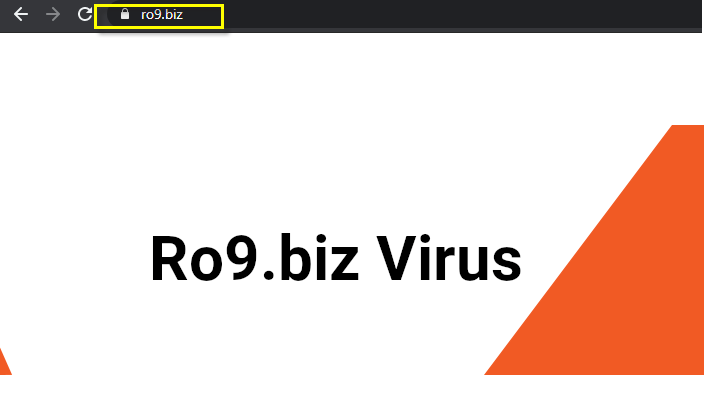
In addition, Ro9.biz will have also installed ad-generating components in your system, to enable your browser to display online ads during your online sessions. That is why you will be seeing popups, banners, box messages and various other ads no matter what website you’re on. Furthermore, your browser might also begin to randomly send you to different web locations without any forewarning, which is something better known as page redirects.
Other changes to your browser’s appearance might include the addition of a new toolbar, for example. Similarly, you may also discover that Ro9.biz has added plug-ins to your browsing programs that weren’t there before. All of this can be highly frustrating to just about any user. Not to mention that once you realize you are basically powerless to change these configurations of your web browser that frustration may quickly turn into panic. In fact, it’s very common for users to mistakenly assume that their browser hijacker issue is actually the doing of some horrible virus.
Luckily, though, Ro9.biz is not a virus and it won’t do any serious harm to your system. But you won’t be able to use your browsing program as before until you have this hijacker fully and thoroughly removed from your system. We can help you with that. Below is a detailed removal guide dedicated exactly to this.
What the purpose of Ro9.biz is
So, if Ro9.biz isn’t a malicious piece of programming and it’s not there to in some way hurt you – what is it there for?
To put it simply, browser hijackers like Captcha Source Center, iStart Search Bar generate profit for their developers through the display of paid ads, such as the ones we already mentioned before. Usually this happens in correlation with such online business models as Pay Per Click or Pay Per View (the names speak for themselves).
And while this form of earning income is totally legal and actually very widespread, it is often associated with certain unwanted activities. For example, in order to optimize the flow of its ads, Ro9.biz may look into your browsing history and use this information to tailor the online advertisements to your preferences. The problem with this is that hijackers rarely inform the users about this activity and certainly don’t ask for your consent. In addition, this data holds value from a marketing standpoint, and the developers may choose to sell it to third parties. Also not good.
And then another highly undesirable effect that software like Ro9.biz may have is the exposure of your system to dangerous web content. This won’t happen intentionally, but it is certainly a risk worth considering. Especially given the fact that the internet is flooded with malicious code such as ransomware, Trojans and others, it’s a good idea to keep your interactions with Ro9.biz’s ads to a minimum.
SUMMARY:
| Name | Ro9.biz |
| Type | Browser Hijacker |
| Detection Tool |
Some threats reinstall themselves if you don’t delete their core files. We recommend downloading SpyHunter to remove harmful programs for you. This may save you hours and ensure you don’t harm your system by deleting the wrong files. |
Remove Ro9.biz Virus
To try and remove Ro9.biz quickly you can try this:
- Go to your browser’s settings and select More Tools (or Add-ons, depending on your browser).
- Then click on the Extensions tab.
- Look for the Ro9.biz extension (as well as any other unfamiliar ones).
- Remove Ro9.biz by clicking on the Thrash Bin icon next to its name.
- Confirm and get rid of Ro9.biz and any other suspicious items.
If this does not work as described please follow our more detailed Ro9.biz removal guide below.
If you have a Windows virus, continue with the guide below.
If you have a Mac virus, please use our How to remove Ads on Mac guide.
If you have an Android virus, please use our Android Malware Removal guide.
If you have an iPhone virus, please use our iPhone Virus Removal guide
![]()
Some of the steps will likely require you to exit the page. Bookmark it for later reference.
Reboot in Safe Mode (use this guide if you don’t know how to do it).
![]()
WARNING! READ CAREFULLY BEFORE PROCEEDING!
Press CTRL + SHIFT + ESC at the same time and go to the Processes Tab (the “Details” Tab on Win 8 and 10). Try to determine which processes are dangerous.

Right click on each of them and select Open File Location. Then scan the files with our free online virus scanner:

After you open their folder, end the processes that are infected, then delete their folders.
Note: If you are sure something is part of the infection – delete it, even if the scanner doesn’t flag it. No anti-virus program can detect all infections.
![]()
Hold together the Start Key and R. Type appwiz.cpl –> OK.

You are now in the Control Panel. Look for suspicious entries. Uninstall it/them.
Type msconfig in the search field and hit enter. A window will pop-up:

Startup —> Uncheck entries that have “Unknown” as Manufacturer or otherwise look suspicious.
![]()
Hold the Start Key and R – copy + paste the following and click OK:
notepad %windir%/system32/Drivers/etc/hosts
A new file will open. If you are hacked, there will be a bunch of other IPs connected to you at the bottom. Look at the image below:

If there are suspicious IPs below “Localhost” – write to us in the comments.
Open the start menu and search for Network Connections (On Windows 10 you just write it after clicking the Windows button), press enter.
- Right-click on the Network Adapter you are using —> Properties —> Internet Protocol Version 4 (ICP/IP), click Properties.
- The DNS line should be set to Obtain DNS server automatically. If it is not, set it yourself.
- Click on Advanced —> the DNS tab. Remove everything here (if there is something) —> OK.

![]()
- After you complete this step, the threat will be gone from your browsers. Finish the next step as well or it may reappear on a system reboot.
Right click on the browser’s shortcut —> Properties.
NOTE: We are showing Google Chrome, but you can do this for Firefox and IE (or Edge).

Properties —–> Shortcut. In Target, remove everything after .exe.

![]() Remove Ro9.biz from Internet Explorer:
Remove Ro9.biz from Internet Explorer:
Open IE, click ![]() —–> Manage Add-ons.
—–> Manage Add-ons.

Find the threat —> Disable. Go to ![]() —–> Internet Options —> change the URL to whatever you use (if hijacked) —> Apply.
—–> Internet Options —> change the URL to whatever you use (if hijacked) —> Apply.
 Remove Ro9.biz from Firefox:
Remove Ro9.biz from Firefox:
Open Firefox, click ![]() ——-> Add-ons —-> Extensions.
——-> Add-ons —-> Extensions.

 Remove Ro9.biz from Chrome:
Remove Ro9.biz from Chrome:
Close Chrome. Navigate to:
C:/Users/!!!!USER NAME!!!!/AppData/Local/Google/Chrome/User Data. There is a Folder called “Default” inside:

Rename it to Backup Default. Restart Chrome.
![]()
Type Regedit in the windows search field and press Enter.
Inside, press CTRL and F together and type the threat’s Name. Right click and delete any entries you find with a similar name. If they don’t show up this way, go manually to these directories and delete/uninstall them:
- HKEY_CURRENT_USER—-Software—–Random Directory. It could be any one of them – ask us if you can’t discern which ones are malicious.
HKEY_CURRENT_USER—-Software—Microsoft—-Windows—CurrentVersion—Run– Random
HKEY_CURRENT_USER—-Software—Microsoft—Internet Explorer—-Main—- Random
If the guide doesn’t help, download the anti-virus program we recommended or try our free online virus scanner. Also, you can always ask us in the comments for help!

Leave a Reply