
Rugmi
The Rugmi malware has triggered concerns among users due to unauthorized system alterations, unfamiliar file appearances, and antivirus software issues. Recently reported instances include warnings about the TrojanDownloader:Win32/Rugmi.B!MTB after downloading torrent files from dubious sites. This Trojan Horse, like Rugmi, adeptly disables security software, leading to unexpected malfunctions and warnings. Detection of unfamiliar applications or files, along with sudden system setting changes, signals potential infiltration. Trojan threats often manipulate system settings, compromise security, and evade detection, making it crucial to address any observed irregularities promptly. Rugmi’s presence can disrupt system functionality and compromise security, warranting immediate investigation and action to mitigate its potential impacts on the system’s integrity.
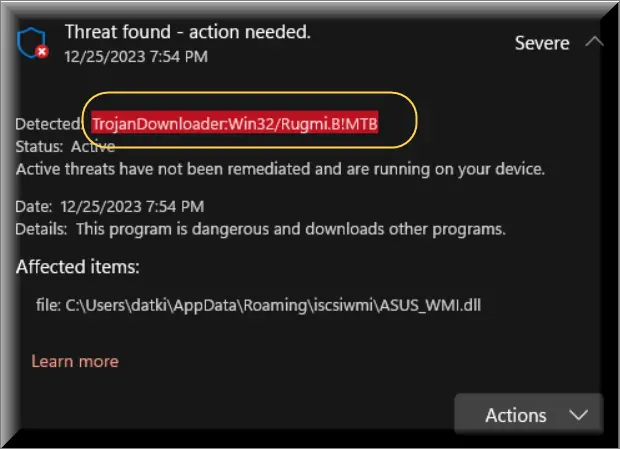
What is Rugmi?
Rugmi is a Trojan-based threat that should not be underestimated. It stands apart from viruses and worms due to its deceptive nature. Instead of replicating on its own, this malware relies on other tactics to infiltrate systems such as masquerading as legitimate software. This allows Rugmi to convince the unsuspecting users to willingly install it on their computers without questioning it. Once inside, the Trojan can grant hackers unauthorized access to the machine and allow them to execute a range of malicious actions. For instance, threats like this one, or other similar Trojans like Atruic Service and W32.AIDetectMalware, can steal sensitive data to wreak havoc by destroying files and introducing other malware.
Is Rugmi a Virus?
The site from which you received Rugmi virus may not be harmful or a site known for being used by hackers. However, recent user reports have complained that, after downloading files from some sites, they’ve encountered problems with their PCs and that their security software has warned them about potential malicious activity. Likely, nefarious actors have secretly uploaded compromised data to the site, causing the malware infections. For this reason, even if such sites itself isn’t designed to compromise or scam users, there still seem to be certain risks associated with downloading stuff from them. If you’ve recently downloaded anything from a site, and you are now dealing with a Rugmi virus, you must make sure to take the necessary precautions to clean your system with the help of the guide posted below.
The Rugmi malware
To fend off the Rugmi malware attacks effectively, users should adopt a proactive approach to computer defense. That includes the installation of reputable antivirus and anti-malware software, capable of identifying and removing Trojans and other malware. Additionally, staying up-to-date with your operating system, applications, and security software plays a great role in security, as cybercriminals often seek to exploit vulnerabilities in outdated software. Another safety measure that anyone can take is to be extra careful when encountering links or attachments from unfamiliar sources, particularly in emails or messages from unknown senders. Also, it is not a bad idea to be skeptical towards seemingly irresistible offers and too-good-to-be-true deals because they may also be used as means of distribution of threats like the Rugmi malware.
SUMMARY:
Rugmi Malware Removal
To try and remove the Rugmi virus quickly you can try this:
- Go to your browser’s settings and select More Tools (or Add-ons, depending on your browser).
- Then click on the Extensions tab.
- Look for the the Rugmi virus extension (as well as any other unfamiliar ones).
- Remove the Rugmi virus by clicking on the Trash Bin icon next to its name.
- Confirm and get rid of the Rugmi virus and any other suspicious items.
If this does not work as described please follow our more detailed Rugmi virus removal guide below.
If you have a Windows virus, continue with the guide below.
If you have a Mac virus, please use our How to remove Ads on Mac guide.
If you have an Android virus, please use our Android Malware Removal guide.
If you have an iPhone virus, please use our iPhone Virus Removal guide.
Some of the steps may require you to exit the page. Bookmark it for later reference.
Next, Reboot in Safe Mode (use this guide if you don’t know how to do it).
 Uninstall the Rugmi virus app and kill its processes
Uninstall the Rugmi virus app and kill its processes
The first thing you must try to do is look for any sketchy installs on your computer and uninstall anything you think may come from the Rugmi virus. After that, you’ll also need to get rid of any processes that may be related to the unwanted app by searching for them in the Task Manager.
Note that sometimes an app, especially a rogue one like the Rugmi virus, may ask you to install something else or keep some of its data (such as settings files) on your PC – never agree to that when trying to delete a potentially rogue software. You need to make sure that everything is removed from your PC to get rid of the malware. Also, if you aren’t allowed to go through with the uninstallation, proceed with the rest of the Rugmi virus removal guide, and try again after you’ve completed everything else.
- Uninstalling the rogue app
- Killing any rogue processes
Type Apps & Features in the Start Menu, open the first result, sort the list of apps by date, and look for suspicious recently installed entries.
Click on anything you think could be linked to the Rugmi virus, then select uninstall, and follow the prompts to delete the app.

Press Ctrl + Shift + Esc, click More Details (if it’s not already clicked), and look for suspicious entries that may be linked to the Rugmi virus.
If you come across a questionable process, right-click it, click Open File Location, scan the files with the free online malware scanner shown below, and then delete anything that gets flagged as a threat.


After that, if the rogue Rugmi virus process is still visible in the Task Manager, right-click it again and select End Process.
 Undo the Rugmi virus changes made to different system settings
Undo the Rugmi virus changes made to different system settings
It’s possible that the Rugmi virus has affected various parts of your system, making changes to their settings. This can enable the malware to stay on the computer or automatically reinstall itself after you’ve seemingly deleted it. Therefore, you need to check the following elements by going to the Start Menu, searching for specific system elements that may have been affected, and pressing Enter to open them and see if anything has been changed there without by the Rugmi virus your approval. Then you must undo any unwanted changes made to these settings in the way shown below:
- DNS
- Hosts
- Startup
- Task
Scheduler - Services
- Registry
Type in Start Menu: View network connections
Right-click on your primary network, go to Properties, and do this:

Type in Start Menu: C:\Windows\System32\drivers\etc\hosts

Type in the Start Menu: Startup apps

Type in the Start Menu: Task Scheduler

Type in the Start Menu: Services

Type in the Start Menu: Registry Editor
Press Ctrl + F to open the search window


Leave a Reply