
*Source of claim SH can remove it.
Searches-world.com
Searches-world.com is an unwanted program that can hijack any browser and redirect traffic from it to different pages. To accomplish its goal, Searches-world.com adds a new search engine to your main web browser and updates the address of your homepage.Users who want to surf the web safely and without unnecessary interruptions and disturbance should keep their browsers clean of questionable add-ons and extensions that can potentially interfere with their online experience and make changes to their web browsing settings. Sadly, there are too many applications online that can mess with the users’ browsers and Searches-world.com is one of them.
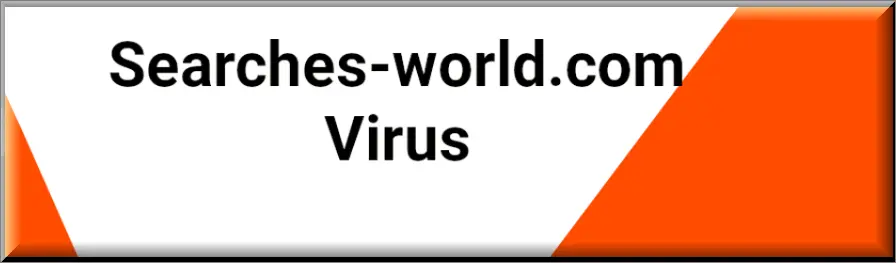
No matter what browser you use – Chrome, Firefox, Edge, or Safari, this potentially unwanted program can get integrate with any of them and make it less protected and more vulnerable to online hazards such as viruses, ransomware, Trojans and other malware. Due to this behavior, Searches-world.com is recognized as a browser hijacker and is typically removed from the system without regrets.
The Searches-world.com Virus
The Searches-world.com virus operates as a browser hijacker, often redirecting search queries entered in the URL bar to its website. These illegitimate search engines typically fail to provide actual search results, leading users to authentic search engines like Bing, Google, or Yahoo. The landing destination of searches-world.com varies considerably, influenced partly by the user’s geolocation. During testing, it redirected to legitimate search engines like Bing but also landed on nonfunctional pages. Browser hijackers, like the Searches-world.com virus, Agoaticart.co.in and iStart Search Bar, are unwanted applications and plugins that maliciously control browser settings. They flood screens with numerous advertisements—pop-ups, banners, and promotional messages—and frequently redirect users to predefined web pages, altering default search engines and homepages, and installing helper components to incessantly generate ads on loaded pages.
What is Searches-world.com?
Searches-world.com operates as a persistent browser hijacker, employing techniques to impede user recovery efforts. Its redirects, facilitated by “UITheme.exe,” present challenges in removal. The hijacker utilizes “ServiceUI,” a legitimate Windows tool, ensuring UITheme.exe reruns post-termination attempts via Task Manager or system reboots. Removing it isn’t straightforward; these hijackers typically resist easy uninstallation. Eradicating all hijacker components is crucial to disable its activity, a task that often requires professional removal tools or comprehensive guides. For effective removal, referencing detailed instructions, both manual and utilizing automatic removal programs, proves helpful, particularly for first-time encounters with a browser hijacker like Searches-world.com, assisting users unsure about handling such threats independently.
Searches-world.com Pop-ups
All changes made by Searches-world.com are aimed at benefiting the browser hijacker’s developers from clicks and visits on different paid online commercials and links. These apps’ advertisements are not intended to damage your device or do something wrong with the files stored on it. However, this does not mean that they can’t expose your computer to real malware threats and viruses that could potentially harm your device and your data. A click on a fake pop-up message or a misleading link can easily invite a ransomware, a Trojan or a similar computer infection in the system without your knowledge. That’s why we advise you to take the required precautions and uninstall the Searches-world.com unwanted app before some malware manages to snap inside your device by taking advantage of the security weaknesses that the hijacker causes in your system.
Searches-world.com on Chrome
Searches-world.com on Chrome, marketed as Searches World, claims to enhance online searches but delivers a different outcome upon installation. Google’s replacement by Bing as the primary search engine is the sole visible alteration. However, under Searches World’s control, search result delivery experiences slight delays and an incessant sequence of redirects before finalizing outcomes. This redirection possibly routes search requests through their servers before reaching Bing or Yahoo for results, potentially collecting user data in the process. Such browser hijackers, like Searches-world.com on Chrome, not only alter search engines but also introduce delays and redirections, compromising user experience and potentially gathering sensitive information without explicit consent.
Once you complete the steps below, you can safely restore the default settings of your web browser and say bye-bye to the nagging pop-up ads, banners, redirect links and unwanted homepage and search engine changes that this software has imposed without your approval.
SUMMARY:
| Name | Searches-world.com |
| Type | Browser Hijacker |
| Detection Tool |
We tested that SpyHunter successfully removes Searches-world.com* and we recommend downloading it. Manual removal may take hours, it can harm your system if you re not careful, and Searches-world.com may reinstall itself at the end if you don’t delete its core files. |
*Source of claim SH can remove it.
Searches-world.com Removal
To try and remove Searches-world.com quickly you can try this:
- Go to your browser’s settings and select More Tools (or Add-ons, depending on your browser).
- Then click on the Extensions tab.
- Look for the Searches-world.com extension (as well as any other unfamiliar ones).
- Remove Searches-world.com by clicking on the Trash Bin icon next to its name.
- Confirm and get rid of Searches-world.com and any other suspicious items.
If this does not work as described please follow our more detailed Searches-world.com removal guide below.
If you have a Windows virus, continue with the guide below.
If you have a Mac virus, please use our How to remove Ads on Mac guide.
If you have an Android virus, please use our Android Malware Removal guide.
If you have an iPhone virus, please use our iPhone Virus Removal guide.
Some of the steps may require you to exit the page. Bookmark it for later reference.
Next, Reboot in Safe Mode (use this guide if you don’t know how to do it).
 Uninstall the Searches-world.com app and kill its processes
Uninstall the Searches-world.com app and kill its processes
The first thing you must try to do is look for any sketchy installs on your computer and uninstall anything you think may come from Searches-world.com. After that, you’ll also need to get rid of any processes that may be related to the unwanted app by searching for them in the Task Manager.
Note that sometimes an app, especially a rogue one, may ask you to install something else or keep some of its data (such as settings files) on your PC – never agree to that when trying to delete a potentially rogue software. You need to make sure that everything is removed from your PC to get rid of the malware. Also, if you aren’t allowed to go through with the uninstallation, proceed with the guide, and try again after you’ve completed everything else.
- Uninstalling the rogue app
- Killing any rogue processes
Type Apps & Features in the Start Menu, open the first result, sort the list of apps by date, and look for suspicious recently installed entries.
Click on anything you think could be linked to Searches-world.com, then select uninstall, and follow the prompts to delete the app.

Press Ctrl + Shift + Esc, click More Details (if it’s not already clicked), and look for suspicious entries that may be linked to Searches-world.com.
If you come across a questionable process, right-click it, click Open File Location, scan the files with the free online malware scanner shown below, and then delete anything that gets flagged as a threat.


After that, if the rogue process is still visible in the Task Manager, right-click it again and select End Process.
 Undo Searches-world.com changes made to different system settings
Undo Searches-world.com changes made to different system settings
It’s possible that Searches-world.com has affected various parts of your system, making changes to their settings. This can enable the malware to stay on the computer or automatically reinstall itself after you’ve seemingly deleted it. Therefore, you need to check the following elements by going to the Start Menu, searching for specific system elements that may have been affected, and pressing Enter to open them and see if anything has been changed there without your approval. Then you must undo any unwanted changes made to these settings in the way shown below:
- DNS
- Hosts
- Startup
- Task
Scheduler - Services
- Registry
Type in Start Menu: View network connections
Right-click on your primary network, go to Properties, and do this:

Type in Start Menu: C:\Windows\System32\drivers\etc\hosts

Type in the Start Menu: Startup apps

Type in the Start Menu: Task Scheduler

Type in the Start Menu: Services

Type in the Start Menu: Registry Editor
Press Ctrl + F to open the search window

 Remove Searches-world.com from your browsers
Remove Searches-world.com from your browsers
- Delete Searches-world.com from Chrome
- Delete Searches-world.com from Firefox
- Delete Searches-world.com from Edge
- Go to the Chrome menu > More tools > Extensions, and toggle off and Remove any unwanted extensions.
- Next, in the Chrome Menu, go to Settings > Privacy and security > Clear browsing data > Advanced. Tick everything except Passwords and click OK.
- Go to Privacy & Security > Site Settings > Notifications and delete any suspicious sites that are allowed to send you notifications. Do the same in Site Settings > Pop-ups and redirects.
- Go to Appearance and if there’s a suspicious URL in the Custom web address field, delete it.
- Firefox menu, go to Add-ons and themes > Extensions, toggle off any questionable extensions, click their three-dots menu, and click Remove.
- Open Settings from the Firefox menu, go to Privacy & Security > Clear Data, and click Clear.
- Scroll down to Permissions, click Settings on each permission, and delete from it any questionable sites.
- Go to the Home tab, see if there’s a suspicious URL in the Homepage and new windows field, and delete it.
- Open the browser menu, go to Extensions, click Manage Extensions, and Disable and Remove any rogue items.
- From the browser menu, click Settings > Privacy, searches, and services > Choose what to clear, check all boxes except Passwords, and click Clear now.
- Go to the Cookies and site permissions tab, check each type of permission for permitted rogue sites, and delete them.
- Open the Start, home, and new tabs section, and if there’s a rogue URL under Home button, delete it.

Leave a Reply