Is SecretsTools.com Legit?
In the digital age, job hunting has transformed, with various platforms offering a bridge between recruiters and job seekers. However, not all that glitters is gold, and SecretsTools.com serves as a stark reminder. This website has emerged as a browser hijacking service that is part of an elaborate job scam, preying on individuals seeking employment opportunities. The operation exploits the trust and hope of jobseekers, asking them to pay money under the promise of securing employment.
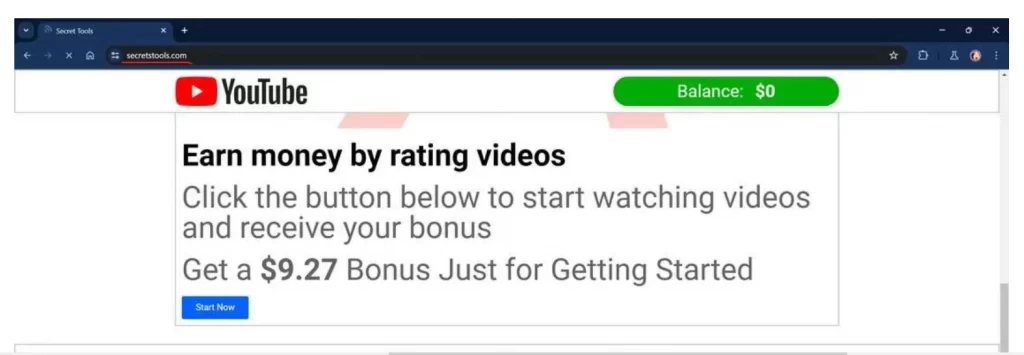
Is the SecretsTools.com App a Virus?
While not a virus in the traditional sense, the SecretsTools.com App engages in activities that align more closely with a browser hijacker. It tricks users into executing tasks, such as clicking on various pop-ups and links, under false pretenses, rather than infecting their devices with malware. However, the deceptive practices it employs are unwanted, as they could expose users to potential financial and personal information risks, and may lead to interaction with questionable web content and redirections to random web pages.
What Is SecretsTools.com Scam?
The SecretsTools.com scam unfolds through seemingly benign beginnings, often with a message from a “recruiter” on popular messaging platforms like WhatsApp or Telegram. These messages are unsolicited and claim to offer lucrative job opportunities, directing targets to SecretsTools.com as a starting point. Here, victims are lured into a web of deceit, performing simple tasks for small rewards, and later, coerced into paying upfront fees for non-existent SecretsTools.com scam job opportunities.
SecretsTools.com Pop-Ups
Once they visit the site, victims might encounter SecretsTools.com pop-ups prompting them to engage with various tasks. These SecretsTools.com pop-ups could be quite aggressive and are part of the psychological manipulation, designed to keep users engaged and hopeful about the job prospects promised. The continuous cycle of tasks and the illusion of progress serve to deepen the scam’s impact, making it harder for individuals to recognize the deceit. Users browsing on Chrome or any other browser are at risk of encountering SecretsTools.com through various means, including phishing emails, social media messages, or even through search engine results. The site’s professional appearance and the promise of lucrative employment upon completing “training” sessions are convincingly deceptive, leading many to fall prey.
SecretsTools.com App
Though not an app in the conventional sense, the SecretsTools.com App’s mobile or desktop access points are equally hazardous. The scam is not limited to a single method of contact or interaction, making it versatile and more dangerous. The SecretsTools.com App victims are funneled into a process that seems legitimate but is designed solely to extort money. To avoid such scams, awareness and vigilance are of utmost importance when searching for job offers online. If an opportunity seems too good to be true, and you are constantly being bombarded with pop-ups, ads and banners that redirect you to other web locations, or if it requires upfront payments for training or job access, it likely is a scam. Always research companies and platforms thoroughly and trust reputable job boards and direct company contacts for employment opportunities.
SUMMARY:
| Name | SecretsTools.com |
| Type | Browser Hijacker |
| Detection Tool |
Some threats reinstall themselves if you don’t delete their core files. We recommend downloading SpyHunter to remove harmful programs for you. This may save you hours and ensure you don’t harm your system by deleting the wrong files. |
How to Remove SecretsTools.com
To try and remove SecretsTools.com quickly you can try this:
- Go to your browser’s settings and select More Tools (or Add-ons, depending on your browser).
- Then click on the Extensions tab.
- Look for the SecretsTools.com extension (as well as any other unfamiliar ones).
- Remove SecretsTools.com by clicking on the Trash Bin icon next to its name.
- Confirm and get rid of SecretsTools.com and any other suspicious items.
If this does not work as described please follow our more detailed SecretsTools.com removal guide below.
If you have a Windows virus, continue with the guide below.
If you have a Mac virus, please use our How to remove Ads on Mac guide.
If you have an Android virus, please use our Android Malware Removal guide.
If you have an iPhone virus, please use our iPhone Virus Removal guide.
Some of the steps may require you to exit the page. Bookmark it for later reference.
Next, Reboot in Safe Mode (use this guide if you don’t know how to do it).
 Uninstall the SecretsTools.com app and kill its processes
Uninstall the SecretsTools.com app and kill its processes
The first thing you must try to do is look for any sketchy installs on your computer and uninstall anything you think may come from SecretsTools.com. After that, you’ll also need to get rid of any processes that may be related to the unwanted app by searching for them in the Task Manager.
Note that sometimes an app, especially a rogue one, may ask you to install something else or keep some of its data (such as settings files) on your PC – never agree to that when trying to delete a potentially rogue software. You need to make sure that everything is removed from your PC to get rid of the malware. Also, if you aren’t allowed to go through with the uninstallation, proceed with the guide, and try again after you’ve completed everything else.
- Uninstalling the rogue app
- Killing any rogue processes
Type Apps & Features in the Start Menu, open the first result, sort the list of apps by date, and look for suspicious recently installed entries.
Click on anything you think could be linked to SecretsTools.com, then select uninstall, and follow the prompts to delete the app.

Press Ctrl + Shift + Esc, click More Details (if it’s not already clicked), and look for suspicious entries that may be linked to SecretsTools.com.
If you come across a questionable process, right-click it, click Open File Location, scan the files with the free online malware scanner shown below, and then delete anything that gets flagged as a threat.


After that, if the rogue process is still visible in the Task Manager, right-click it again and select End Process.
 Undo SecretsTools.com changes made to different system settings
Undo SecretsTools.com changes made to different system settings
It’s possible that SecretsTools.com has affected various parts of your system, making changes to their settings. This can enable the malware to stay on the computer or automatically reinstall itself after you’ve seemingly deleted it. Therefore, you need to check the following elements by going to the Start Menu, searching for specific system elements that may have been affected, and pressing Enter to open them and see if anything has been changed there without your approval. Then you must undo any unwanted changes made to these settings in the way shown below:
- DNS
- Hosts
- Startup
- Task
Scheduler - Services
- Registry
Type in Start Menu: View network connections
Right-click on your primary network, go to Properties, and do this:

Type in Start Menu: C:\Windows\System32\drivers\etc\hosts

Type in the Start Menu: Startup apps

Type in the Start Menu: Task Scheduler

Type in the Start Menu: Services

Type in the Start Menu: Registry Editor
Press Ctrl + F to open the search window

 Remove SecretsTools.com from your browsers
Remove SecretsTools.com from your browsers
- Delete SecretsTools.com from Chrome
- Delete SecretsTools.com from Firefox
- Delete SecretsTools.com from Edge
- Go to the Chrome menu > More tools > Extensions, and toggle off and Remove any unwanted extensions.
- Next, in the Chrome Menu, go to Settings > Privacy and security > Clear browsing data > Advanced. Tick everything except Passwords and click OK.
- Go to Privacy & Security > Site Settings > Notifications and delete any suspicious sites that are allowed to send you notifications. Do the same in Site Settings > Pop-ups and redirects.
- Go to Appearance and if there’s a suspicious URL in the Custom web address field, delete it.
- Firefox menu, go to Add-ons and themes > Extensions, toggle off any questionable extensions, click their three-dots menu, and click Remove.
- Open Settings from the Firefox menu, go to Privacy & Security > Clear Data, and click Clear.
- Scroll down to Permissions, click Settings on each permission, and delete from it any questionable sites.
- Go to the Home tab, see if there’s a suspicious URL in the Homepage and new windows field, and delete it.
- Open the browser menu, go to Extensions, click Manage Extensions, and Disable and Remove any rogue items.
- From the browser menu, click Settings > Privacy, searches, and services > Choose what to clear, check all boxes except Passwords, and click Clear now.
- Go to the Cookies and site permissions tab, check each type of permission for permitted rogue sites, and delete them.
- Open the Start, home, and new tabs section, and if there’s a rogue URL under Home button, delete it.

Leave a Reply