Secureblogcn
Secureblogcn is a hijacker app for iPhones and iPads that is responsible for putting obstructive ads and banners on the device’s screen and automatically page-redirecting the user. Secureblogcn may also gain access to different user data and distribute it to third parties for profit.
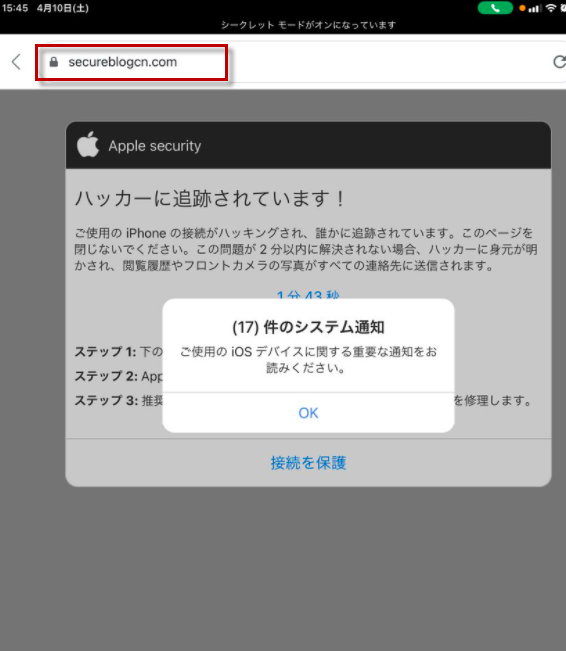
In general, software like Secureblogcn is not regarded as dangerous as Trojans, Ransomware, or Spyware because the main goal of such hijackers is to promote something, albeit through rather aggressive and invasive means.
Still, if you think this software is present on your iPhone, you must make sure to take all the necessary measures to remove it. As we mentioned, it is possible that Secureblogcn reroutes your browser to sites with questionable contents where you could get exposed to many different dangers, including misleading/fake offers, phishing elements, and malware downloads disguised as something harmless.
Secureblogcn.com
Secureblogcn.com also likely has acquired a wide range of privileges when it got installed in the system. It’s even possible that it might be able to automatically download additional unwanted apps or malware on your iPhone without your knowledge. For all those reasons, it is critical that you make deleting Secureblogcn.com a top priority.
You will learn how to remove this hijacker from the guide below, but you must also make sure to not allow other such apps to enter your device in the future. The best way to avoid more unwanted software is to be very selective about the download sources that you use. We suggest that you only download new apps from the Apple App Store but if you absolutely need to download something from elsewhere, at least make sure to first carefully research the selected app and find out what others have to say about it in order to find out if there’s anything potentially unwanted about it.
SUMMARY:
| Name | Secureblogcn |
| Type | Browser Hijacker |
Secureblogcn iPhone Removal
If you have an iPhone virus, continue with the guide below.
If you have an Android virus, please use our Android Malware Removal guide.
If you have a Mac virus, please use our How to remove Ads on Mac guide.
If you have a Windows virus, please use our Windows Virus Removal guide.
![]()
First you need to close all pop-ups that are currently open.
- If the pop-up has a checkbox named “Don’t show more alerts from this webpage” click on the checkbox before closing the Ad.
- If a Block Alerts button happens to appear after you shut down a pop-up on your iPhone, iPad, or iPod touch tab that button to stop receiving alerts from the same page.
In case that a pop-up fails to close after performing the above operations:
- On your Mac you should make your Safari browser close forcibly by pressing Command-Option-Esc. Select Safari from the list of Apps and force close it. After you force close it you need to restart Safari, but please hold the shift button while it starts. This will prevent any pesky Ads from opening automatically.
- On your iPhone, iPad, or iPod touch you can do the same by pressing the home button twice in a quick succession. You’ll then see a preview of all apps that have been recently used. Swipe left to find Safari and then swipe up on the app’s preview to close it forcibly In order to prevent Safari from opening unwanted windows on startup go to Settings->Safari and Clear History, as well as Website Data. This will also clear your browser history and cookies so keep that in mind and export them if you want to keep them.
![]()
Choose Preferences from the Safari menu. Then do the following:
- Select the Security icon and then click on “Block pop-up windows“. This should stop many types of pop-ups from appearing.
- Next check on your homepage and the settings for the search engines. Adware likes messing with those. We can not provide more specific instructions for this, as you may be using many different browsers.
- Select the General icon and look at the Homepage field. It should either be empty or filled with the address of the Homepage you want.
- Follow up on the Search icon. Again it should be either the default search engine or any that you have set for yourself. Note that in some versions of Safari these settings are found in the General panel/
![]()
Open Safari and click on the Extensions button. Note that Adware use extensions almost exclusively to inject the pop-up Ads into your browser. Any extension on this list that you do not remember installing yourself is likely planted there by the Adware. Remove ALL extensions you are unfamiliar with.

Leave a Reply