Security-protect.systems
Security-protect.systems is a rogue iPhone software known for putting ads on the user’s screens and collecting data about their browsing habits. The ads from Security-protect.systems shouldn’t be trusted as they could expose you to malicious content and put your device in serious danger.
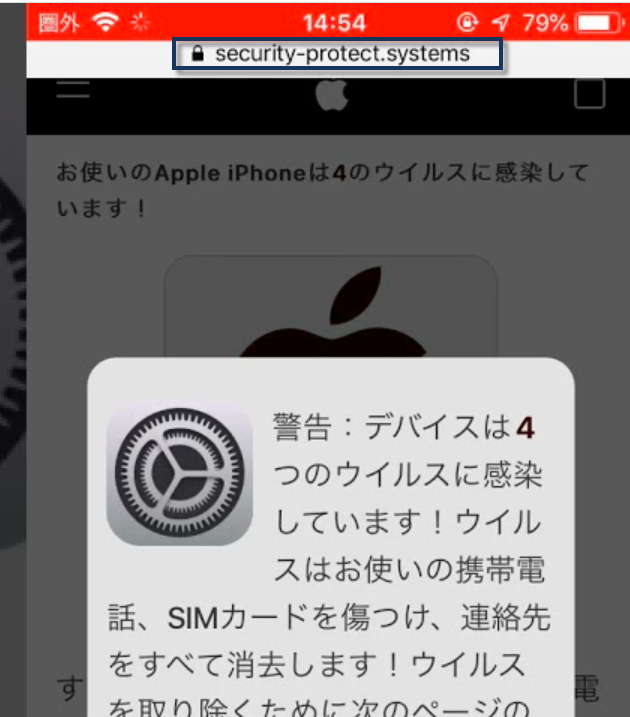
The only correct response to encountering Security-protect.systems on your iOS device is to delete it. Common symptoms that users complain about are sudden page-redirects in Safari, Chrome, or other browsers, ads on the lockscreen, aggressive pop-ups, performance issues, overall unresponsiveness of the device, and more. It’s not uncommon for unwanted browser-hijackers like Security-protect.systems, Appzilla.vip, “Microsoft Suggestion” to also add more apps to the device without user permission.
One thing we should mention here is that this piece of software doesn’t operate like actual malware. It doesn’t try to damage the system like a Trojan or blackmail you like Ransomware. Its main purpose is promotional – to advertise the products, sites and services of its partners and to gather relevant advertising data. However, through those activities, it might as well expose you to the aforementioned malware threats, which is one of the main reasons it cannot stay on your device. We’ve prepared some helpful removal instructions that you can find below, where we have also linked a powerful removal tool for automatic uninstallation of the hijacker for those of you who prefer that method.
Prevention
Lastly, we should mention that the best way to keep away from similar hijackers in the future is to not install stuff from unreliable app sources. Try to stick to the official Apple Store and in case you need an app that isn’t there, make sure to use your own discretion and common sense to determine if an app is safe before you download it from a third-party platform.
SUMMARY:
| Name | Security-protect.systems |
| Type | Browser Hijacker |
Remove Security-protect.systems Virus from iPhone
If you have an iPhone virus, continue with the guide below.
If you have an Android virus, please use our Android Malware Removal guide.
If you have a Mac virus, please use our How to remove Ads on Mac guide.
If you have a Windows virus, please use our Windows Virus Removal guide.
![]()
First you need to close all pop-ups that are currently open.
- If the pop-up has a checkbox named “Don’t show more alerts from this webpage” click on the checkbox before closing the Ad.
- If a Block Alerts button happens to appear after you shut down a pop-up on your iPhone, iPad, or iPod touch tab that button to stop receiving alerts from the same page.
In case that a pop-up fails to close after performing the above operations:
- On your Mac you should make your Safari browser close forcibly by pressing Command-Option-Esc. Select Safari from the list of Apps and force close it. After you force close it you need to restart Safari, but please hold the shift button while it starts. This will prevent any pesky Ads from opening automatically.
- On your iPhone, iPad, or iPod touch you can do the same by pressing the home button twice in a quick succession. You’ll then see a preview of all apps that have been recently used. Swipe left to find Safari and then swipe up on the app’s preview to close it forcibly In order to prevent Safari from opening unwanted windows on startup go to Settings->Safari and Clear History, as well as Website Data. This will also clear your browser history and cookies so keep that in mind and export them if you want to keep them.
![]()
Choose Preferences from the Safari menu. Then do the following:
- Select the Security icon and then click on “Block pop-up windows“. This should stop many types of pop-ups from appearing.
- Next check on your homepage and the settings for the search engines. Adware likes messing with those. We can not provide more specific instructions for this, as you may be using many different browsers.
- Select the General icon and look at the Homepage field. It should either be empty or filled with the address of the Homepage you want.
- Follow up on the Search icon. Again it should be either the default search engine or any that you have set for yourself. Note that in some versions of Safari these settings are found in the General panel/
![]()
Open Safari and click on the Extensions button. Note that Adware use extensions almost exclusively to inject the pop-up Ads into your browser. Any extension on this list that you do not remember installing yourself is likely planted there by the Adware. Remove ALL extensions you are unfamiliar with.

Leave a Reply