Simpledatalink.co.in
The Simpledatalink.co.in hijacker has been labeled as an unwanted application due to its intrusive behavior and the potential risks it brings to the users’ digital security and privacy. Once installed, it modifies browser settings without permission, generates intrusive ads, and can even redirect users to potentially dangerous websites, or lead to the installation of additional hijackers like Estimate Speed Up, Betterconnection.co.in and Ook.gg. Another reason for its unwanted status is the difficulty users face while attempting to uninstall it, often finding that standard uninstallation methods prove insufficient. It is due to this that we provide a detailed guide at the end of this post, aiming to assist users in thoroughly removing the Simpledatalink.co.in hijacker from their systems, thereby restoring safety and functionality to their browsing experience.
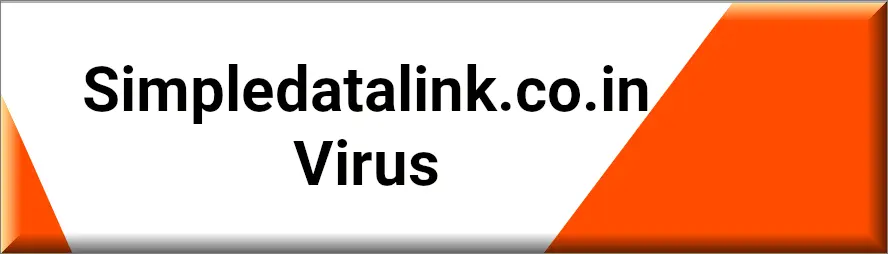
Is Simpledatalink.co.in safe?
Simpledatalink.co.in Virus
Many users colloquially refer to this hijacker as the “Simpledatalink.co.in malware” due to its intrusive nature that forcibly alters browser settings, redirects searches, and spawns unwelcome ads. While labeling it as a “malware” is technically inaccurate — as it doesn’t replicate itself or seek to damage files directly — it remains a significant nuisance and a potential threat to user security and privacy. Its unwanted modifications can foster an environment ripe for phishing scams and malware intrusions, creating indirect pathways to more serious issues. Consequently, despite not being a malware in the strict sense, the so-called “Simpledatalink.co.in malware” is highly undesirable and harbors the potential to precipitate a range of problems for users. Thus, maintaining vigilance and opting for its removal is recommended.
Simpledatalink.co.in on Chrome
It’s common to find Simpledatalink.co.in on Chrome due to the wide user base of this browser, though can attach to virtually any browser. This surreptitious app alters various browser settings, introducing unwanted extensions and changing default search engines to promote specific content and generate revenue through ad displays and click fraud. Disturbingly, these new settings imposed by Simpledatalink.co.in on Chrome are generally rigid, resisting user attempts to revert them, hence cementing the alterations until the hijacker is removed comprehensively. Moreover, it installs add-ons that could potentially monitor user activities, infringing on privacy. Thus, it is imperative for Chrome users to be vigilant and undertake immediate action to remove the hijacker, reinstating safe browsing conditions and protecting personal data from being exploited.
Does Simpledatalink.co.in contain malware?
Simpledatalink.co.in is a Browser Hijacker that is notorious for stealthily altering browser settings to promote certain websites, often redirecting users to them without consent. Its main purposes are to generate advertising revenue through forced interactions and possibly collect user data. Removing it from a system can be an arduous task due to the deep-seated changes it initiates, altering registry entries and installing additional components that facilitate its persistence. Moreover, Simpledatalink.co.in has a tendency to reinstall automatically if any trace elements remain post-deletion, further complicating the removal process. Therefore, it is paramount to meticulously follow a detailed removal guide to ensure all components are eradicated, preventing automatic reinstallation and securing a safer browsing environment.
The Simpledatalink.co.in Extension
Users disturbed by the Simpledatalink.co.in Extension can find themselves incessantly bombarded with unwanted pop-ups, an issue that persists until the hijacker is entirely removed from the system. Attempting to manually close these pop-ups proves futile, as they resurface continuously, creating a cycle of disruption. Moreover, the content advertised in these pop-ups often differs starkly from the actual destination it redirects to, a deceptive practice aimed at misleading users. This discrepancy between the ad and the redirect can lure individuals into unsafe digital territories, where they are more susceptible to phishing attempts, scams, and potential malware infection. It is crucial to remove the Simpledatalink.co.in Extension completely to halt these deceitful and relentless pop-up ads, thereby securing a safer browsing experience.
SUMMARY:
| Name | Simpledatalink.co.in |
| Type | Browser Hijacker |
| Detection Tool |
Some threats reinstall themselves if you don’t delete their core files. We recommend downloading SpyHunter to remove harmful programs for you. This may save you hours and ensure you don’t harm your system by deleting the wrong files. |
How to Remove Simpledatalink.co.in
To try and remove Simpledatalink.co.in quickly you can try this:
- Go to your browser’s settings and select More Tools (or Add-ons, depending on your browser).
- Then click on the Extensions tab.
- Look for the Simpledatalink.co.in extension (as well as any other unfamiliar ones).
- Remove Simpledatalink.co.in by clicking on the Trash Bin icon next to its name.
- Confirm and get rid of Simpledatalink.co.in and any other suspicious items.
If this does not work as described please follow our more detailed Simpledatalink.co.in removal guide below.
If you have a Windows virus, continue with the guide below.
If you have a Mac virus, please use our How to remove Ads on Mac guide.
If you have an Android virus, please use our Android Malware Removal guide.
If you have an iPhone virus, please use our iPhone Virus Removal guide.
Some of the steps may require you to exit the page. Bookmark it for later reference.
Next, Reboot in Safe Mode (use this guide if you don’t know how to do it).
 Uninstall the Simpledatalink.co.in app and kill its processes
Uninstall the Simpledatalink.co.in app and kill its processes
The first thing you must try to do is look for any sketchy installs on your computer and uninstall anything you think may come from Simpledatalink.co.in. After that, you’ll also need to get rid of any processes that may be related to the unwanted app by searching for them in the Task Manager.
Note that sometimes an app, especially a rogue one, may ask you to install something else or keep some of its data (such as settings files) on your PC – never agree to that when trying to delete a potentially rogue software. You need to make sure that everything is removed from your PC to get rid of the malware. Also, if you aren’t allowed to go through with the uninstallation, proceed with the guide, and try again after you’ve completed everything else.
- Uninstalling the rogue app
- Killing any rogue processes
Type Apps & Features in the Start Menu, open the first result, sort the list of apps by date, and look for suspicious recently installed entries.
Click on anything you think could be linked to Simpledatalink.co.in, then select uninstall, and follow the prompts to delete the app.

Press Ctrl + Shift + Esc, click More Details (if it’s not already clicked), and look for suspicious entries that may be linked to Simpledatalink.co.in.
If you come across a questionable process, right-click it, click Open File Location, scan the files with the free online malware scanner shown below, and then delete anything that gets flagged as a threat.


After that, if the rogue process is still visible in the Task Manager, right-click it again and select End Process.
 Undo Simpledatalink.co.in changes made to different system settings
Undo Simpledatalink.co.in changes made to different system settings
It’s possible that Simpledatalink.co.in has affected various parts of your system, making changes to their settings. This can enable the malware to stay on the computer or automatically reinstall itself after you’ve seemingly deleted it. Therefore, you need to check the following elements by going to the Start Menu, searching for specific system elements that may have been affected, and pressing Enter to open them and see if anything has been changed there without your approval. Then you must undo any unwanted changes made to these settings in the way shown below:
- DNS
- Hosts
- Startup
- Task
Scheduler - Services
- Registry
Type in Start Menu: View network connections
Right-click on your primary network, go to Properties, and do this:

Type in Start Menu: C:\Windows\System32\drivers\etc\hosts

Type in the Start Menu: Startup apps

Type in the Start Menu: Task Scheduler

Type in the Start Menu: Services

Type in the Start Menu: Registry Editor
Press Ctrl + F to open the search window

 Remove Simpledatalink.co.in from your browsers
Remove Simpledatalink.co.in from your browsers
- Delete Simpledatalink.co.in from Chrome
- Delete Simpledatalink.co.in from Firefox
- Delete Simpledatalink.co.in from Edge
- Go to the Chrome menu > More tools > Extensions, and toggle off and Remove any unwanted extensions.
- Next, in the Chrome Menu, go to Settings > Privacy and security > Clear browsing data > Advanced. Tick everything except Passwords and click OK.
- Go to Privacy & Security > Site Settings > Notifications and delete any suspicious sites that are allowed to send you notifications. Do the same in Site Settings > Pop-ups and redirects.
- Go to Appearance and if there’s a suspicious URL in the Custom web address field, delete it.
- Firefox menu, go to Add-ons and themes > Extensions, toggle off any questionable extensions, click their three-dots menu, and click Remove.
- Open Settings from the Firefox menu, go to Privacy & Security > Clear Data, and click Clear.
- Scroll down to Permissions, click Settings on each permission, and delete from it any questionable sites.
- Go to the Home tab, see if there’s a suspicious URL in the Homepage and new windows field, and delete it.
- Open the browser menu, go to Extensions, click Manage Extensions, and Disable and Remove any rogue items.
- From the browser menu, click Settings > Privacy, searches, and services > Choose what to clear, check all boxes except Passwords, and click Clear now.
- Go to the Cookies and site permissions tab, check each type of permission for permitted rogue sites, and delete them.
- Open the Start, home, and new tabs section, and if there’s a rogue URL under Home button, delete it.

Leave a Reply