*Source of claim SH can remove it.
In response to the numerous questions we received regarding a software called Ook.gg, we spent hours scouring forums and discussions to understand what this is and how it’s been affecting users. So, let’s break it down in simple terms and share what we found from other users’ experiences.
What is Ook.gg?
Ook.gg is a browser hijacker that sneaks into your browsers and starts rearranging them without consent. Whether you’re using Chrome, Firefox, Edge, or any other browser, once this software gets in, it takes over by redirecting your searches and bombarding you with ads in the form of intrusive pop-ups and side notifications while browsing various websites. Essentially, it strips away your control over your digital space, and, sadly, we found a Reddit thread that was full of people complaining about having this experience, which only proves that Ook.gg is a source of a serious browsing disruption for many.
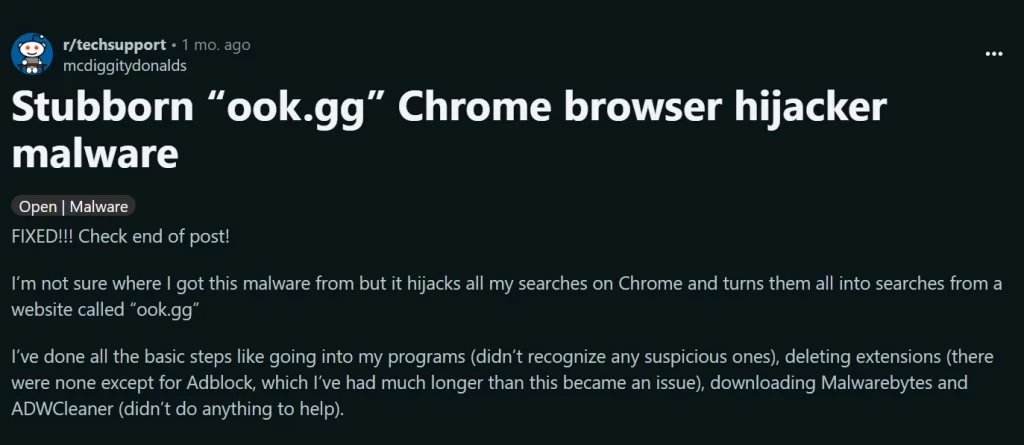
It can be a daunting task to delete Ook.gg from your computer, but it’s doable. It involves a careful process of identifying and removing the hijacker-related files. We’ve found that using a steb-by-step removal guide is essential in this process, as it helps to ensure that Ook.gg is completely removed from your system.
To remove Ook gg you need a bit of patience and know-how. What we suggest it go through your browser and system settings to remove any traces of the hijacker. From our research and what we’ve gathered from others’ experiences, using antivirus tools is a critical step in making sure that the browser hijacker doesn’t leave any remnants behind.
The Ook.gg Virus
Victims mistakenly refer to Ook.gg is as “the Ook.gg virus”, often because they encounter difficulties reversing the changes it makes to their browser. However, we need to make it clear that categorizing this software as a virus is misleading because, unlike viruses that replicate on their own and directly harm your system, Browser Hijackers such as the Ook.gg virus do not replicate or cause damage to system files. They can only take control of your web browser, directing your web traffic to specific destinations, bombarding you with unwanted ads, and persistently displaying pop-ups. This is far from the traditional behavior of viruses, but it still may expose your system to harmful content and facilitate data breaches, which is why our recommendation is to remove Ook.gg virus as soon as possible.
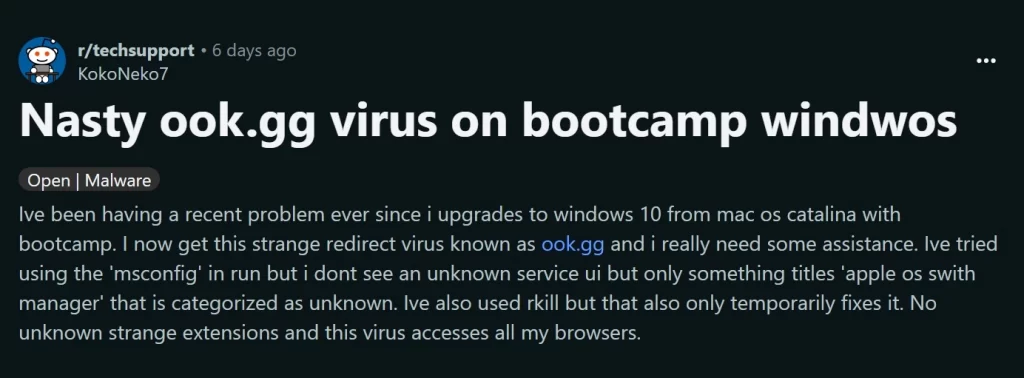
How To Get Rid Of Ook.gg?
Getting rid of Ook.gg involves understanding its clever methods of infiltration. Browser Hijackers like this one frequently accompany free software downloads and are hidden within software agreements which unsuspecting users agree to without reading. Therefore, removing this software requires much more than simply resetting the browser settings. In yet another Reddit post, users share their struggles with eliminating Ook.gg files and outline the hijacker’s ability to hide its processes and add unwanted extensions. Thus, the optimal route to reclaim your browsing comfort and get rid of Ook.gg involves using a robust antivirus software for a thorough system scan.
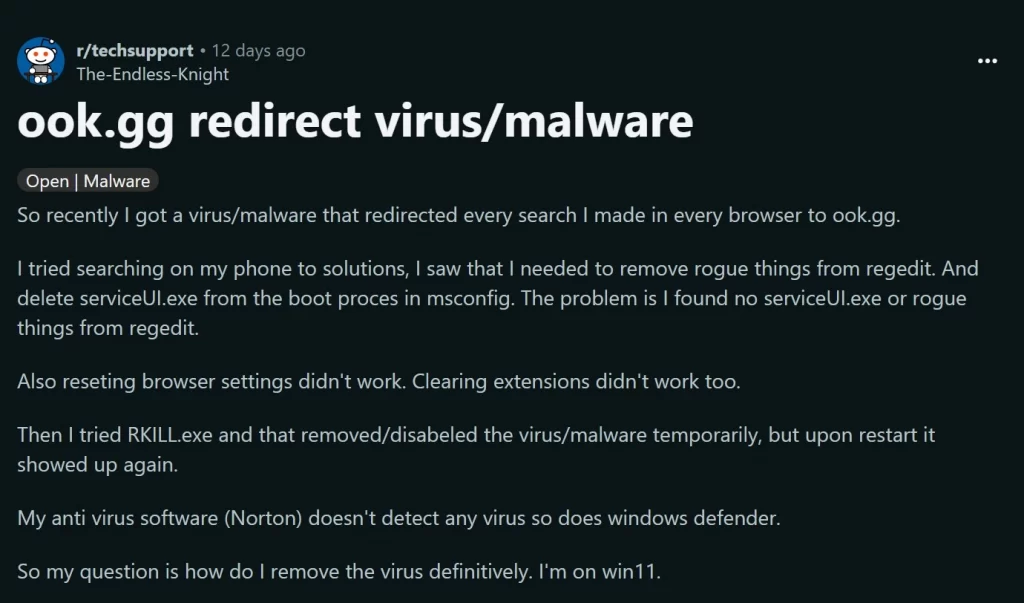
The Ook gg virus
Many users seek assistance with removing the Ook gg virus and similar programs because of their lack of usefulness. These software pieces seize control of browsers solely to benefit developers by increasing ad visibility, boosting website traffic, and elevating click-through rates, often without providing features that benefit users and their systems. Unfortunately, this profit-driven agenda negatively impacts the user’s browsing experience, making it unsettling and potentially risky. One notable concern with the Ook gg virus is its use of unauthorized auto-redirects, initially appearing harmless but potentially deceptive. Clicking on them may lead to more unwanted software or expose users to malicious threats. This concern aligns with a Reddit discussion where a user expressed frustration with unwelcome redirects, and emphasizes the need for extra caution and help.
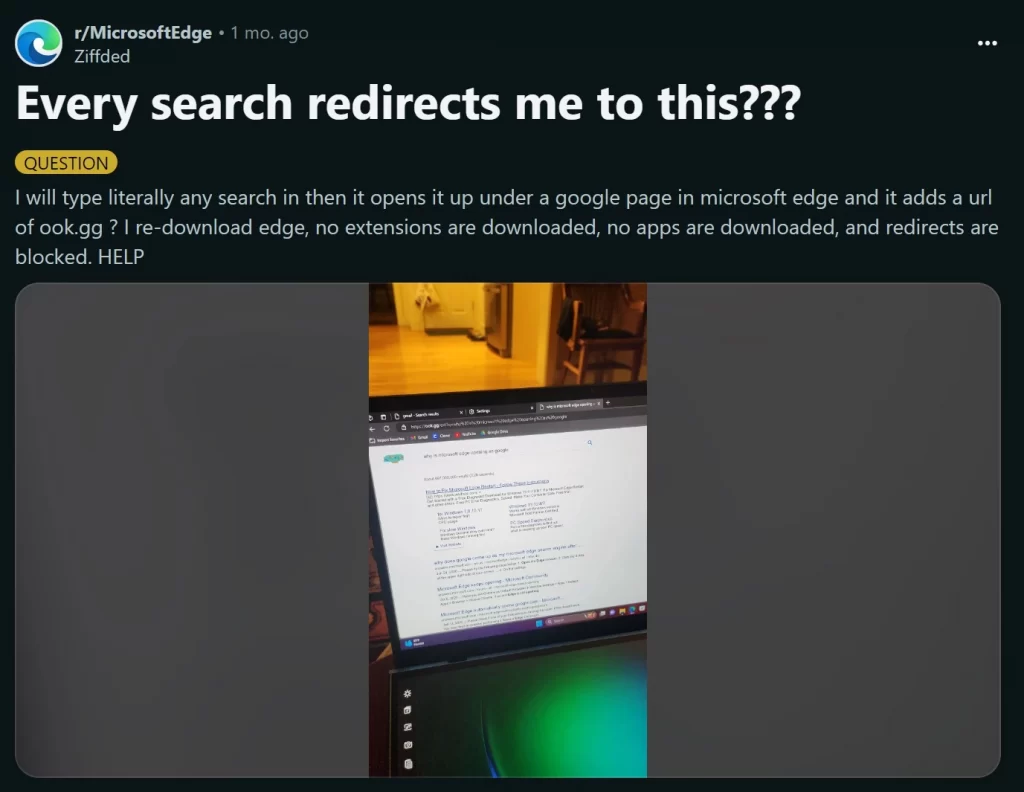
The Ook.gg search engine
The Ook.gg search engine plays a crucial role in the hijacker’s strategy through redirecting your searches to the Ook.gg site. In this way, it creates both traffic and ad revenue, at the expense of your browsing experience. While this may not cause immediate harm, it has the potential to guide you toward untrustworthy content. For this reason, it is advisable to remove the Ook.gg search engine with the help of the antivirus program and the detailed manual removal guide available below.
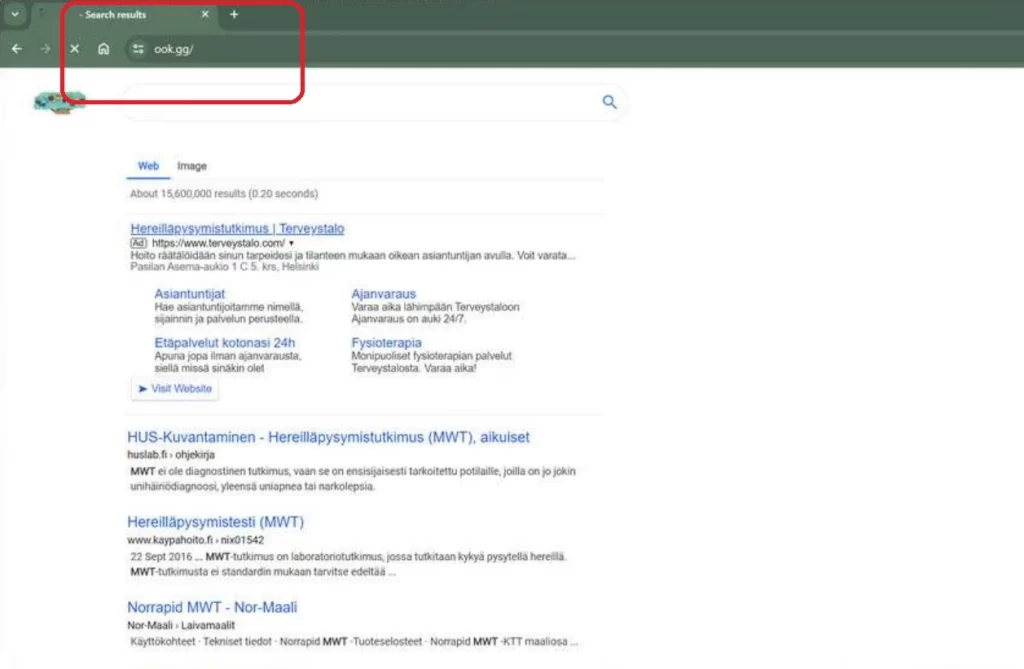
SUMMARY:
| Name | Ook.gg |
| Type | Browser Hijacker |
| Detection Tool |
*Source of claim SH can remove it.
How to Remove Ook.gg Virus
To try and remove Ook.gg quickly you can try this:
- Go to your browser’s settings and select More Tools (or Add-ons, depending on your browser).
- Then click on the Extensions tab.
- Look for the Ook.gg extension (as well as any other unfamiliar ones).
- Remove Ook.gg by clicking on the Trash Bin icon next to its name.
- Confirm and get rid of Ook.gg and any other suspicious items.
If this does not work as described please follow our more detailed Ook.gg removal guide below.
If you have a Windows virus, continue with the guide below.
If you have a Mac virus, please use our How to remove Ads on Mac guide.
If you have an Android virus, please use our Android Malware Removal guide.
If you have an iPhone virus, please use our iPhone Virus Removal guide.
Some of the steps may require you to exit the page. Bookmark it for later reference.
Next, Reboot in Safe Mode (use this guide if you don’t know how to do it).
 Uninstall the Ook.gg app and kill its processes
Uninstall the Ook.gg app and kill its processes
The first thing you must try to do is look for any sketchy installs on your computer and uninstall anything you think may come from Ook.gg. After that, you’ll also need to get rid of any processes that may be related to the unwanted app by searching for them in the Task Manager.
Note that sometimes an app, especially a rogue one, may ask you to install something else or keep some of its data (such as settings files) on your PC – never agree to that when trying to delete a potentially rogue software. You need to make sure that everything is removed from your PC to get rid of the malware. Also, if you aren’t allowed to go through with the uninstallation, proceed with the guide, and try again after you’ve completed everything else.
- Uninstalling the rogue app
- Killing any rogue processes
Type Apps & Features in the Start Menu, open the first result, sort the list of apps by date, and look for suspicious recently installed entries.
Click on anything you think could be linked to Ook.gg, then select uninstall, and follow the prompts to delete the app.

Press Ctrl + Shift + Esc, click More Details (if it’s not already clicked), and look for suspicious entries that may be linked to Ook.gg.
If you come across a questionable process, right-click it, click Open File Location, scan the files with the free online malware scanner shown below, and then delete anything that gets flagged as a threat.


After that, if the rogue process is still visible in the Task Manager, right-click it again and select End Process.
 Undo Ook.gg changes made to different system settings
Undo Ook.gg changes made to different system settings
It’s possible that Ook.gg has affected various parts of your system, making changes to their settings. This can enable the malware to stay on the computer or automatically reinstall itself after you’ve seemingly deleted it. Therefore, you need to check the following elements by going to the Start Menu, searching for specific system elements that may have been affected, and pressing Enter to open them and see if anything has been changed there without your approval. Then you must undo any unwanted changes made to these settings in the way shown below:
- DNS
- Hosts
- Startup
- Task
Scheduler - Services
- Registry
Type in Start Menu: View network connections
Right-click on your primary network, go to Properties, and do this:

Type in Start Menu: C:\Windows\System32\drivers\etc\hosts

Type in the Start Menu: Startup apps

Type in the Start Menu: Task Scheduler

Type in the Start Menu: Services

Type in the Start Menu: Registry Editor
Press Ctrl + F to open the search window

 Remove Ook.gg from your browsers
Remove Ook.gg from your browsers
- Delete Ook.gg from Chrome
- Delete Ook.gg from Firefox
- Delete Ook.gg from Edge
- Go to the Chrome menu > More tools > Extensions, and toggle off and Remove any unwanted extensions.
- Next, in the Chrome Menu, go to Settings > Privacy and security > Clear browsing data > Advanced. Tick everything except Passwords and click OK.
- Go to Privacy & Security > Site Settings > Notifications and delete any suspicious sites that are allowed to send you notifications. Do the same in Site Settings > Pop-ups and redirects.
- Go to Appearance and if there’s a suspicious URL in the Custom web address field, delete it.
- Firefox menu, go to Add-ons and themes > Extensions, toggle off any questionable extensions, click their three-dots menu, and click Remove.
- Open Settings from the Firefox menu, go to Privacy & Security > Clear Data, and click Clear.
- Scroll down to Permissions, click Settings on each permission, and delete from it any questionable sites.
- Go to the Home tab, see if there’s a suspicious URL in the Homepage and new windows field, and delete it.
- Open the browser menu, go to Extensions, click Manage Extensions, and Disable and Remove any rogue items.
- From the browser menu, click Settings > Privacy, searches, and services > Choose what to clear, check all boxes except Passwords, and click Clear now.
- Go to the Cookies and site permissions tab, check each type of permission for permitted rogue sites, and delete them.
- Open the Start, home, and new tabs section, and if there’s a rogue URL under Home button, delete it.

Leave a Comment