SMApps
SMApps is a malicious program that uses disguise to enter the system and starts a number of harmful processes and tasks in it once inside. Security researchers find SMApps to be a Trojan Horse and advise users to quickly remove it before it causes them major harm. SMApps primarily attacks Windows computers with the intention of conducting different illegal activities in them without being detected. This Trojan is an advanced piece of malware that commonly spreads through spam, malicious e-mail attachments, bogus pop-up alerts, torrents, hacked software installers and infected web links that initially look intriguing but, once clicked, silently inject the infection into the computer.
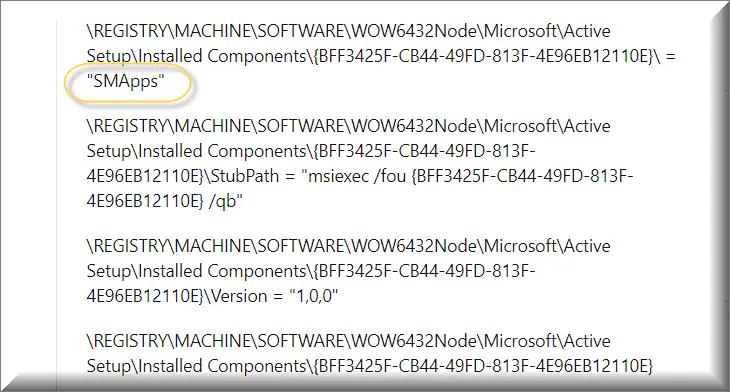
What is SMApps?
SMApps is a malicious software disguised under the legitimate name of respected programs. However, it operates nefariously by exploiting computer systems, potentially causing damage. Removing SMApps promptly is advisable to mitigate any harm to the system. The malicious actions of a virus like SMApps, Aluc Service Malware and Pinaview are entirely dictated by the hackers who control it. This malware is capable of surreptitiously collecting personal information from infected computers. It can access webcams and microphones to record audio and video, capturing online and offline activities. Additionally, it can harvest contact details and monitor keystrokes, compromising sensitive information such as passwords and financial credentials. Hackers may exploit this data for various malicious purposes, including identity theft, online fraud, or blackmail. Therefore, it’s crucial to take immediate action to eradicate this virus and safeguard personal information.
Is SMApps a Virus?
In the worst-case scenario, the SMApps malware can allow its criminal creators to remotely control the entire machine without your knowledge or permission and to let them install new software, modify, replace, erase or corrupt existing files, or start secret malicious processes and tasks inside the system. The SMApps malware can even transform the computer into a bot with the aid of such an infection and set it to mine cryptocurrencies for them or distribute spam and other viruses such as Ransomware, or Spyware. In general, the hidden activities that a single Trojan can launch can make the system nearly unusable, because its resources will be exploited to the maximum without leaving room for the tasks and processes that you want to run. As a result, the computer may start to crash, freeze or become unresponsive due to resource overload and you won’t be able to do anything until you detect and remove the Trojan.
SMApps Virus
However, eliminating the SMApps virus is the most difficult part since these threats usually never have clear symptoms of their presence. Many victims realize that they have been infected with a Trojan weeks or months after the actual contamination has happened and this usually happens when they face the harmful consequences of its attack. Moreover, when such threats are inside the computer, they can frequently mimic regular system files and processes so that the person who is attempting to remove them will be confused. For this reason, using a professional removal tool is the best way to deal with an infection like SMApps, especially if this is the first time you are faced with a Trojan Horse. Another alternative is to use a manual removal guide like the one that you will find below. If you decide to go for it, however, our recommendation is to follow the instructions closely and do no experiments if you are not sure which files exactly you need to remove.
SUMMARY:
Remove SMApps Virus
To try and remove SMApps quickly you can try this:
- Go to your browser’s settings and select More Tools (or Add-ons, depending on your browser).
- Then click on the Extensions tab.
- Look for the SMApps extension (as well as any other unfamiliar ones).
- Remove SMApps by clicking on the Trash Bin icon next to its name.
- Confirm and get rid of SMApps and any other suspicious items.
If this does not work as described please follow our more detailed SMApps removal guide below.
If you have a Windows virus, continue with the guide below.
If you have a Mac virus, please use our How to remove Ads on Mac guide.
If you have an Android virus, please use our Android Malware Removal guide.
If you have an iPhone virus, please use our iPhone Virus Removal guide.
Some of the steps may require you to exit the page. Bookmark it for later reference.
Next, Reboot in Safe Mode (use this guide if you don’t know how to do it).
 Uninstall the SMApps app and kill its processes
Uninstall the SMApps app and kill its processes
The first thing you must try to do is look for any sketchy installs on your computer and uninstall anything you think may come from SMApps. After that, you’ll also need to get rid of any processes that may be related to the unwanted app by searching for them in the Task Manager.
Note that sometimes an app, especially a rogue one, may ask you to install something else or keep some of its data (such as settings files) on your PC – never agree to that when trying to delete a potentially rogue software. You need to make sure that everything is removed from your PC to get rid of the malware. Also, if you aren’t allowed to go through with the uninstallation, proceed with the guide, and try again after you’ve completed everything else.
- Uninstalling the rogue app
- Killing any rogue processes
Type Apps & Features in the Start Menu, open the first result, sort the list of apps by date, and look for suspicious recently installed entries.
Click on anything you think could be linked to SMApps, then select uninstall, and follow the prompts to delete the app.

Press Ctrl + Shift + Esc, click More Details (if it’s not already clicked), and look for suspicious entries that may be linked to SMApps.
If you come across a questionable process, right-click it, click Open File Location, scan the files with the free online malware scanner shown below, and then delete anything that gets flagged as a threat.


After that, if the rogue process is still visible in the Task Manager, right-click it again and select End Process.
 Undo SMApps changes made to different system settings
Undo SMApps changes made to different system settings
It’s possible that SMApps has affected various parts of your system, making changes to their settings. This can enable the malware to stay on the computer or automatically reinstall itself after you’ve seemingly deleted it. Therefore, you need to check the following elements by going to the Start Menu, searching for specific system elements that may have been affected, and pressing Enter to open them and see if anything has been changed there without your approval. Then you must undo any unwanted changes made to these settings in the way shown below:
- DNS
- Hosts
- Startup
- Task
Scheduler - Services
- Registry
Type in Start Menu: View network connections
Right-click on your primary network, go to Properties, and do this:

Type in Start Menu: C:\Windows\System32\drivers\etc\hosts

Type in the Start Menu: Startup apps

Type in the Start Menu: Task Scheduler

Type in the Start Menu: Services

Type in the Start Menu: Registry Editor
Press Ctrl + F to open the search window


Leave a Reply