SMS Voicemail Virus
SMS Voicemail Virus is a rogue app component that triggers ad-generation and sudden page-redirects within iPhones and iPads. SMS Voicemail Virus is not a direct threat to the iOS device but could serve as an exploitable weakness that more hazardous pieces of software could use to enter the device.
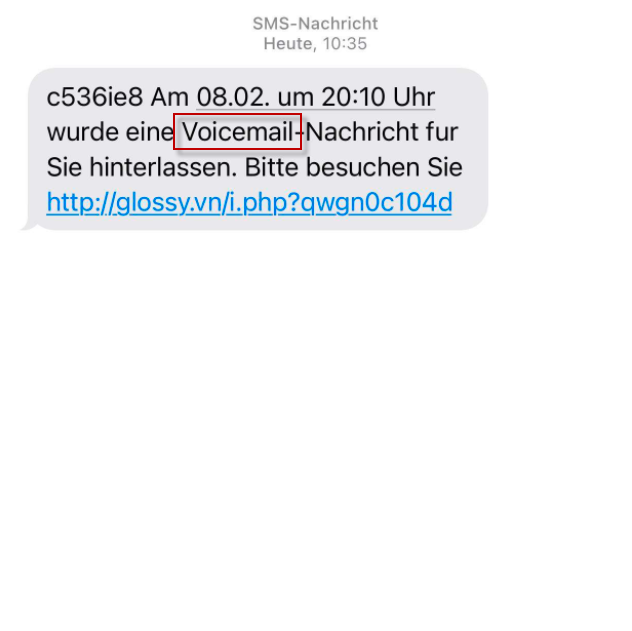
Software such as SMS Voicemail Virus is most commonly referred to as browser hijackers. A browser hijacker is mostly created with the goal to put ads on users’ screens and generate Pay-Per-Click (tap) and Pay-Per-Visit revenue. This is why you are likely to start encountering all sorts of aggressive lockscreen ads, sudden pop-up banners, and automatic page-redirects in the browser. It’s all aimed at advertising certain sites and products while at the same time profiting the creators of the hijacker.
The main issue with the activities of SMS Voicemail Virus and other similar forms of software like Dency.site is that the content they try to popularize could be unsafe and even hazardous. If you accidentally interact with something promoted by this hijacker, you may inadvertently become the victim of a phishing scam or the target of a malicious malware threat such as a Trojan Horse, a Spyware, or a Ransomware virus. Therefore, while the hijacker itself may not be capable of doing anything harmful in your iOS device, it’s still best if you uninstall it ASAP.
Since most hijackers are a bit more difficult to remove compared to regular apps, we will provide you with a removal guide that you can find below in order to aid you with the hijacker removal. However, you must also remember to be more selective regarding the apps you download in the future and the sources you download them from. The reason we say this is that most iOS hijackers are able to enter the devices of their victims with the help of rogue/low-quality apps that they are added to as bonus components. It’s, however, very rare for such apps to be allowed into the official Apple App Store, which is why we advise you to only download new applications from it whenever possible.
SUMMARY:
| Name | SMS Voicemail Virus |
| Type | Adware/Browser Hijacker |
| Danger Level | Medium (nowhere near threats like Ransomware, but still a security risk) |
Remove SMS Voicemail Virus
If you have an iPhone virus, continue with the guide below.
If you have an Android virus, please use our Android Malware Removal guide.
If you have a Mac virus, please use our How to remove Ads on Mac guide.
If you have a Windows virus, please use our Windows Virus Removal guide.
![]()
First you need to close all pop-ups that are currently open.
- If the pop-up has a checkbox named “Don’t show more alerts from this webpage” click on the checkbox before closing the Ad.
- If a Block Alerts button happens to appear after you shut down a pop-up on your iPhone, iPad, or iPod touch tab that button to stop receiving alerts from the same page.
In case that a pop-up fails to close after performing the above operations:
- On your Mac you should make your Safari browser close forcibly by pressing Command-Option-Esc. Select Safari from the list of Apps and force close it. After you force close it you need to restart Safari, but please hold the shift button while it starts. This will prevent any pesky Ads from opening automatically.
- On your iPhone, iPad, or iPod touch you can do the same by pressing the home button twice in a quick succession. You’ll then see a preview of all apps that have been recently used. Swipe left to find Safari and then swipe up on the app’s preview to close it forcibly In order to prevent Safari from opening unwanted windows on startup go to Settings->Safari and Clear History, as well as Website Data. This will also clear your browser history and cookies so keep that in mind and export them if you want to keep them.
![]()
Choose Preferences from the Safari menu. Then do the following:
- Select the Security icon and then click on “Block pop-up windows“. This should stop many types of pop-ups from appearing.
- Next check on your homepage and the settings for the search engines. Adware likes messing with those. We can not provide more specific instructions for this, as you may be using many different browsers.
- Select the General icon and look at the Homepage field. It should either be empty or filled with the address of the Homepage you want.
- Follow up on the Search icon. Again it should be either the default search engine or any that you have set for yourself. Note that in some versions of Safari these settings are found in the General panel/
![]()
Open Safari and click on the Extensions button. Note that Adware use extensions almost exclusively to inject the pop-up Ads into your browser. Any extension on this list that you do not remember installing yourself is likely planted there by the Adware. Remove ALL extensions you are unfamiliar with.

Leave a Reply