Softcnapp
Softcnapp is a dangerous form of malware that’s known for its tricky ways of infecting computers. Recently, there have been numerous reports of users landing this malware after installing the legitimate Blitz app – a game-coaching program. It’s currently unclear whether the Blitz app has been hijacked to distribute this malware or if the malware creators are using a fake version of the app to spread the threat, but the fact of the matter is that you should be careful if you are thinking about installing Blitz on your PC. It can also exploit vulnerabilities in outdated software or sneak in when you visit compromised websites without you realizing it. If you start noticing unusual behavior on your computer, such as frequent crashes, sluggish performance, or strange network activity, it could be a sign of a Softcnapp infection.
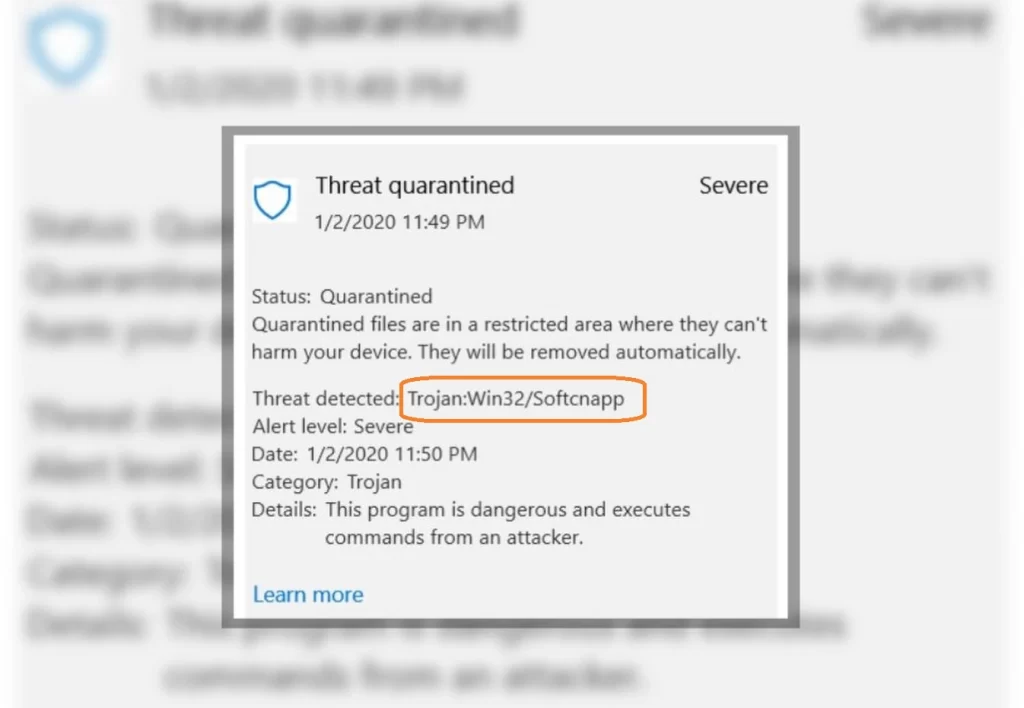
What is Softcnapp?
Softcnapp belongs to a group of malicious software called Trojan Horses. This and other Trojans like FadBlock or Trojan-Dropper.Win32.BroExt.a are tricky because they don’t spread like viruses or worms. Instead, they pretend to be harmless programs and fool people into installing them. Once inside a computer, the Trojan shows its true colors. It’s programmed to carry out various hidden tasks, like stealing sensitive information such as login details and financial data, secretly watching what users do on their computers, or even secretly installing more harmful software. Some Trojans, including Softcnapp, can even create secret ways for attackers to access the computer from afar. This makes such threats especially dangerous because they can be used for purposes ranging from spying to stealing money, highlighting the significant threat they pose to individuals and organizations.
Is Softcnapp a Virus?
While Softcnapp doesn’t technically fit the virus category, it’s worth exploring why many people tend to refer to it as one. The primary distinction lies in how it functions: viruses have the ability to replicate and spread throughout computer systems and files, a characteristic not found in Trojans like Softcnapp. Nevertheless, this doesn’t diminish the severity of Softcnapp’s threat. In reality, its Trojan nature can make it even more menacing. Trojans employ deception to convince users to willingly run them, slipping past initial security defenses. Once they infiltrate a system, this malicious software can perform various harmful actions, such as stealing data or permitting unauthorized remote access, often without displaying any noticeable signs. This covert mode of operation enables it to cause damage or compromise security without attracting attention, potentially rendering Trojans more covert and harmful than traditional viruses. This concealed effectiveness emphasizes the significant danger posed by Trojan Horse malware.
The Softcnapp Virus
Referred to as the “Softcnapp virus,” this Trojan can record keystrokes, capturing every key pressed on the keyboard, including sensitive information like your financial data. It excels at installing other types of malware, potentially introducing threats such as ransomware, which locks users out of their systems until a ransom is paid, or spyware, which monitors user activities. Furthermore, the Softcnapp virus can transform the compromised computer into a bot, and use it to execute distributed denial-of-service (DDoS) attacks on specific websites. It may also harness system resources for cryptocurrency mining without the user’s awareness or enable unauthorized remote access, providing cybercriminals with a hidden entry into the system. These diverse functionalities exemplify the intricate and perilous nature of Trojan threats.
Blitz Softcnapp
Removing a Trojan like the Blitz Softcnapp malware from your system isn’t a straightforward process; it demands a thorough cleanup to ensure complete eradication. This typically involves running a comprehensive system scan using powerful antivirus software capable of identifying and eliminating Trojans. However, because the Blitz Softcnapp malware can conceal itself and create companion files that enable it to reinfect the system, you might need to take additional steps, such as booting in safe mode and manually deleting associated files. For those tackling this complex task, a detailed guide with step-by-step instructions is provided below. This guide will walk you through the process of thoroughly purging your system of the Trojan. To prevent future infections, adopt specific precautions: regularly update your software to address vulnerabilities, refrain from downloading files or clicking links from unfamiliar sources, and employ strong, unique passwords.
SUMMARY:
Softcnapp Removal
To try and remove Softcnapp quickly you can try this:
- Go to your browser’s settings and select More Tools (or Add-ons, depending on your browser).
- Then click on the Extensions tab.
- Look for the Softcnapp extension (as well as any other unfamiliar ones).
- Remove Softcnapp by clicking on the Trash Bin icon next to its name.
- Confirm and get rid of Softcnapp and any other suspicious items.
If this does not work as described please follow our more detailed Softcnapp removal guide below.
If you have a Windows virus, continue with the guide below.
If you have a Mac virus, please use our How to remove Ads on Mac guide.
If you have an Android virus, please use our Android Malware Removal guide.
If you have an iPhone virus, please use our iPhone Virus Removal guide.
Some of the steps may require you to exit the page. Bookmark it for later reference.
Next, Reboot in Safe Mode (use this guide if you don’t know how to do it).
 Uninstall the Softcnapp app and kill its processes
Uninstall the Softcnapp app and kill its processes
The first thing you must try to do is look for any sketchy installs on your computer and uninstall anything you think may come from Softcnapp. After that, you’ll also need to get rid of any processes that may be related to the unwanted app by searching for them in the Task Manager.
Note that sometimes an app, especially a rogue one, may ask you to install something else or keep some of its data (such as settings files) on your PC – never agree to that when trying to delete a potentially rogue software. You need to make sure that everything is removed from your PC to get rid of the malware. Also, if you aren’t allowed to go through with the uninstallation, proceed with the guide, and try again after you’ve completed everything else.
- Uninstalling the rogue app
- Killing any rogue processes
Type Apps & Features in the Start Menu, open the first result, sort the list of apps by date, and look for suspicious recently installed entries.
Click on anything you think could be linked to Softcnapp, then select uninstall, and follow the prompts to delete the app.

Press Ctrl + Shift + Esc, click More Details (if it’s not already clicked), and look for suspicious entries that may be linked to Trojan Softcnapp.
If you come across a questionable process, right-click it, click Open File Location, scan the files with the free online malware scanner shown below, and then delete anything that gets flagged as a threat.


After that, if the rogue process is still visible in the Task Manager, right-click it again and select End Process.
 Undo Softcnapp changes made to different system settings
Undo Softcnapp changes made to different system settings
It’s possible that Softcnapp has affected various parts of your system, making changes to their settings. This can enable the malware to stay on the computer or automatically reinstall itself after you’ve seemingly deleted it. Therefore, you need to check the following elements by going to the Start Menu, searching for them, and pressing Enter to open them and to see if anything has been changed there without your approval. Then you must undo any unwanted changes made to these settings in the way shown below:
- DNS
- Hosts
- Startup
- Task
Scheduler - Services
- Registry
Type in Start Menu: View network connections
Right-click on your primary network, go to Properties, and do this:

Type in Start Menu: C:\Windows\System32\drivers\etc\hosts

Type in the Start Menu: Startup apps

Type in the Start Menu: Task Scheduler

Type in the Start Menu: Services

Type in the Start Menu: Registry Editor
Press Ctrl + F to open the search window


Leave a Reply