Startup Disk Full is a common Mac error that many users experience at a certain point. In most cases, you could disregard the “Startup Disk Almost Full” for a while but eventually, it might start causing problems.
Startup Disk Full
Therefore, we are here to give you several potential fixes for this problem and explain to you what you must do in order to get rid of this error and deal with the underlying issue.
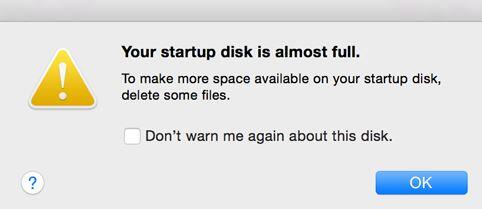
Fix 1: Check Trash
Many people do not have the habit of actually deleting files that have been moved to Trash. Remember that files that are there still take up space so if your Mac’s Trash is full of unneeded files now is the time to clean it. Simply right-click on Trash and select the Empty Trash option.
Fix 2: Find out what’s taking up your Mac’s free storage space
- Open your Mac’s Apple menu and then select the About this Mac option.
- Go to the Storage tab and take a look at the different types of data taking up space on your Mac.
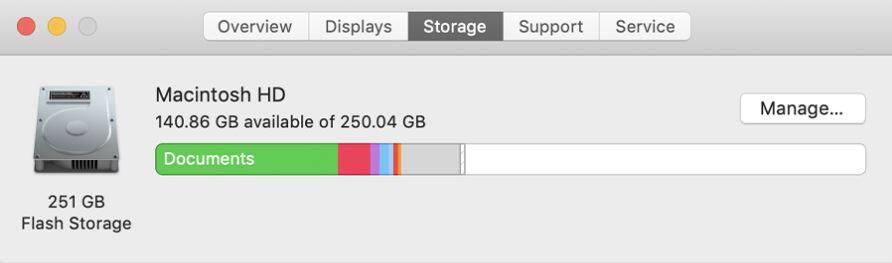
- Figure out how you could free space based on what types of data are present on your Mac’s hard-drives. If, for instance, you have a lot of photos and videos that you don’t use often but want to keep, consider getting an external hard-disk and moving the files to it. If there are any apps, movies, or audio files that you no longer need, simply find the data in question and delete it to free some space.
Fix 3: Find potentially unneeded big files
- Open any folder on your Mac and press Command+F keys from your keyboard.
- Set the search parameters to the This Mac option and then set File size as the sorting criteria.
- Next, select the second criteria to a file size greater than 100MB, 500MB, or 1GB so that only larger files would show up.

- Once the search is complete, look through the files and see if any of them are unneeded on your Mac and are just taking up space. Delete the ones you consider unnecessary by directly moving them to Trash (do not forget to Empty Trash afterwards).
Fix 4: Clean the Downloads Folder
Over the months and years, the Downloads’ folder can get really cluttered with unnecessary data that takes up a lot of space. Therefore, it is advisable to check your Downloads folder every now and then to see how much of the data that has accumulated is unneeded and can be deleted. You can even sort the files present there by size in order to first focus on the largest ones and delete those of them you don’t use or need.
Why it’s important to resolve this problem
Although you can ignore the “Startup Disk Almost Full” message for some time, the fact that it is appearing on your screens indicates that your Mac is running out of free space and this could lead to slow-downs, errors, and other issues. Eventually, your Mac will start to struggle if you don’t free up some space. Generally, the more free space you have on your Mac, the better. If you are frequently filling up most of your Mac’s free space and getting the “Startup Disk Almost Full” error message, you should probably consider upgrading it’s hard-disk or getting an external one and moving the files you want to keep but don’t use on a day-to-day basis to it – your Mac would be thankful.

Leave a Reply