Systemnotices
If Systemnotices has infiltrated your iPhone or iPad, you’ve landed yourself a browser hijacker. Systemnotices is generally harmless and won’t hurt your device, but there are good reasons to see to its removal as soon as possible.
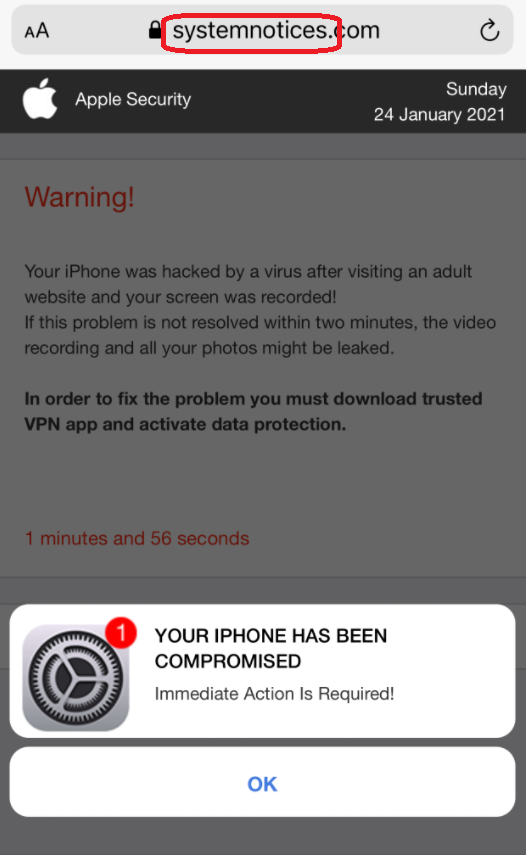
For one, due to the constant page redirects and generation of popups, banners and other ads, Systemnotices may possibly lead to issues with your iOS device. The background activity of this hijacker may cause slowdowns and sluggishness and may even make your browser or the other apps on the device to become unresponsive.
Furthermore, software of this type usually causes changes to the browser’s configurations, which most users also deem unwelcome. You may find that your Chrome, Safari or other popular web browser now has e different homepage and/or a new search engine. Extra toolbars and buttons are also common additions that the hijacker may introduce to your web browsing application.
And then on an even more severe note, there’s the risk of being exposed to dangerous web locations and, therefore, harmful software like ransomware viruses, Trojans, etc. Hence, to avoid being attacked by some virus and compromising your device, it’s best to simply remove Systemnotices from it. Not to mention that unless you do this, you won’t be able to reset your browser configurations to their original state either.
Below we have put together a detailed removal guide that will show you how to do so in a short series of simple steps, to make the process even easier.
SUMMARY:
| Name | Systemnotices |
| Type | Browser Hijacker |
Systemnotices iPhone Removal
If you have an iPhone virus, continue with the guide below.
If you have an Android virus, please use our Android Malware Removal guide.
If you have a Mac virus, please use our How to remove Ads on Mac guide.
If you have a Windows virus, please use our Windows Virus Removal guide.
![]()
First you need to close all pop-ups that are currently open.
- If the pop-up has a checkbox named “Don’t show more alerts from this webpage” click on the checkbox before closing the Ad.
- If a Block Alerts button happens to appear after you shut down a pop-up on your iPhone, iPad, or iPod touch tab that button to stop receiving alerts from the same page.
In case that a pop-up fails to close after performing the above operations:
- On your Mac you should make your Safari browser close forcibly by pressing Command-Option-Esc. Select Safari from the list of Apps and force close it. After you force close it you need to restart Safari, but please hold the shift button while it starts. This will prevent any pesky Ads from opening automatically.
- On your iPhone, iPad, or iPod touch you can do the same by pressing the home button twice in a quick succession. You’ll then see a preview of all apps that have been recently used. Swipe left to find Safari and then swipe up on the app’s preview to close it forcibly In order to prevent Safari from opening unwanted windows on startup go to Settings->Safari and Clear History, as well as Website Data. This will also clear your browser history and cookies so keep that in mind and export them if you want to keep them.
![]()
Choose Preferences from the Safari menu. Then do the following:
- Select the Security icon and then click on “Block pop-up windows“. This should stop many types of pop-ups from appearing.
- Next check on your homepage and the settings for the search engines. Adware likes messing with those. We can not provide more specific instructions for this, as you may be using many different browsers.
- Select the General icon and look at the Homepage field. It should either be empty or filled with the address of the Homepage you want.
- Follow up on the Search icon. Again it should be either the default search engine or any that you have set for yourself. Note that in some versions of Safari these settings are found in the General panel/
![]()
Open Safari and click on the Extensions button. Note that Adware use extensions almost exclusively to inject the pop-up Ads into your browser. Any extension on this list that you do not remember installing yourself is likely planted there by the Adware. Remove ALL extensions you are unfamiliar with.

Leave a Reply