Tackis.xyz
Tackis.xyz is an undesirable and potentially unsafe app for iPhones and iPads that can page-redirect your online searches and display aggressive pop-ups on the screen. It is important to delete Tackis.xyz or else it may lead to additional problems by potentially exposing you to malware.
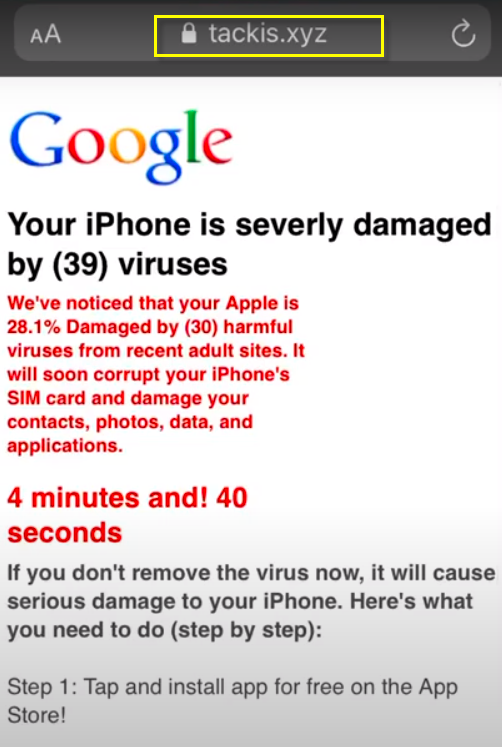
Security researchers typically refer to undesirable apps like Tackis.xyz and “Hackers are watching you” as browser hijackers since they take over the user’s browser(s) and spam it with ads, pop-ups, and redirects. However, in many cases, the hijacker would obstruct you even when you are not using the browser. For example, it may show intrusive pop-ups when you’re using some other app or even display adverts on the lockscreen. Interacting with any of the aggressive promotional materials that his software may display is obviously inadvisable as it may land you on some questionable page that may contain fake offers, phishing components, or even dangerous malware the likes of Trojan Horses, Rootkits, or maybe even Ransomware.
The Tackis.xyz Virus
An additional problem with the Tackis.xyz virus and other similar hijackers is that they would usually acquire rather extensive system permissions which could enable them to make changes to your device’s settings and even install additional unwanted software. On top of everything, the Tackis.xyz virus also secretly collect user data that could later be used to target the user with custom ads and offers.
Normally, the acquired data isn’t particularly sensitive, but you could never be fully sure that a hijacker hasn’t managed to gain access to more sensitive details such as information about your banking accounts and payment cards.
Obviously, the only viable solution is to uninstall Tackis.xyz, and we will help you do it in the next lines. Just remember to also ensure your iPhone stays safe in the future by avoiding questionable download sources and always conducting your own research on apps that you want to download but aren’t sure are safe.
SUMMARY:
| Name | Tackis.xyz |
| Type | Adware/Browser Hijacker |
| Danger Level | Medium (nowhere near threats like Ransomware, but still a security risk) |
Remove Tackis.xyz Virus
If you have an iPhone virus, continue with the guide below.
If you have an Android virus, please use our Android Malware Removal guide.
If you have a Mac virus, please use our How to remove Ads on Mac guide.
If you have a Windows virus, please use our Windows Virus Removal guide.
![]()
First you need to close all pop-ups that are currently open.
- If the pop-up has a checkbox named “Don’t show more alerts from this webpage” click on the checkbox before closing the Ad.
- If a Block Alerts button happens to appear after you shut down a pop-up on your iPhone, iPad, or iPod touch tab that button to stop receiving alerts from the same page.
In case that a pop-up fails to close after performing the above operations:
- On your Mac you should make your Safari browser close forcibly by pressing Command-Option-Esc. Select Safari from the list of Apps and force close it. After you force close it you need to restart Safari, but please hold the shift button while it starts. This will prevent any pesky Ads from opening automatically.
- On your iPhone, iPad, or iPod touch you can do the same by pressing the home button twice in a quick succession. You’ll then see a preview of all apps that have been recently used. Swipe left to find Safari and then swipe up on the app’s preview to close it forcibly In order to prevent Safari from opening unwanted windows on startup go to Settings->Safari and Clear History, as well as Website Data. This will also clear your browser history and cookies so keep that in mind and export them if you want to keep them.
![]()
Choose Preferences from the Safari menu. Then do the following:
- Select the Security icon and then click on “Block pop-up windows“. This should stop many types of pop-ups from appearing.
- Next check on your homepage and the settings for the search engines. Adware likes messing with those. We can not provide more specific instructions for this, as you may be using many different browsers.
- Select the General icon and look at the Homepage field. It should either be empty or filled with the address of the Homepage you want.
- Follow up on the Search icon. Again it should be either the default search engine or any that you have set for yourself. Note that in some versions of Safari these settings are found in the General panel/
![]()
Open Safari and click on the Extensions button. Note that Adware use extensions almost exclusively to inject the pop-up Ads into your browser. Any extension on this list that you do not remember installing yourself is likely planted there by the Adware. Remove ALL extensions you are unfamiliar with.

Leave a Reply