Taicheetee
The most probable reason you arrived on this page is because of problems with your main android browser (be it Chrome, Safari, Opera, or another one) that has started to annoy you with unwanted pop-ups and banner ads on your smartphone or tablet. Fortunately, we know the root of these problems and that is a program called Taicheetee.
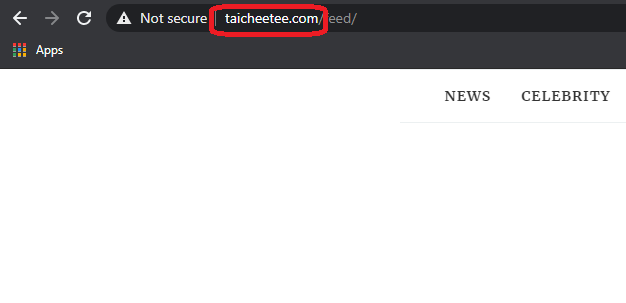
In general, a “browser hijacker” is a scary term for many web users who do not know precisely what stands behind this form of program. However, the reality is that a browser hijacker is a generic term for apps used for aggressive online promotion. Programs like Taicheetee and Dorputolano have little to do with viruses, ransomware, Trojans, and other computer threats simply because they are not created to cause harm to the system.
Taicheetee on Android
Taicheetee on Android is a browser hijacker app that is frequently found on android smartphones and tablets. It is common for this program to screw with the browser’s settings without seeking permission from the users. The good news is that, in the removal guide below, we will show you how to remove Taicheetee on Android and how to restore the configurations of your preferred web browser.
Instead, the browser hijackers are used as ad production software which is set to display hundreds of pop-up ads on your android device while you are browsing the Internet. Besides spamming you with advertisements, however, Taicheetee may automatically redirect you to different sponsored sites and alter the search engine and the homepage settings without permission.
Therefore, it is not really safe to keep applications like this one on your smartphone or tablet and let them control your web browser, let alone manipulate your web surfing by rerouting you to different sites. After all, you never know when you might land on some suspicious page that may be infected with malware, and one wrong click, in this case, may cost you the safety of your device and your own privacy.
SUMMARY:
| Name | Taicheetee |
| Type | Browser Hijacker |
Remove Taicheetee Virus from Android
If you have an Android virus, continue with the guide below.
If you have an iPhone virus, please use our iPhone Virus Removal guide.
If you have a Mac virus, please use our How to remove Ads on Mac guide.
If you have a Windows virus, please use our Windows Virus Removal guide.
![]()
Whether you use the default “Internet” App for browsing or a different browser like Chrome you need to go to:
Settings/More/Application Manager/All

Locate the Browser/App in question and tap on it.
![]()
Now the method is effectively the same for users using both “Internet” and Chrome/Other Browsers, yet for more clarity we have provided instructions for both:
For “Internet” Browser Users:
Tap the Force Stop button.

Now tap the Clear Data and Clear Cache Buttons.

For Google Chrome Users:
Click on Force Stop.

Then click on Clear Data and Clear Cache.

![]()
Restart your Browser. It might be a good idea to Reboot your Android device, just in case.
- Important!
If you are still seeing Ads in your browser, it is likely they are generated by the websites you visit and there is nothing you can do about it.
However, if you are seeing Adverts outside of your internet browser, then one of your installed Apps contains the problematic Adware. In this case you need to take a look at this guide.
Did we help you? Please, consider helping us by spreading the word!

Leave a Reply