This setting is enforced by your Administrator – Google Chrome Fix
Lately, more and more users have been complaining from change in their omnibox search engine on Google Chrome. The problem with this is that when they attempted to change it back, the setting was grayed-out and so they were stuck with the unwanted search engine alternative. When they clicked on Manage search engines, there was an icon next to the unwanted engine, that had the message “This setting is enforced by your Administrator”. The reasons for this may vary, but usually it should all come down to the installation of an intrusive malware or adware type of program. Fixing this problem is actually not at all hard if you know what to do. However, there are several things, that you should know, before we move forward to the guide on how to remove the block that is supposedly reinforced by your administrator.
Firstly, as we already mentioned, the reason for this problem is probably some kind of intrusive program, that you have somehow landed. We will not elaborate on how this might have happened – there are many ways. Generally torrents and/or free programs, that you may have downloaded from shady sites, are the most common way for malware/adware to get to your PC. Therefore, make sure that you avoid such sites for the future.
Secondly – you may or may not have uninstalled the unwanted program by now. It’s likely that you didn’t even fathom it’s presence on your PC whatsoever. Whatever the case, make sure that you find it and uninstall it if its still there. This probably won’t be enough to fix the problem on its own, but it is necessary to prevent it from occurring again. The easiest way to seek out the annoying software is by accessing the Control Panel and then clicking on Uninstall a program. You probably don’t know what is the exact name of the program that caused the change in your search engine, but once you look through the list, you will probably figure out which of the programs in there are potentially unwanted. Usually if there is one, that you don’t remember installing, there’s pretty high chance, that this is the one you need to remove. This is because in most cases users never actually realize when an intrusive program has been installed on their machine and, therefore, have no memory of having done so. Anyway, once you single out the one in question, click on it and then click on uninstall.
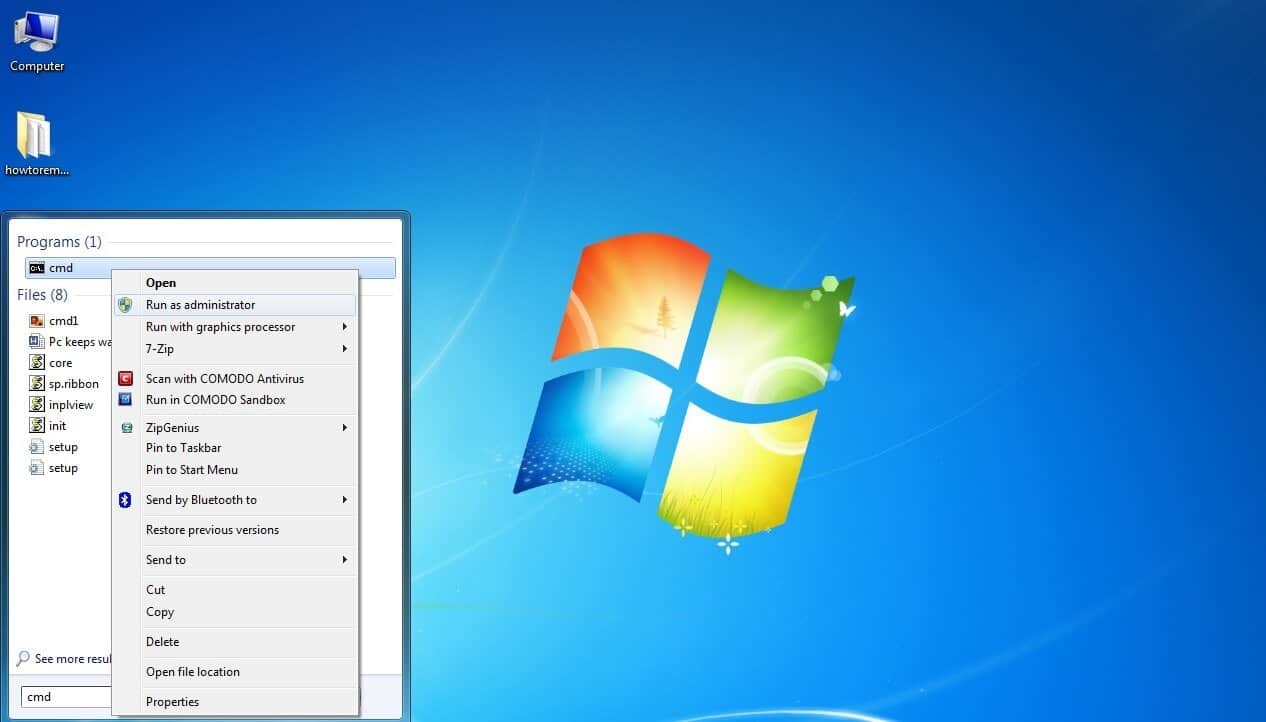
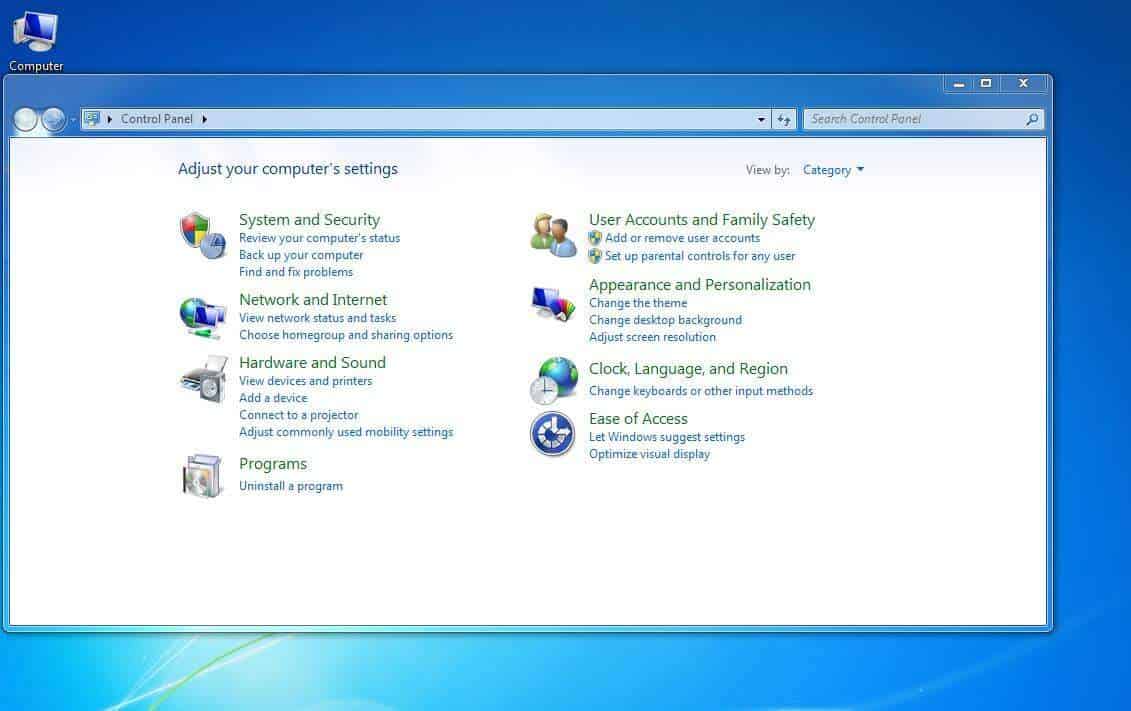
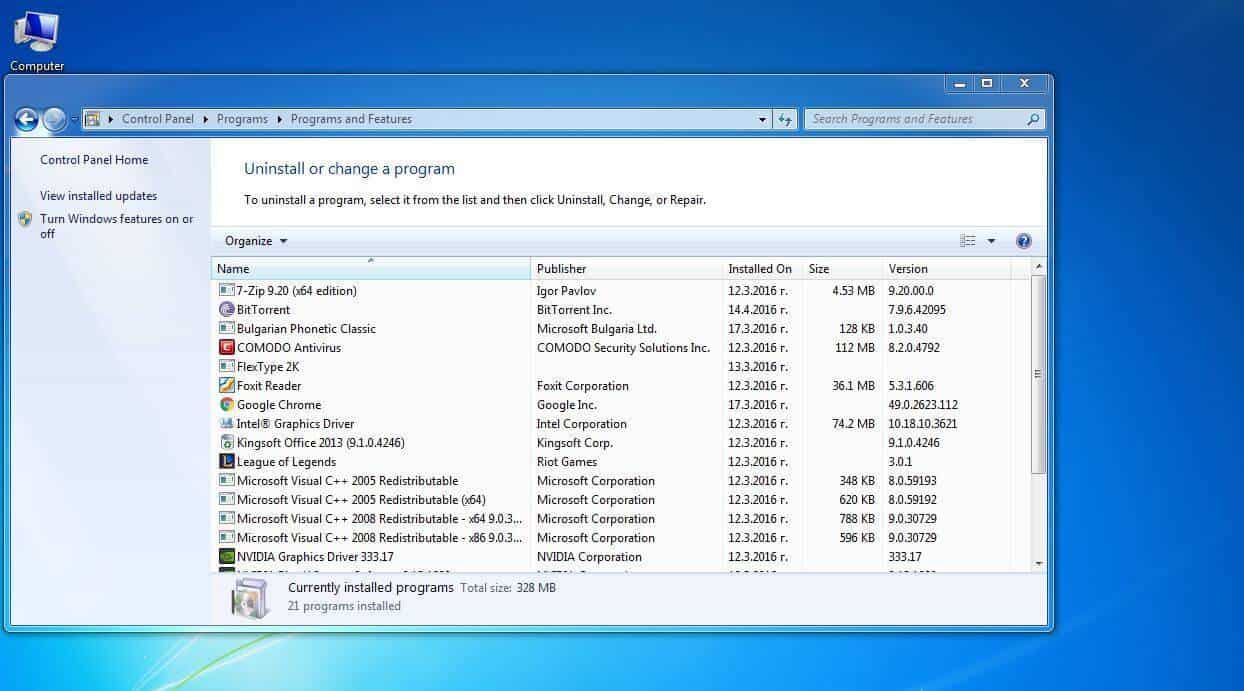
Thirdly, you should consider getting a malware/adware removal tool. These can help you with future problems with such kind of software and even outright prevent their installation on your PC.
Fixing the omnibox problem
Now, that we have made sure there’s no intrusive program, that may attempt to alter your browser settings in the future, we can move on to dealing with the main issue – getting rid of the “this setting is enforced by your Administrator” message that is preventing you from changing the search engine. For that, you will need to open your command line tool. In order to do so, open the Windows menu and in the search box type cmd. Then right click on the cmd icon and Run it as Administrator.
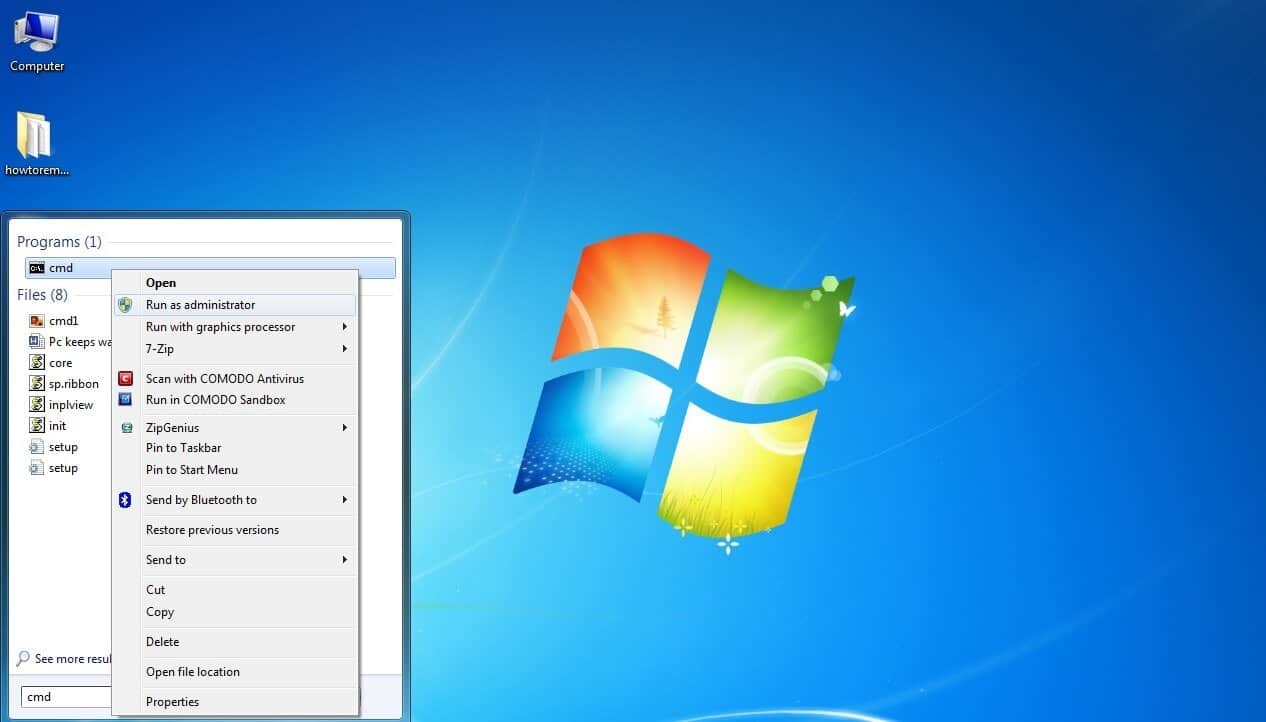
Here, you will have to type the following command:
RD /S /Q “%WinDir%\System32\GroupPolicyUsers”
RD /S /Q “%WinDir%\System32\GroupPolicy”
gpupdate /force
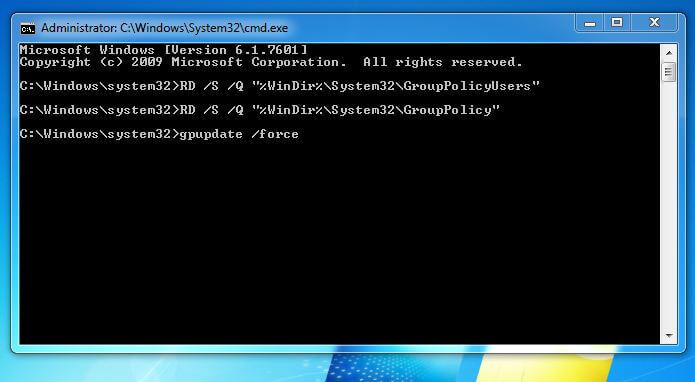
Make sure that you type it exactly as you see it in this article or even better – simply copy-paste it from here. After you input each line press Enter. If everything goes well, you should see the following message
User policy update has completed successfully.
Computer policy update has completed successfully.
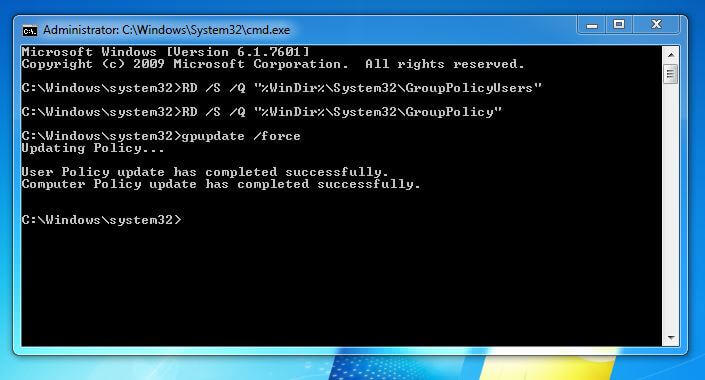
This means, that we can go on to the next and final step – switching back to your regular search engine. Open Google Chrome as Administrator (right click on Chrome icon > open as Administrator), then go to settings and this time the option for search engine alternation should no longer be grayed-out. Now you can safely switch back to google search engine or whatever engine you were using before this problem occurred.
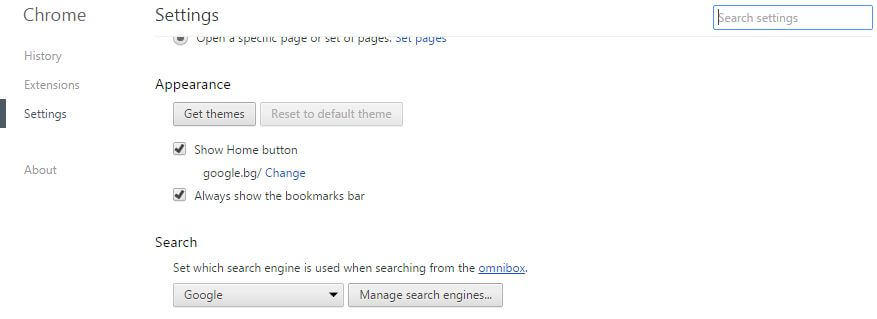
Did we help? If you are still experiencing issues please write us and explain your problem. We’ll do our best to help you solve it!

Leave a Reply