The Tinyurl virus
The Tinyurl virus is a term used to describe the malware infection caused by clicking on a shortened link created by Tinyurl or a similar service. Tinyurl is a website that lets you shorten long web addresses into shorter ones that are easier to share and remember. However, some malicious users take advantage of this URL shortening service to hide the real destination of their links, which may lead to scam websites, phishing pages, or sites loaded with spyware, viruses, or inappropriate content. That being said, the Tinyurl virus is not a specific virus, but a general name for any malware that can be delivered through a Tinyurl link. Therefore, it is advisable to avoid clicking on unknown links generated with this software and remove any related malware from your computer and browser.
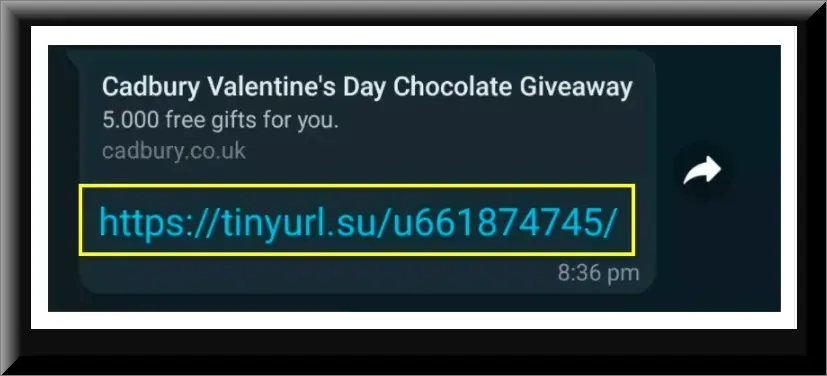
No, Tinyurl is not a virus. It is a legitimate website that provides a useful service of shortening long web addresses. However, some malicious users may use Tinyurl to create links that look harmless but actually lead to dangerous sites. These links may contain malware that can infect your computer and cause various problems
TinyURL itself is not designed to distribute viruses, but it can give you a virus if you click on a malicious link created with Tinyurl that leads to a malicious site. In this way, you may expose your computer to malware that can harm your system and compromise your security. Some of the malware that can be delivered through Tinyurl links are Trojans, browser hijackers, ransomware, spyware, adware, and cryptocurrency miners.
Tinyurl.com virus
Tinyurl.com is the domain name of the website that provides the link shortening service. The term “Tinyurl.com virus” often refers to the malicious use of the service rather than the service itself being harmful. Cybercriminals may exploit it to create links that look legitimate, but actually lead to harmful sites that can infect your computer with malware and cause various problems. The type and severity of the malware that can compromise your computer may vary depending on the link and the site it leads to. Therefore, it’s important for users to exercise caution when clicking on shortened URLs created through the Tinyurl.com service and the primary reason for this caution is that the original full link is often obscured, making it challenging to discern the safety of the destination before clicking.
What is Tinyurl virus?
The “Tinyurl virus” concept generally refers to the misuse of Tinyurl’s URL shortening service to spread malware. This is done by hiding the true destination of a link, leading users to believe they are accessing a safe site when, in fact, they are being directed to a harmful one that could potentially contain malware, initiate phishing attacks, or compromise their online security. Therefore, it’s crucial to only click on TinyURL links from trusted sources and be wary of unexpected or unsolicited links, especially in emails or messages. Utilizing browser extensions or online services that preview or expand shortened URLs before clicking can add a layer of security, helping users make informed decisions about the links they choose to access.
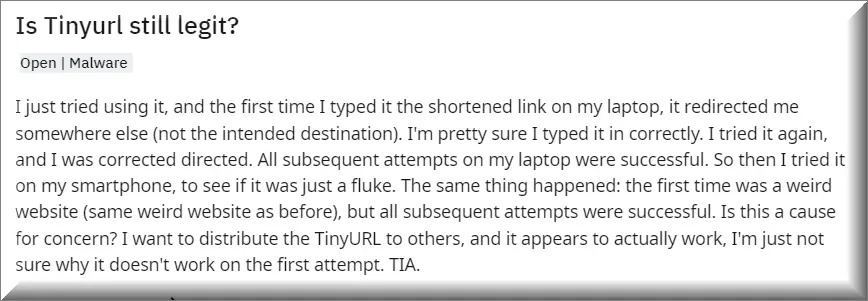
SUMMARY:
| Name | Tinyurl |
| Type | Browser Hijacker |
| Detection Tool |
Some threats reinstall themselves if you don’t delete their core files. We recommend downloading SpyHunter to remove harmful programs for you. This may save you hours and ensure you don’t harm your system by deleting the wrong files. |
Remove Tinyurl Virus
To try and remove Tinyurl quickly you can try this:
- Go to your browser’s settings and select More Tools (or Add-ons, depending on your browser).
- Then click on the Extensions tab.
- Look for the Tinyurl extension (as well as any other unfamiliar ones).
- Remove Tinyurl by clicking on the Trash Bin icon next to its name.
- Confirm and get rid of Tinyurl and any other suspicious items.
If this does not work as described please follow our more detailed Tinyurl removal guide below.
If you have a Windows virus, continue with the guide below.
If you have a Mac virus, please use our How to remove Ads on Mac guide.
If you have an Android virus, please use our Android Malware Removal guide.
If you have an iPhone virus, please use our iPhone Virus Removal guide.
Some of the steps may require you to exit the page. Bookmark it for later reference.
Next, Reboot in Safe Mode (use this guide if you don’t know how to do it).
 Uninstall the Tinyurl app and kill its processes
Uninstall the Tinyurl app and kill its processes
The first thing you must try to do is look for any sketchy installs on your computer and uninstall anything you think may come from Tinyurl. After that, you’ll also need to get rid of any processes that may be related to the unwanted app by searching for them in the Task Manager.
Note that sometimes an app, especially a rogue one, may ask you to install something else or keep some of its data (such as settings files) on your PC – never agree to that when trying to delete a potentially rogue software. You need to make sure that everything is removed from your PC to get rid of the malware. Also, if you aren’t allowed to go through with the uninstallation, proceed with the guide, and try again after you’ve completed everything else.
- Uninstalling the rogue app
- Killing any rogue processes
Type Apps & Features in the Start Menu, open the first result, sort the list of apps by date, and look for suspicious recently installed entries.
Click on anything you think could be linked to Tinyurl, then select uninstall, and follow the prompts to delete the app.

Press Ctrl + Shift + Esc, click More Details (if it’s not already clicked), and look for suspicious entries that may be linked to Tinyurl.
If you come across a questionable process, right-click it, click Open File Location, scan the files with the free online malware scanner shown below, and then delete anything that gets flagged as a threat.


After that, if the rogue process is still visible in the Task Manager, right-click it again and select End Process.
 Undo Tinyurl changes made to different system settings
Undo Tinyurl changes made to different system settings
It’s possible that Tinyurl has affected various parts of your system, making changes to their settings. This can enable the malware to stay on the computer or automatically reinstall itself after you’ve seemingly deleted it. Therefore, you need to check the following elements by going to the Start Menu, searching for them, and pressing Enter to open them and to see if anything has been changed there without your approval. Then you must undo any unwanted changes made to these settings in the way shown below:
- DNS
- Hosts
- Startup
- Task
Scheduler - Services
- Registry
Type in Start Menu: View network connections
Right-click on your primary network, go to Properties, and do this:

Type in Start Menu: C:\Windows\System32\drivers\etc\hosts

Type in the Start Menu: Startup apps

Type in the Start Menu: Task Scheduler

Type in the Start Menu: Services

Type in the Start Menu: Registry Editor
Press Ctrl + F to open the search window

 Remove Tinyurl from your browsers
Remove Tinyurl from your browsers
- Delete Tinyurl from Chrome
- Delete Tinyurl from Firefox
- Delete Tinyurl from Edge
- Go to the Chrome menu > More tools > Extensions, and toggle off and Remove any unwanted extensions.
- Next, in the Chrome Menu, go to Settings > Privacy and security > Clear browsing data > Advanced. Tick everything except Passwords and click OK.
- Go to Privacy & Security > Site Settings > Notifications and delete any suspicious sites that are allowed to send you notifications. Do the same in Site Settings > Pop-ups and redirects.
- Go to Appearance and if there’s a suspicious URL in the Custom web address field, delete it.
- Firefox menu, go to Add-ons and themes > Extensions, toggle off any questionable extensions, click their three-dots menu, and click Remove.
- Open Settings from the Firefox menu, go to Privacy & Security > Clear Data, and click Clear.
- Scroll down to Permissions, click Settings on each permission, and delete from it any questionable sites.
- Go to the Home tab, see if there’s a suspicious URL in the Homepage and new windows field, and delete it.
- Open the browser menu, go to Extensions, click Manage Extensions, and Disable and Remove any rogue items.
- From the browser menu, click Settings > Privacy, searches, and services > Choose what to clear, check all boxes except Passwords, and click Clear now.
- Go to the Cookies and site permissions tab, check each type of permission for permitted rogue sites, and delete them.
- Open the Start, home, and new tabs section, and if there’s a rogue URL under Home button, delete it.

Leave a Reply